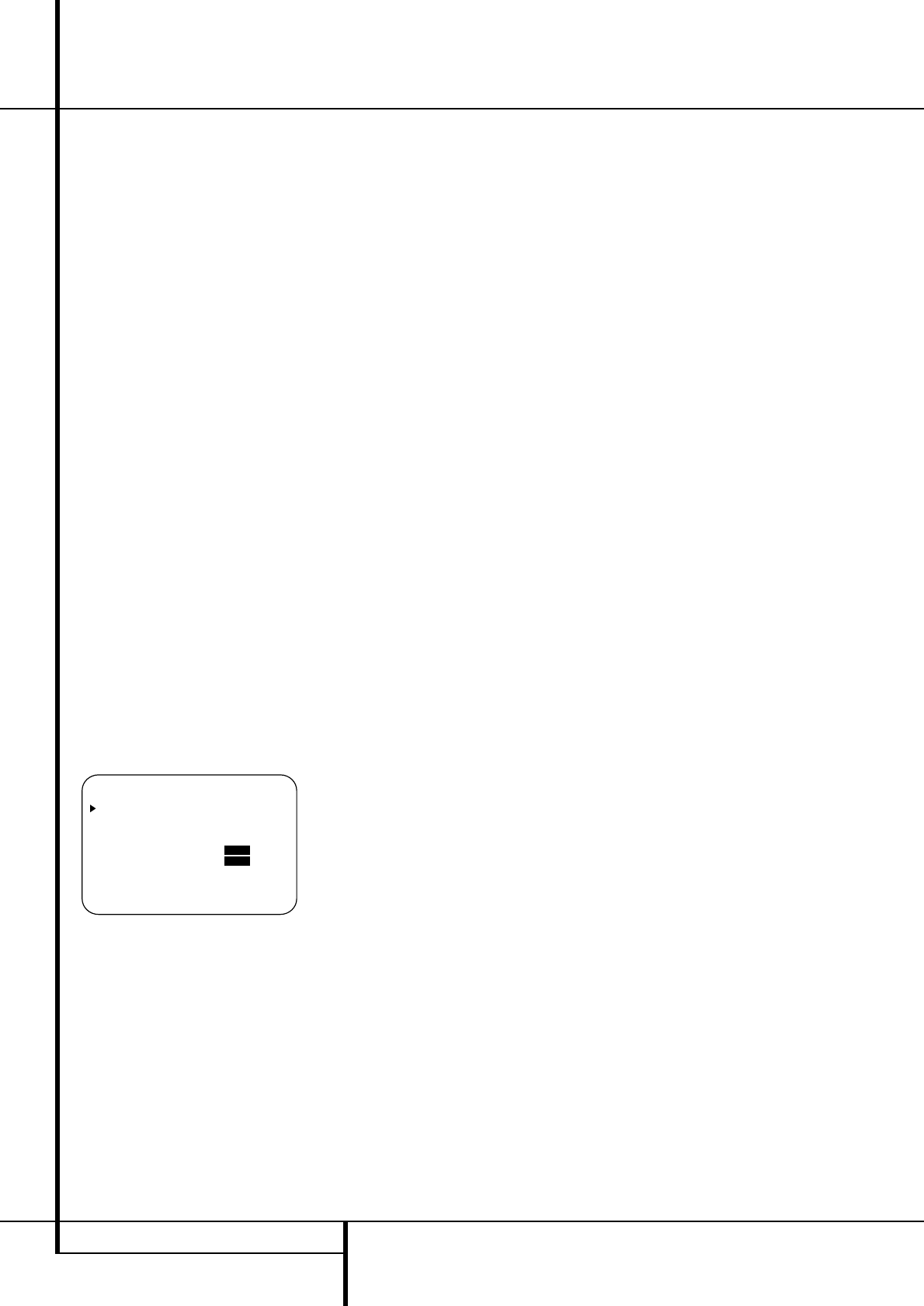34 OPERATION
Operation
Repeat the procedure as needed until all chan-
nels requiring adjustment have been set. When
all adjustments have been made and no further
adjustments are made for five seconds, the
AVR will return to normal operation.
If you are using a disc with noise test signals or
an external signal generator as the source from
which to trim the output levels, you may use the
EzSet feature of the remote to guide you to the
correct SPL level. To use the remote for this pur-
pose, start the test tone from the source and
press and quickly release the SPL Indicator
Select
*
to activate the sensor.
While the test tone is played, the Program/SPL
Indicator
2
will change color to indicate the
level. When it is red, the level is too high; when it
is orange, the level is too low. To set the refer-
ence level, open the Volume Control
)
until
the SPL Indicator´s LED lights green when the
test signal is fed to the left front speaker. Then
adjust the level of all other speakers, while they
are receiving the test signal, until the LED lights
green for all channels. After the output levels
for all channels are aligned, press the SPL
Indicator Select
*
to turn the sensor and
indicator off.
The channel output may also be adjusted using
the full-OSD on-screen menu system. First, set
the volume to a comfortable listening level using
the Volume Control
ı
)
î
. Then, press
the OSD button
L
to bring up the
MASTER MENU (Figure 1). Press the
¤
Button
D
four times until the on-screen ›
cursor is next to the CHANNEL ADJUST
line. Press the Set Button
F
to activate the
CHANNEL ADJUST menu (Figure 10).
Figure 10
When the menu appears, the internal test tone
will be turned off. This will allow you to use your
external test disc or other source material as the
test signal. Then, use the
⁄
/
¤
Buttons
D
to
select the channels to be adjusted. At each
channel position use the
‹
/
›
Buttons
E&
to change the output level.
Remember, when you are using a disc with test
signal (e.g. pink noise) or an external signal
generator as the source, the goal is to have the
output level at each channel be equal when
heard at the listening position, with any surround
mode selected. When your test source is a nor-
mal disc with music signals, you may adjust the
level for each channel and surround mode as you
prefer, e.g. you may lower the center channel
level when you find it to be too high or increase
the level of the rears when you find it to be too
low with specific surround modes.
If you wish to reset all the levels to their original
factory default of 0dB offset, press the
⁄
/
¤
Buttons
D
so that the on-screen cursor is
next to the
CHANNEL RESET line and press
the
‹
/
›
Buttons
E&
so that the word ON
is highlighted. After the levels are reset, resume
the procedure outlined above to reset the levels
to the desired settings. When all adjustments are
done, press the
⁄
/
¤
Buttons
D
to move the
on-screen
›
cursor so that it is next to BACK
TO MASTER MENU
and then press the Set
Button
F
if you wish to go back to the main
menu to make other adjustments. If you have no
other adjustments to make, press the OSD
Button
L
to exit the menu system.
NOTE: The output levels may be separately
trimmed for each digital and analog surround
mode. If you wish to have different trim levels for a
specific mode, select that mode and then follow the
instructions in the steps shown above.
With Stereo and Vmax modes the adjustment
procedure described above is the only way to
trim the output level, e.g. to match the Stereo or
Vmax level with other modes.
Memory Backup
This product is equipped with a memory backup
system that preserves tuner presets and system
configuration information if the unit is turned off
completely, accidentally unplugged or subjected
to a power outage. This memory will last for
approximately two weeks, after which time all
information must be reentered.