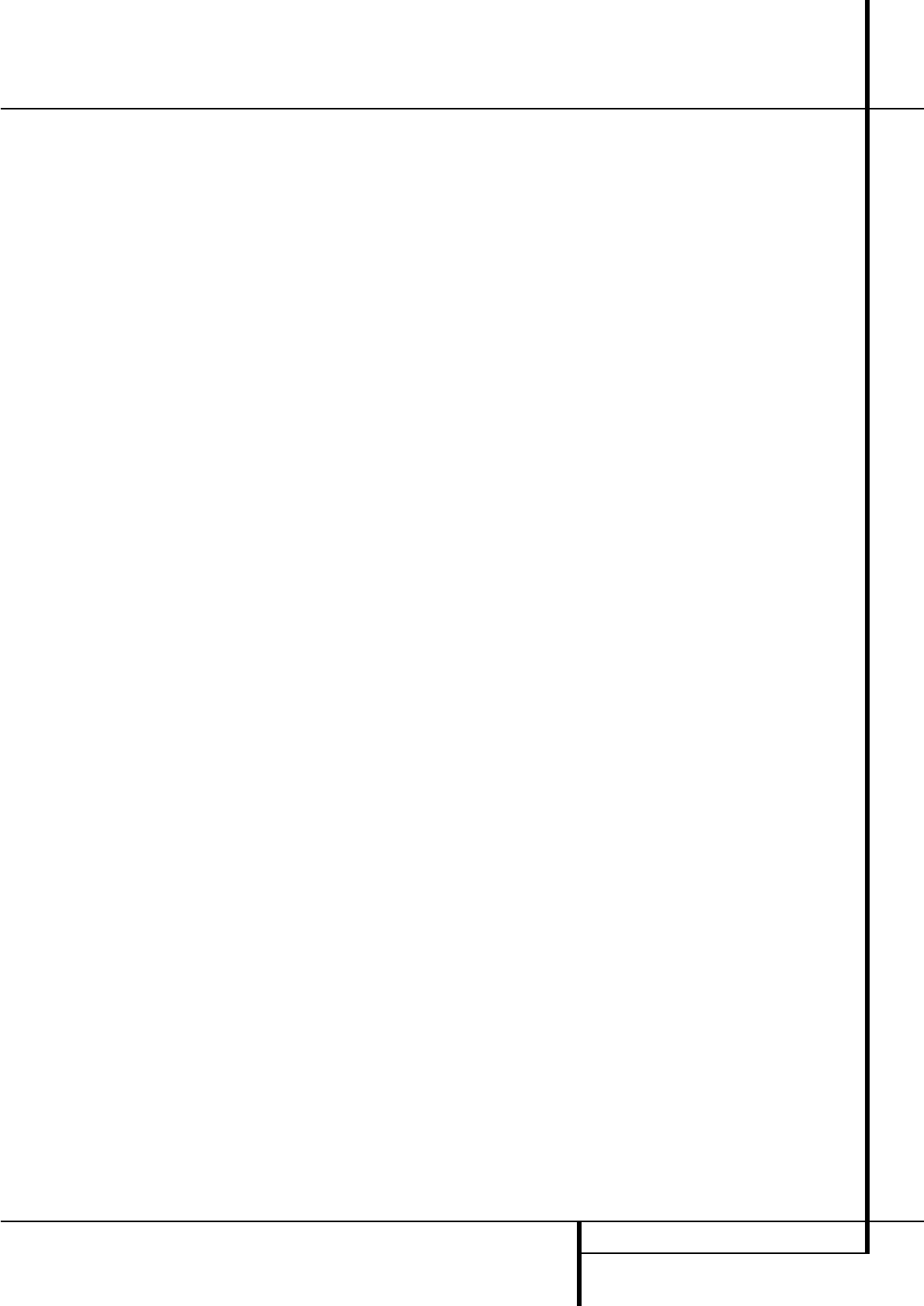OPERATION 31
Operation
To listen to a program in traditional two-channel
stereo, using the front left and front right
speakers only (plus the subwoofer, if installed and
configured), press the Stereo Button
5
until SURR OFF
appears in the Main
Information Display ˜.
Digital Audio Playback
Digital audio is a major advancement over older
analog surround processing systems such as
Dolby Pro Logic. It delivers five or six discrete
channels: left front, center, right front, left
surround and right surround and with DTS ES
(see below) even surround back (with identical
signals for left and right). Each channel repro-
duces full frequency range (20Hz to 20kHz) and
offers dramatically improved dynamic range and
significant improvements to signal-to-noise
ratios. In addition, digital systems have the
capability to deliver an additional channel that is
specifically devoted to low-frequency infor-
mation. This is the “.1” channel referred to when
you see these systems described as “5.1,” “6.1”
or “7.1”. The bass channel is separate from the
other channels, but since it is intentionally
bandwidth-limited, sound designers have given it
that unique designation.
Dolby Digital
Dolby Digital (originally known as AC-3
®
) is
a standard part of DVD, and is available on
specially encoded LD discs and satellite
broadcasts and it is a part of the new high-
definition television (HDTV) system.
Note that an optional, external RF demodulator
is required to use the AVR to listen to the Dolby
Digital sound tracks available on laser discs.
Connect the RF output of the LD player to the
demodulator and then connect the digital output
of the demodulator to the Optical or Coaxial
inputs
*Ó
of the AVR.
No demodulator is required for use with DVD
players or DTS-encoded laser discs.
DTS
DTS is another digital audio system that is capa-
ble of delivering 5.1, 6.1 or 7.1 audio. Although
both DTS and Dolby Digital are digital, they use
different methods of encoding the signals, and
thus they require different decoding circuits to
convert the digital signals back to analog.
DTS-encoded sound tracks are available on select
DVD and LD discs, as well as on special audio-
only DTS CDs. You may use any LD, DVD or CD
player equipped with a digital output to play
DTS-encoded special audio-only CDs with the
AVR, but DTS-LDs can be played on LD players
and DTS-DVDs on DVD players only. All that is
required is to connect the player’s digital output
to either the Optical or Coaxial input on the
rear panel
or front panel
*Ó
.
In order to listen to DVDs encoded with DTS
sound tracks, the DVD player must be compatible
with the DTS signal as indicated by a DTS logo
on the player’s front panel. Note that early DVD
players may not be able to play DTS- encoded
DVDs. This does not indicate a problem with the
AVR, as some players cannot pass the DTS signal
through to the digital outputs. If you are in doubt
as to the capability of your DVD player to handle
DTS DVDs, consult the player’s owner’s manual.
Please note that some DVD players are shipped
with their output set for Dolby Digital only. To
insure that DTS data is being sent to the AVR,
please check the setup menu system on your
DVD player to make certain that DTS data output
is enabled.
PCM Audio Playback
PCM (Pulse Code Modulation) is the non- com-
pressed digital audio system used for compact
discs, Non-Dolby Digital/DTS Laserdiscs and some
special PCM encoded DVDs. The digital circuits in
the AVR are capable of high quality digital-to-
analog decoding, and they may be connected
directly to the digital audio output of your
CD/DVD or LD player (LD only for PCM or DTS
programs, for Dolby Digital laser discs an RF
adapter is needed, see ”Dolby Digital” above).
Connections may be made to either the Optical
or Coaxial inputs
on the rear panel or the
front panel Digital Inputs
*Ó
.
To listen to a PCM digital source, first select the
input for the desired source (e.g., CD) to feed its
video signal (if any) to the TV monitor and to
provide its analog audio signal for recording.
Next press the Digital Select button
Û
G
and then use the
⁄
/
¤
buttons
D
on the
remote, or the Selector buttons
7
on the front
panel, until the desired choice appears in the
Main Information Display
˜
, then press the
Set button
@
F
to confirm the choice.
During PCM playback the unit automatically will
turn to the default surround mode or to the
LOGIC 7 mode but you also may select any
surround mode except Dolby Digital or DTS.
Selecting a Digital Source
To utilize either digital mode you must have
properly connected a digital source to the
AVR. Connect the digital outputs from DVD play-
ers, HDTV receivers, satellite systems or CD play-
ers to the Optical or Coaxial inputs on the rear
or front panel
*Ó
. In order to provide a
backup signal and a source for analog stereo
recording, the analog outputs provided on digital
source equipment should also be connected to
their appropriate inputs on the AVR rear panel
(e.g., connect the analog stereo audio output
from a DVD to the DVD Audio inputs
on
the rear panel when you connect the source’s
digital outputs).
To select a digital source such as DVD, first select
its input using the remote or front panel Input
Selector
4
%
as outlined in this manual in
order to feed its video signal (if any) to the TV
monitor and to provide its analog audio signal
for recording. When the digital input associated
with the input selected (e.g. “DVD”) is not
selected automatically (due to the input settings
made earlier during the system configuration, see
page 18), select the digital source by pressing
the Digital Input Selector button
G
Û
and
then using the
⁄
/
¤
buttons
D
on the remote
or the Selector buttons
7
on the front panel to
choose any of the
OPTICAL
or
COAXIAL
inputs, as they appear in the Main Information
Display
˜
or on-screen display.
When the digital source is playing, the AVR will
automatically detect whether it is a multichannel
Dolby Digital or DTS source or a conventional
PCM signal, which is the standard output from
CD players.
Note that a digital input (e.g. coaxial) remains
associated with any analog input (e.g. DVD) as
soon as it is selected, thus the digital input need
not be re-selected each time the appropriate
input choice (e.g. DVD) is made.