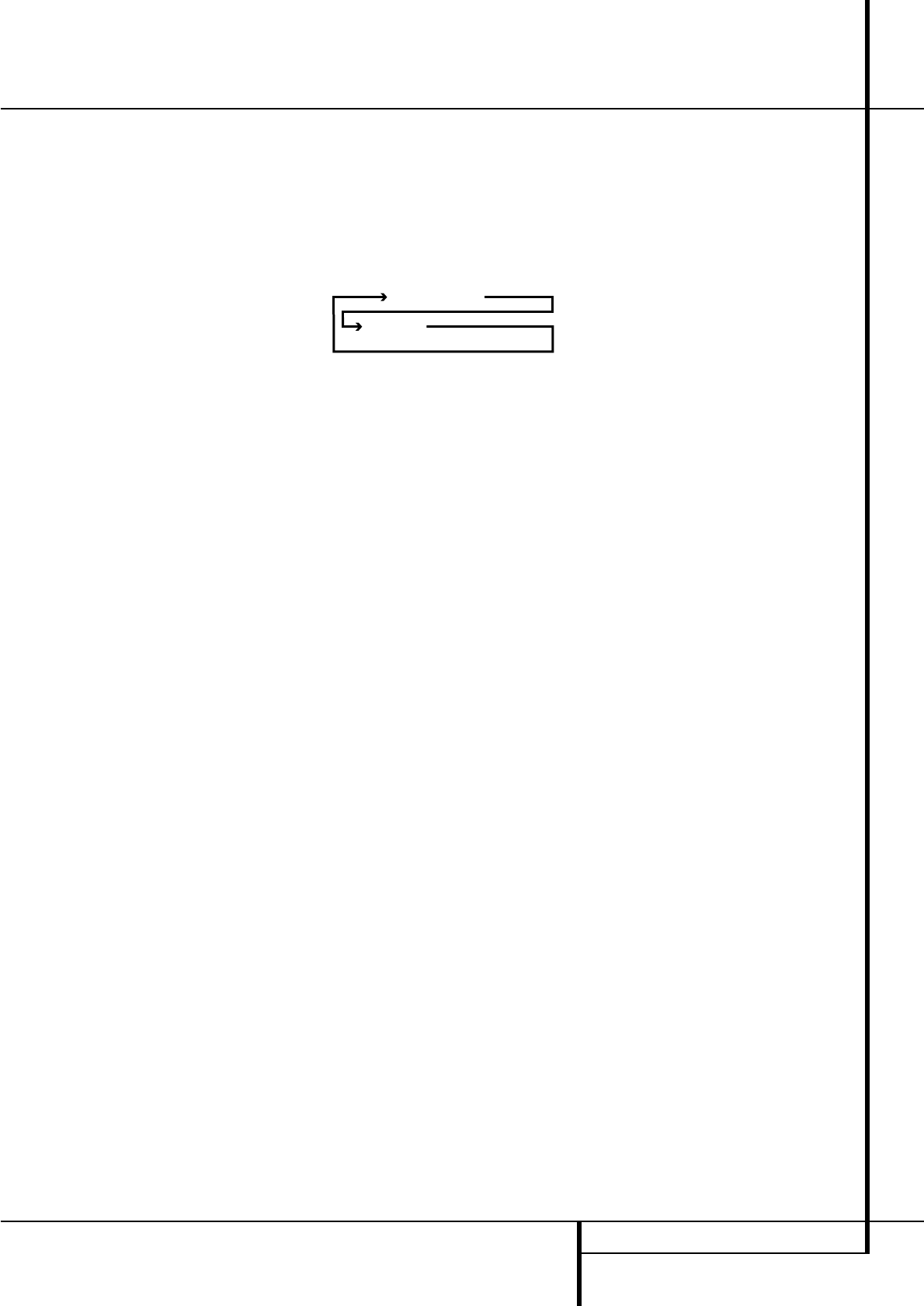MAIN REMOTE CONTROL FUNCTIONS 11
M
Dolby Mode Selector: This button is used
to select one of the available Dolby Surround
processing modes. Each press of this button will
select one of the Dolby Pro Logic II modes, Dolby
3 Stereo or Dolby Digital. Note that the Dolby
Digital mode is only available with a digital input
selected and the other modes only as long as a
Dolby Digital source is not playing (except Pro
Logic II with Dolby Digital 2.0 recordings, see
page 32). See page 27 for the available Dolby sur-
round mode options.
N
DTS Digital Mode Selector: When a DTS
source is in use the AVR will select the appropri-
ate mode automatically and no other mode will
be available. Pressing this button will display the
mode currently selected by the AVR´s decoder,
depending on the surround material played and
the speaker setting. When a DTS source is not in
use, this button has no function. (See page 27 for
the available DTS options.)
O
Logic 7 Selector: Press this button to select
one of the available Logic 7 surround modes. (See
page 27 for the available Logic 7 options.)
P
Transport Control Buttons: These buttons
do not have any functions for the AVR, but they
may be programmed for the forward/reverse play
operation of a wide variety of CD or DVD players,
and audio or video- cassette recorders. (See page
44 for more information on programming the
remote.)
Q
EzSet Sensor Microphone: The sensor
microphone for the EzSet microphone is behind
these slots. When using the remote to calibrate
speaker output levels using EzSet, be sure that
you do not hold the remote in a way that covers
these slots. (See page 24 for more information on
using EzSet).
Skip Up/Down Buttons: These buttons do
not have a direct function with the AVR, but
when used with a compatibly programmed CD or
DVD player/changer they will change the tracks
on the disc currently being played.
Stereo Mode Selector: Press this button
to select a stereo playback mode. When the but-
ton is pressed so that
DSP SURR OFF
appears in the Main Information Display
˜
,
the AVR will operate in a bypass mode with true
fully analog, two-channel left/right stereo mode
with no surround processing or bass manage-
ment as opposed to other modes where digital
processing is used. When the button is pressed so
that
SURROUND OFF appears in the Main
Information Display
˜
, you may enjoy a two-
channel presentation of the sound along with the
benefits of bass management. When the button
is pressed so that
5 CH STEREO or
7 STEREO appears, the stereo signal is rout-
ed to all five speakers, if installed.(See page 23
for more information on stereo playback modes).
DTS Neo:6 Mode Selector: Pressing this
selector button cycles the AVR through the
various DTS Neo:6 modes, which extract a five- or
seven-channel surround field from two-channel
program material (from PCM source or analog
input signal). The first press selects the last DTS
Neo:6 surround mode that was in use, and each
subsequent press selects the next mode in the
following order:
Macro Buttons: Press these buttons to
store or recall a “Macro”, which is a pre-pro-
grammed sequence of commands stored in the
remote. (See page 41 for more information on
storing and recalling macros.)
!
RDS Select Button: Press this button to dis-
play the various messages that are part of the RDS
data system of the AVR’s tuner. (See page 39 for
more information on RDS).
"
Preset Up/Down: When the tuner is in use,
press these buttons to scroll through the stations
programmed into the AVR’s memory. When CD or
DVD is selected using the Input Selector button
4
, these buttons may function as Slow
Fwd/Rev (DVD) or ”+10” (CD, CDR).
#
Clear Button: Press this button to clear
incorrect entries when using the remote to directly
enter a radio station’s frequency.
$
Memory Button: Press this button to enter a
radio station into the AVR ’s preset memory. Two
underline indicators will flash at the right side of
the Main Information Display
˜
, you then
have five seconds to enter a preset memory loca-
tion using the Numeric Keys
H
. (See page 38
for more information.)
%
Delay/Prev Ch.: Press this button to begin
the process for setting the delay times used by
the AVR when processing surround sound. After
pressing this button, the delay times are entered
by pressing the Set button
F
and then using
the
⁄
/
¤
buttons
D
to change the setting.
Press the Set button again to complete the
process. (See page 23 for more information.)
&
›
Button: Press this button to change a set-
ting or selection when configuring many of the
AVR’s settings.
'
Speaker Select: Press this button to begin
the process of configuring the AVR’s Bass
Management System for use with the type of
speakers used in your system. Once the button
has been pressed, use the
⁄
/
¤
buttons
D
to
select the channel you wish to set up.
Press the Set Button
F
and then select the
speaker type (Large, Small or None) appropriate
with the speaker in use. (See page 19 for more
information.)
(
Multi-Room: Press this button to activate
the Multiroom system or to begin the process of
changing the input or volume level for the second
zone. (See page 37 for more information on the
Multiroom system.)
)
Volume Up/Down: Press these buttons to
raise or lower the system volume.
*
SPL Indicator Select: This button activates
the AVR’s EzSet function to quickly and accurately
calibrate the AVR’s output levels. During this
sequence, EzSet will automatically adjust the out-
put levels for all channels until they are equal, as
shown by the Program Indicator
2
lighting
green for each channel. (See page 24 for more
information on EzSet.)
+
TV/Video Button: This button does not
have a direct function on the AVR, but when used
with a compatibly programmed VCR, DVD or
satellite receiver that has a “TV/Video” function,
pressing this button will switch between the out-
put of the player or receiver and the external
video input to that player. Consult the Owner’s
Manual for your specific player or receiver for the
details of how it implements this function.
,
Mute: Press this button to momentarily
silence the AVR or TV set being controlled,
depending on which device has been selected.
When the AVR remote is being programmed to
operate another device, this button is pressed with
the Input Selector button
4
to begin the pro-
gramming process. (See page 41 for more infor-
mation on programming the remote.)
-
Dim Button: Press this button to activate
the Dimmer function, which reduces the bright-
ness of the front panel display, or turn it off
entirely. The first press of the button shows the
default state, which is full brightness by indicat-
ing
DIMMER FULL in the Main
Information Display
˜
. Press the button
again within five seconds to reduce the bright-
ness by 50%, as indicated by
DIMMER
HALF
. Press the button again within five sec-
onds and the main display will go completely
dark. Note that this setting is temporary; the dis-
play will always return to full brightness when
the AVR is turned on. In addition,both the Power
Indicator
3
and the blue accent lighting inside
the volume control will always remain at full
brightness regardless of the setting. This is to
remind you that the AVR is still turned on.
NOTE: With the press of any remote button the
Input Selector button
45
associated
with the botton pressed will briefly flash red to
confirm the transmission of the command, as
long as there is a function for that button with
the device selected (see function list on
pages 44-45).