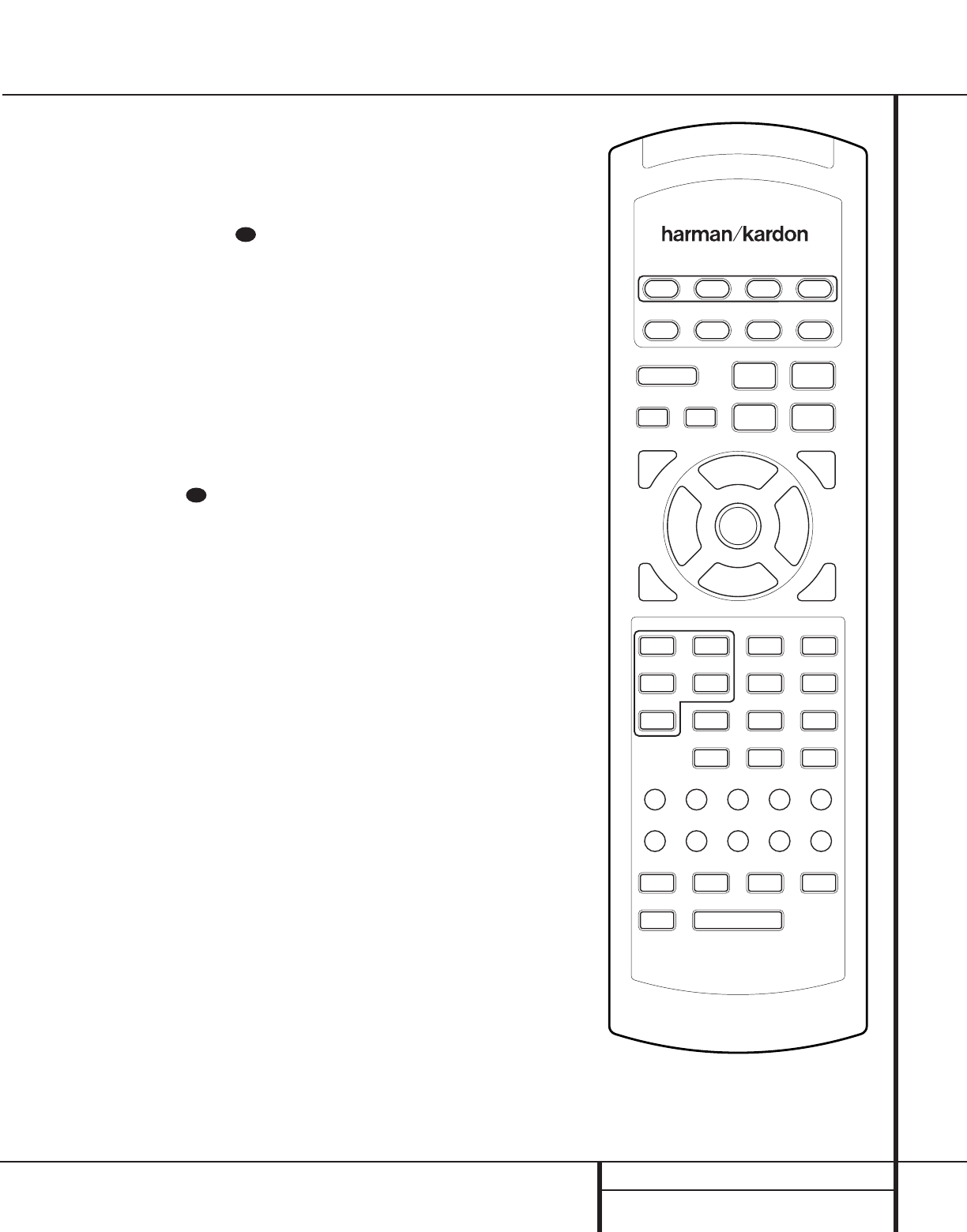29 PROGRAMMING THE REMOTE
Programming the Remote
1. Press the Input or Remote Selector
bc for the unit you wish to have associ-
ated with the volume control and the Mute
button f at the same time until the red
light illuminates under the Device Selector.
2. Press the Volume Up button .
3. Press either the AVR a or the TV Device
Control Selector c, depending on which
system’s volume control you wish to have
attached for the punch-through mode. Note
that the red light under the Device Control
Selector will blink twice and then go out to
confirm the data entry.
Example: To have the AVR’s volume con-
trol activated even though the remote is set
to control the TV, first press the TV Device
Control Selector bc and the Mute
button f at the same time. Next, press the
Volume Up button , followed by the
AVR Device Control Selector a.
NOTE: Should you wish to return the remote to
the original configuration after entering a
Volume Punch-Through, you will need to repeat
the steps shown above. However, press the same
Device Control Selector in steps one and three.
Reassigning Device-Control
Selectors
Although each of the seven Input or Remote
Selectors bc is normally assigned to the
category of product shown on the remote, it is
possible to reassign one of these buttons to
operate a second device of another type. For
example, if you have two VCRs but no satellite
receiver, you may program the “SAT” button to
operate a second VCR. Before following the nor-
mal programming steps for either Three-Digit
entry or Auto Search code entry, you must first
reassign the button with the following steps:
1. Press the Input or Remote Selector
bc you wish to reassign and the Mute
button f at the same time until the red
light illuminates under the Device Control
Selector.
2. Press the Input or Remote Selector
bc for the function you wish to
program into the reassigned button.
3. Enter the three-digit code for the specific
model you wish the reassigned button to
operate.
4. Press the same Input or Remote Selector
bc pressed in Step 1 once again to
store the selection.
Example: To use the SAT button to operate
a second VCR, first press the SAT Device
Control Selector c and the Mute
button f at the same time until the red
light glows under the SAT button. Press the
VCR button, followed by the three-digit code
for the specific model you wish to control.
Finally, press the SAT button again.