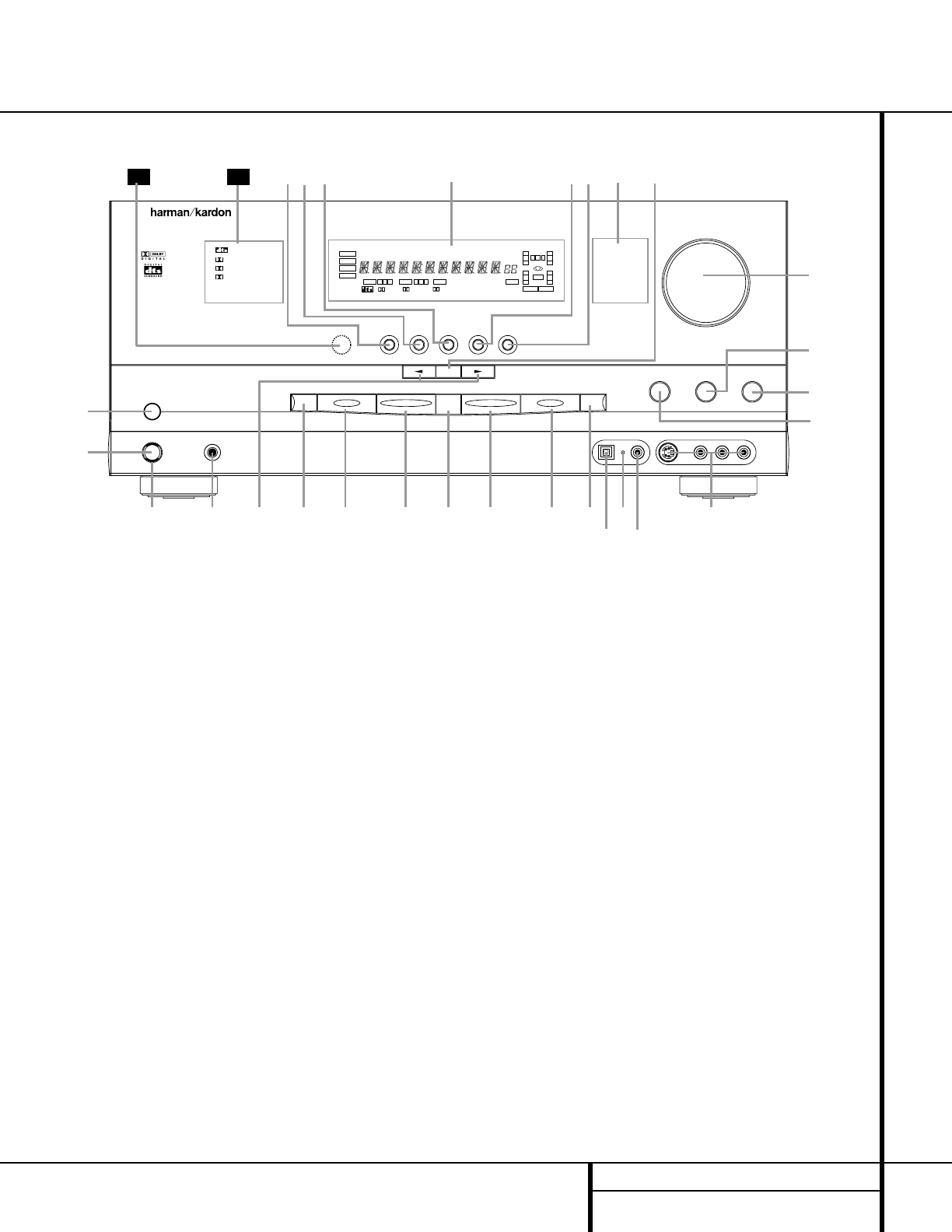5 FRONT PANEL CONTROLS
1 Main Power Switch: Press this button to
apply power to the AVR 310. When the switch
is pressed in, the unit is placed in a Standby
mode, as indicated by the amber LED
3 sur-
rounding the
System Power Control 2.
This button MUST be pressed in to operate the
unit. To turn the unit off and prevent the use
of the remote control, this switch should be
pressed until it pops out from the front panel
so that the word “OFF” may be read at the
top of the switch.
NOTE: This switch is normally left in the “ON”
position.
2 System Power Control: When the Main
Power Switch
1
is “ON,” press this button
to turn on the AVR 310; press it again to turn
the unit off. Note that the Power Indicator
surrounding the switch
3
will turn green
when the unit is on.
3 Power Indicator: This LED will be illumi-
nated in amber when the unit is in the Standby
mode to signal that the unit is ready to be
turned on. When the unit is in operation, the
indicator will turn green.
4 Headphone Jack: This jack may be used to
listen to the AVR 310’s output through a pair of
headphones. Be certain that the headphones
have a standard
1
/4" stereo phone plug. Note
that the main room speakers will automatically
be turned off when the headphone jack is in use.
5 Selector Buttons: When you are establish-
ing the AVR 310’s configuration settings, use
these buttons to select from the choices available,
as shown in the
Main Information Display
Û.
6 Tone Mode: Pressing this button enables
or disables the Bass and Treble tone controls.
When the button is pressed so that the words
TONE IN appear in the
Main Information
Display
Û, the settings of the Bass & and
Treble ( controls may be used to adjust the
output signals. When the button is pressed so
that the words TONE OUT appear in the
Main
Information Display
Û, the output signal
will be “flat,” without any bass or treble alter-
ation, no matter how the actual
Bass and
Treble controls &( are adjusted.
Front Panel Controls
1 Main Power Switch
2 System Power Control
3 Power Indicator
4 Headphone Jack
5 Selector Buttons
6 Tone Mode
7 Surround Mode Selector
8 Tuning Selector
9 Tuner Band Selector
) Preset Stations Selector
! Input Source Selector
@ FM Mode Selector
# Digital Optical 3 Input
$ Digital Coax 3 Status Indicator
% Digital Coax 3 Jack
^ Video 4 Input Jacks
& Bass Control
* Balance Control
( Treble Control
Ó Volume Control
Ô Set Button
Input Indicators
Ò Delay
Ú Digital Input Selector
Û Main Information Display
Ù Channel Select Button
ı Speaker Select Button
ˆ Test Tone Selector
˜ Surround Mode Indicators
¯ Remote Sensor Window