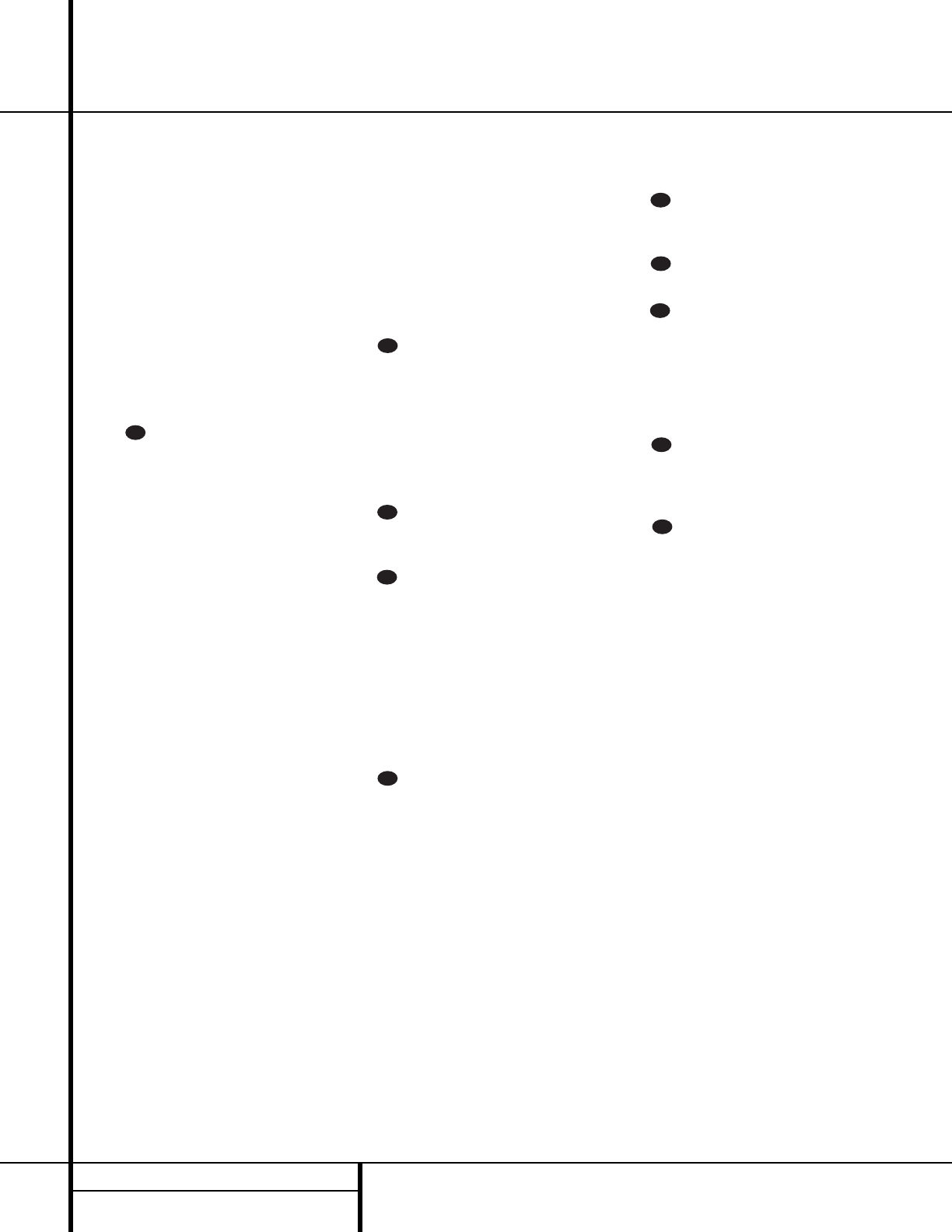t Clear/Macro 4 Button: This button may
be used to store and recall a macro; it may also
be programmed for use with other devices. (See
page 28 for nore information on macros.)
u Enter Button: This button does not have
a function on the AVR, but it can transmit the
“Enter” command when the remote is pro-
grammed for use with other products. (See
pages 27–29 for more information.)
v Preset Up/Down: When the tuner is in
use, these buttons scroll through the stations
that have been programmed into the AVR 300’s
memory. When some source devices, such as
CD players, VCRs and cassette decks, are
selected using the Device Control Selectors
c , these buttons will normally function
as chapter step or track advance.
w Tuning Up/Down: When the tuner is in
use, these buttons will tune up or down through
the selected frequency band. If the Tuner Mode
button n has been pressed so that the AUTO
indicator Q is illuminated, pressing and holding
the buttons for three seconds will cause the
tuner to seek the next station with acceptable
signal strength for quality reception.When the
AUTO indicator Q is NOT illuminated, pressing
these buttons will tune stations in single-step
increments. (See page 24 for more information.)
x Forward/Reverse Transport Buttons:
These buttons do not have any functions for
the AVR, but they may be programmed for the
forward/reverse play operation of a wide variety
of CD or DVD players, and audio or video-
cassette recorders. (See page 27 for more
information on programming the remote.)
y AM/FM Tuner Select: Press this button to
select this AVR’s tuner as the listening choice.
Pressing this button when a tuner is in use will
select between the AM and FM bands.
z Night Mode: Press this button to activate
the Night mode. This mode is available in spe-
cially encoded digital sources, and it preserves
dialog (center channel) intelligibility at low
volume levels.
` Multiroom: Press this button to activate
the Multiroom system or to begin the process
of changing the input or volume level for the
second zone. (See page 26 for more information
on the Multiroom system.)
Delay/Prev Ch.: Press this button to
begin the process for setting the delay times
used by the AVR 300 when processing surround
sound. After pressing this button, the delay
times are entered by pressing the Set button
i and then using the
⁄
/
¤
buttons h to
change the setting. Press the Set button again
to complete the process. (See page 18–19 for
more information.)
›
Button: Press this button to change a
setting or selection when configuring many of the
AVR’s settings.
Speaker Select: Press this button to
begin the process of configuring the AVR 300’s
Bass Management System for use with the type
of speakers used in your system. Once the button
has been pressed, use the
⁄
/
¤
buttons h to
select the channel you wish to set up. Press the
Set button i and then select another channel
to configure. When all adjustments have been
completed, press the Set button twice to exit the
settings and return to normal operation. (See
page 16 for more information.)
Mute: Press this button to momentarily
silence the AVR 300 or TV set being controlled,
depending on which device has been selected.
When the AVR 300 remote is being programmed
to operate another device, this button is pressed
with the Device Control Selector button
to begin the programming process. (See
page 27 for more information on programming
the remote.)
Volume Up/Down: Press these buttons
to raise or lower the system volume.
TV/VCR Button: This button does not
have a control function for the AVR 300, but it
is available for use with other devices. When
the remote is controlling a VCR, it will typically
perform the TV/VCR switch function. (See pages
27–29 for more information on using the
remote with other products.)
Test Tone: Press this button to begin the
sequence used to calibrate the AVR 300’s output
levels. (See pages 17–18 for more information
on calibrating the AVR 300.)
Video Remote Selectors: Press one of
these buttons to use the remote to control the
functions of the device shown on the button. (For
more information on programming the remote to
operate these devices, see pages 27–29.
NOTE: As any of these buttons is pressed, it
will briefly flash red to confirm your selection.