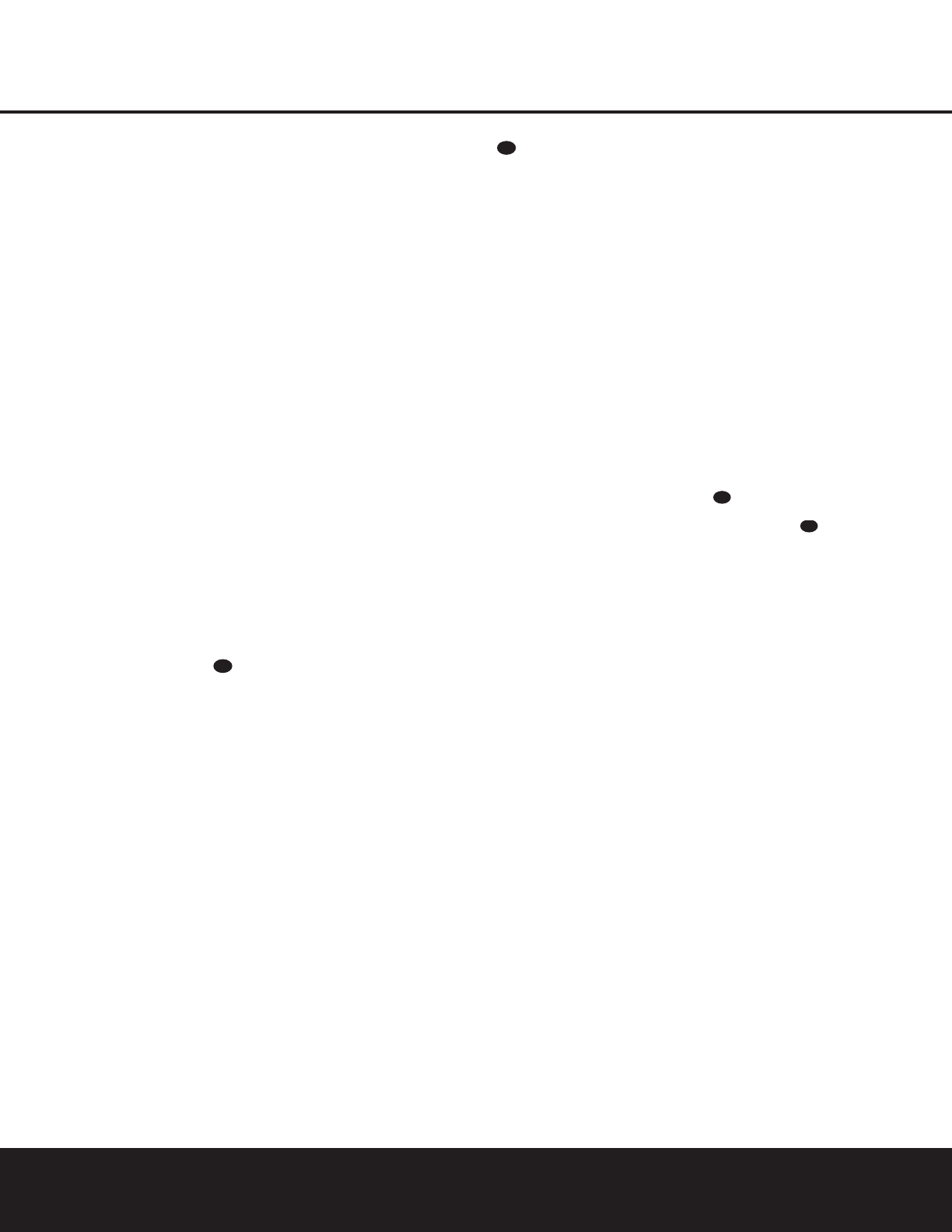SYSTEM CONFIGURATION 21
Configuring the Surround Off (Stereo)
Modes
For superior reproduction of two-channel program
materials, the AVR 225 offers two Stereo modes: an
analog Stereo-Direct mode that bypasses the digital
signal-processing circuitry for a completely analog sig-
nal path that preserves the purity of the original signal,
and a digital mode that is capable of providing bass
management for optimal distribution of the low fre-
quencies between smaller speakers and a subwoofer.
Stereo-Direct (Bypass) Mode
When the analog Stereo-Direct mode is selected,
either from the
SURROUND SETUP menu
(Figure 3) as described on page 18, or by pressing
the
Surround Mode Selector 7j until SUR-
ROUND OFF
– STEREO appears in the
Main Information Display S and the Surround
Mode Indicator
˜ for Surround Off is lit, the
AVR 225 will pass the analog source material through
to the front left and right speakers, bypassing the
digital processing circuitry.
In this mode, the front left and right speakers will auto-
matically be configured as
LARGE, and it will not
be possible to configure these speakers as
SMALL.
You may configure the subwoofer as
ON or OFF
either by using the SPEAKER SETUP menu
(Figure 5) as described on page 20, or by pressing
the
Speaker Select Button ı until S-W
SPEAKER
appears in the Main Information
Display
S. Press the
⁄⁄
/
¤¤
Buttons mq or
the
Selector Buttons 5 to select the desired
option, and the
Set Button Ôo to enter the
selection.
Stereo-Digital Mode
If your front left and right speakers are not capable of
handling a full-range input, you may prefer to take
advantage of the AVR 225’s bass management capa-
bility. Select Stereo-Digital mode in the
SUR-
ROUND SETUP menu (Figure 3) as described on
page 18, or press the Surround Mode Selector
7
j until SURROUND OFF – A/D MODE
appears in the Main Information Display S and
the
Surround Mode Indicator ˜ for Surround
Off
is lit. In this mode, the analog input will be converted
to
digital and routed to the digital signal processor for
bass management processing before it is converted
back to analog and outputted to the front left and
right speakers.
To configure your front left and right speakers in this
mode, follow the procedure described on page 19 for
configuring the Left and Right speakers using the
SPEAKER SETUP menu (Figure 5), or press
the
Speaker Select Button ı until FNT
SPKR
appears in the Main Information Display
S, and then press the Set Button Ôo.
Press the
⁄⁄
/
¤¤
Buttons mq or the Selector
Buttons
5 until either LARGE or SMALL
appears, matching the type of speakers you have at the
front-left and -right positions, as described on page 20.
When SMALL is selected, low-frequency sounds
will be sent to the subwoofer output only, and the sub-
woofer speaker will automatically be configured as
ON. If you choose the SMALL configuration and
there is no subwoofer connected, you will not hear any
low-frequency sounds.
When
LARGE is selected, a full-range output will
be sent to the front-left and front-right speakers, and
NO low-frequency signals will be sent to the sub-
woofer output.
Output Level Adjustment
Output level adjustment is a key part of the configura-
tion process for any surround sound product. It is par-
ticularly important for a Dolby Digital receiver such as
the AVR 225, as correct outputs will ensure that you
hear soundtracks in their proper place with the proper
directionality and intensity.
IMPORTANT NOTE: Listeners are often confused
about the operation of the surround channels. While
some assume that sound should always be coming
from each speaker, most of the time there will be little
or no sound in the surround channels. This is because
they are only used when a movie director or sound
mixer specifically places sound there to create ambi-
ence, a special effect or to continue action from the
front of the room to the rear. When the output levels
are properly set, it is normal for surround speakers to
operate only occasionally. Artificially increasing the
volume to the rear speakers may destroy the illusion
of an enveloping sound field that duplicates the way
you hear sound in a movie theater or concert hall.
Before beginning the output level adjustment process,
make certain that all speaker connections have been
properly made. The system volume should be set to
the level that you will use during a typical listening
session. Finally, make certain that the
Balance
Control
* is set to the center “12 o’clock” position.
Using EzSet
Harman Kardon’s exclusive EzSet remote makes it pos-
sible to quickly and accurately set the AVR 225’s output
levels without the use of a sound pressure meter,
although manual adjustment is also available. However,
for the easiest setup, follow these steps while seated in
the listening position that will be used most
often:
1. If you have not done so previously, place the
AVR 225 in Dolby Pro Logic II – Movie mode by
using the
SURROUND SETUP menu
(Figure 3) as described on page 18. Output level
adjustment using the test tone is not available in
the Stereo modes. However, in the Stereo-Digital
mode, you may trim the output levels using pro-
gram material, as described on page 29.
2. Make certain that all speaker positions have been
properly configured for their “large” or “small” set-
tings (as outlined on page 19) and turn off the
OSD system if it is in use.
3. Adjust the volume so that it is at
-15dB,as
shown in the on-screen display or
Main Infor-
mation Display
S.
4. Hold the remote in front of you at arm’s length,
being sure not to cover the
EzSet Sensor
Microphone
at the top of the remote.
5. Press and hold the
SPL Button for three
seconds. Release the button when the
Program/
SPL Indicator
c stops flashing and you hear
the test noise from the front left speaker.
6. At this point, the EzSet circuitry will take over,
adjusting the output level of each channel so that
when the process is complete all levels will be
equal and at the set reference point. This process
may take a few minutes, depending on the extent
of adjustment required.
7. During the adjustment process, you will see the
location of the channel position being adjusted
appear in both the on-screen display (if connected)
and the Main Information Display S,
alternating with a readout of the output setting,
relative to the reference volume level. As the
adjustment proceeds, a few things will happen
simultaneously:
• The channel position being adjusted will flash in
the
Speaker/Channel Input Indicators L.
If the test noise is heard from a channel other
than the one shown in the indicator, there is an
error in the speaker connections. If this is the
case, press the
Test Button h TWICE to
stop the adjustment. Then, turn the unit off and
verify that all speakers are connected to the
proper
Outputs ›fi.
• As each channel is set, the channel name and
the adjustment offset will appear in the on-
screen display (if connected) and the
Main
Information Display
S. While the level is
changing, the
Program/SPL Indicator c will
change colors to reflect the output level in rela-