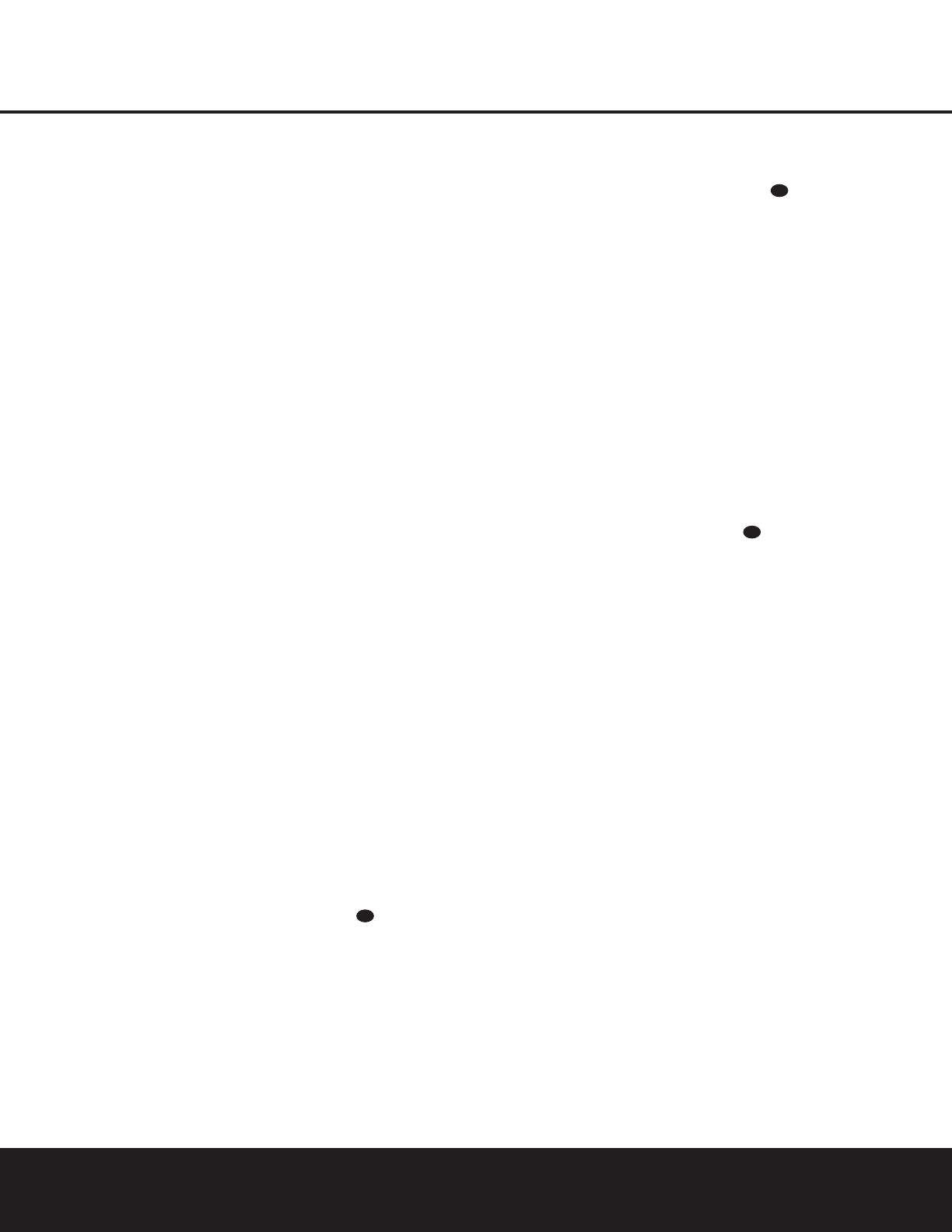OPERATION 25
OPERATION
IMPORTANT NOTES ON DIGITAL PLAYBACK:
1. When the digital playback source is stopped, or in a
Pause, Fast Forward or Chapter Search mode, the
digital audio data will momentarily stop, and the
channel position letters inside the
Speaker/
Channel Input Indicators
ˆ will flash. This is
normal and does not indicate a problem with either
the AVR 130 or the source machine. The AVR 130
will return to digital playback as soon as the data is
available and when the machine is in a standard
play mode.
2. Although the AVR 130 will decode the digital audio
tracks on most DVD movies, CDs and HDTV sources,
some digital sources or surround techniques may not
be compatible with the AVR 130.
3. Not all digitally encoded programs contain full 5.1-
channel audio. Consult the program guide that
accompanies the DVD or laser disc to determine
which type of audio has been recorded on the disc.
The AVR 130 will automatically sense the type of
digital surround encoding used and adjust to
accommodate it.
4. When some digital sources are playing, you may
not be able to select some of the analog surround
modes such as Dolby Pro Logic II, Dolby 3 Stereo,
Hall, Theater or Logic 7.
5. When a Dolby Digital or DTS source is playing, it
is not possible to make an analog recording using
the
Tape ™ and Video 1 Audio Outputs e.
However, the digital signals will be passed through
to the
Optical ‹ and Coaxial › Digital Audio
Outputs
.
6. Playback from PCM sources may also benefit from
the Logic 7 Mode. When playing back a surround-
encoded PCM source, such as an LD or surround-
encoded CD, use the Logic 7 C or Cinema mode.
When playing true stereo recordings, use the Logic
7 M or Music mode for a wider soundstage and
increased rear-channel ambience.
Tuner Operation
The AVR 130’s tuner is capable of tuning AM, FM and
FM Stereo broadcast stations. Stations may be tuned
manually, or they may be stored as favorite station pre-
sets and recalled from a 30-position memory.
Station Selection
1. Press the AM/FM Tuner Select Button g on
the remote to select the tuner as an input. The
tuner may be selected from the front panel by
either pressing the
Input Source Selector ^
until the tuner is active or by pressing the Tuner
Band Selector
!.
2. Press the
AM/FM Tuner Select Button g or
Tuner Band Selector ! again to switch between
AM and FM so that the desired frequency band is
selected.
3. Press the
Tuner Mode Button
&
s to select
manual or automatic tuning.
When the button is pressed so that
AUTO
appears in the Lower Display Line ¯, each
press of the
Tuning Selectors 9u will put the
tuner in a scan mode that seeks the next higher or
lower frequency station with acceptable signal
strength. An
AUTO ST TUNED indication will
momentarily appear when the station stops at a
stereo FM station, and an
AUTO TUNED indi-
cation will momentarily appear when an AM or
monaural FM station is tuned. Press the Tuning but-
tons again to scan to the next receivable station.
When the button is pressed so that
MANUAL
appears in the Lower Display Line ¯, each tap
of the Selector will increase or decrease the fre-
quency by one increment. When the tuner receives
a strong enough signal for adequate reception,
MANUAL TUNED will appear in the Lower
Display Line
¯.
4. Stations may also be tuned directly in either the
automatic or manual mode. To enter a station’s fre-
quency directly, first select the AM or FM band as
desired by pressing the
Tuner Band Select
Button
g!. Next, press the Direct Button
t. Within five seconds of when DIRECT
IN
scrolls in the Upper Display Line ˜, enter
the station frequency by pressing the
Numeric
Keys
r. If you press an incorrect button while
entering a direct frequency, press the
Clear Button
to start over.
NOTE: When the FM reception of a station is weak,
audio quality will be increased by switching to Mono
mode by pressing the
Tuner Mode Button
&
s
so that MANUAL appears momentarily in the
Lower Display Line ¯. This will also activate
manual tuning mode.
Preset Tuning
Using the remote, up to 30 stations may be stored in
the AVR 130’s memory for easy recall using the front-
panel controls or the remote.
To enter a station into the memory, first tune the sta-
tion using the steps outlined above. Then:
1. Press the
Memory Button on the remote.
Two underscore lines will appear at the far right
side of the
Upper Display Line ˜ will flash.
2. Within five seconds, press the
Numeric Keys r
corresponding to the location where you wish to
store this station’s frequency. Once entered, the
preset number will appear in the
Upper Display
Line
˜.
3. Repeat the process after tuning any additional sta-
tions to be preset.
Recalling Preset Stations
• To manually select a station previously entered in
the preset memory, press the
Numeric Keys r
that correspond to the desired station’s memory
location.
• To manually tune through the list of stored preset
stations one by one, press the
Preset Stations
Selector Buttons
$ on the front panel or
remote.
Tape Recording
In normal operation, the audio or video source
selected for listening through the AVR 130 is sent to
the record outputs. This means that any program you
are watching or listening to may be recorded simply
by placing machines connected to the
Tape Outputs
™ or Video 1 Audio/Video or S-Video Outputs
°e in the Record mode.
When a digital audio recorder is connected to the
Optical ‹ or Coaxial › Digital Audio Outputs,
you may record the digital signal using a CD-R,
MiniDisc or other digital recording system.
NOTES ON RECORDING:
• The AVR 130 converts analog inputs to a PCM
digital signal, enabling you to record the material
on a CD or MD recorder connected to
one of the
AVR 130’s
Digital Audio Outputs ‹›.
The
digital recorder must be compatible with the output
signal. For example, the PCM digital input from a CD
player may be recorded on a CD-R or MiniDisc, but
Dolby Digital or DTS signals may not.
• Please make certain that you are aware of any
copyright restrictions on any material you copy.
Unauthorized duplication of copyrighted materials is
prohibited by federal law.