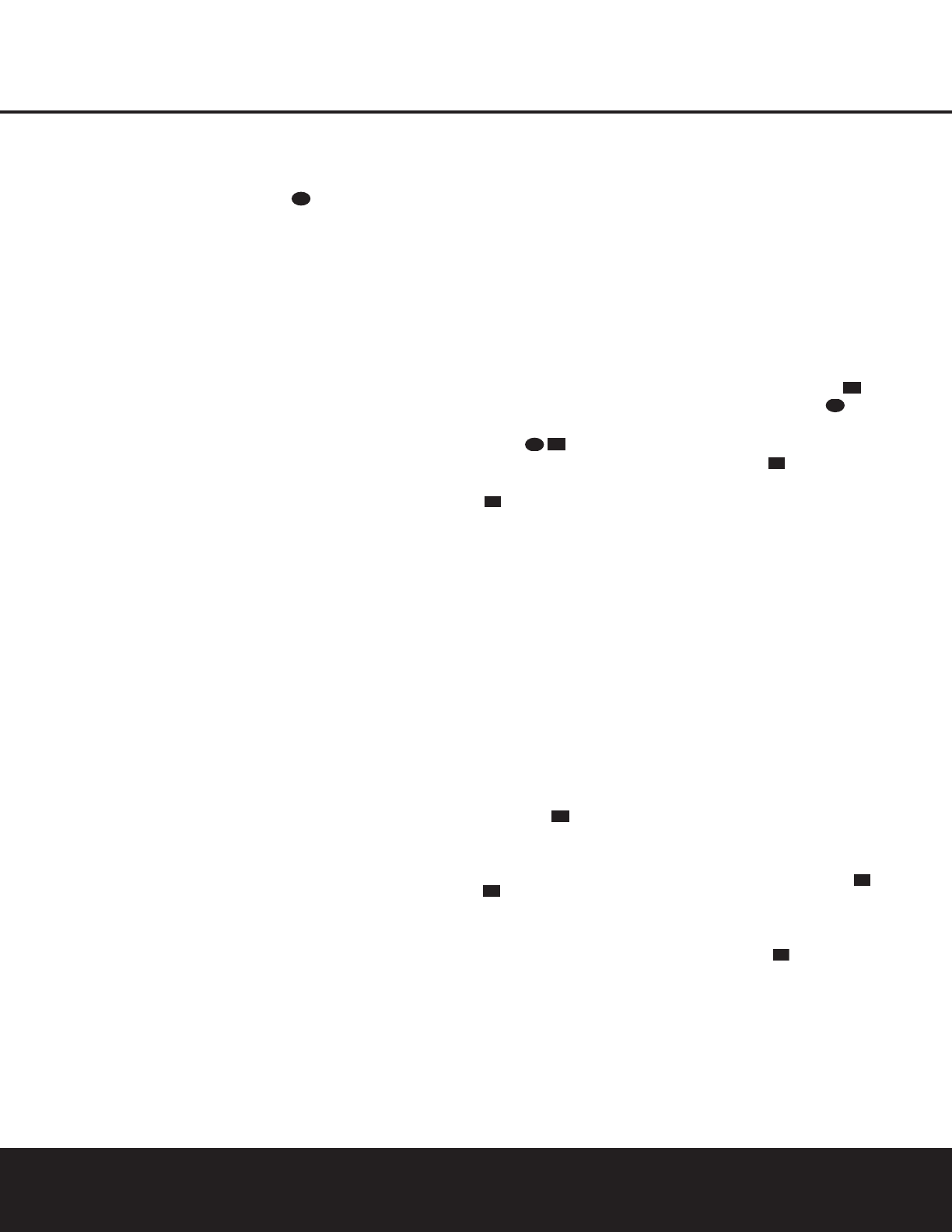SYSTEM CONFIGURATION 17
5. Turn the AVR 125 on either by pressing the
System Power Control 2 on the front panel,
or via the remote by pressing the
AVR Selector
f or any of the Input Selectors eg
on the remote. The Power Indicator 3 will turn
green to confirm that the unit is on, and the
Main
Information Display Û will also light up.
System Setup
The AVR 125 features an advanced memory system
that enables you to establish different configurations
for the bass management, digital input, surround
mode, delay times and output levels for each input
source. This flexibility enables you to custom-tailor the
way in which you listen to each source and have the
AVR 125 memorize those settings. This means, for
example, that you may use different output levels or
trims for different sources, or set different speaker
configurations with the resultant changes to the bass
management system. Once these settings are made,
they will automatically be recalled whenever you select
that input.
The factory default settings for the AVR 125 have all
inputs configured for an analog source (except for the
DVD input, which has the
Coaxial Digital Input 1 ·
as the default), Stereo as the surround mode, all
speaker positions set to “small,” and a subwoofer con-
nected. Before using the unit, you will probably want
to change the settings for most inputs so that they are
properly configured to reflect the use of digital or ana-
log inputs, the type of speakers installed and the sur-
round mode specifics. Remember that since the
AVR 125 memorizes the settings for each input indi-
vidually, you will need to make these adjustments for
each input used. However, once they are made, further
adjustment is only required when system components
are changed.
Once you have completed the settings for the first
input, many settings may be duplicated for the remain-
ing inputs. Remember that once the settings are
entered for one input, they must be completed for all
other input sources in your system.
Speaker Setup
These adjustments tell the AVR 125 which type of
speakers are in use. This is important as it adjusts the
settings that determine which speakers receive low-
frequency (bass) information. For each of these set-
tings use the
LARGE setting if the speakers for a
particular position are traditional full-range loudspeak-
ers that are capable of reproducing sounds below
100Hz. Use the
SMALL setting for smaller, fre-
quency-limited satellite speakers that do not reproduce
sounds below 100Hz. Note that when “small” speak-
ers are used, a subwoofer is required to reproduce
low-frequency sounds. Remember that the “large” and
“small” descriptions do not refer to the actual physical
size of the speakers, but to their ability to reproduce
low-frequency sounds. If you are in doubt as to which
category describes your speakers, consult the specifi-
cations in the speakers’ owner’s manual, or ask your
dealer.
With the AVR 125 turned on, follow these steps to
configure the speakers:
1. Put the AVR 125 in the Dolby Pro Logic II mode
by pressing the
Surround Mode Selector 7 on
the front panel or by pressing the
Surround Mode
Selector
j on the remote, until DOLBY
PRO LOGIC II
– MOVIE appears
in the
Main Information Display F and the
Pro Logic II Indicator D lights.
2. Press the
Speaker Select Button on
the remote or front panel.
FNT SPKR will
appear in the
Main Information Display F.
3. Press the
Set Button o .
4. Press the
▲/▼ Buttons mq on the remote
or the
Selector Buttons 5 on the front panel
until either
LARGE or SMALL appears,
matching the type of speakers you have at the left-
front and right-front positions, as described by the
definitions shown in the preceding section.
When
SMALL is selected, low-frequency
sounds will be sent to the subwoofer output only.
Note that if you choose this option, and there is no
subwoofer connected, you will not hear any low-
frequency sounds from the front channels.
When
LARGE is selected, a full-range output
will be sent to the front-left and front-right outputs,
and NO low-frequency signals will be sent to the
subwoofer output.
5. When you have completed your selection for the
front channel, press the
Set Button o , and
then press the
▲/▼ Buttons mq on the
remote or the
Selector Buttons 5 on the front
panel to change the display to C SPKR.
6. Press the Set Button o again, and use the
▲/▼ Buttons mq on the remote, or the
Selector Buttons 5 on the front panel, to select
the option that best describes your system based
on the speaker definitions shown in the preceding
section.
When
C SMALL is selected, low-frequency
center-channel sounds will be sent to the sub-
woofer output only. Note that if you choose this
option and there is no subwoofer connected, you
will not hear any low-frequency sounds from the
center channel speaker.
When
C LARGE is selected, a full-range output
will be sent to the center speaker output, and NO
center-channel low-frequency information will be
sent to the subwoofer output.
NOTE: If you choose Logic 7 as the surround
mode for the particular input source for which you
are configuring your speakers, the AVR 125 will not
make the LARGE option available for the center
speaker. This is due to the requirements of Logic 7
processing, and does not indicate a problem with
your receiver.
When
C NONE is selected, no signals will be
sent to the center-channel output.
7.When you have completed your selection for the
center channel, press the
Set Button o ,
and then press the
‹/› Buttons n on the
remote or the
Selector Buttons 5 on the front
panel to change the display to SR SPKR.
8.Press the Set Button o again, and then
use the
▲/▼ Buttons mq on the remote or
the
Selector Buttons 5 on the front panel to
select the option that best describes your system
based on the speaker definitions shown in the
preceding section.
When
SR SMALL is selected, low-frequency
surround-channel sounds will be sent to the sub-
woofer output only. Note that if you choose this
option and there is no subwoofer connected, you
will not hear any low-frequency sounds from the
surround speaker.
When
SR LARGE is selected, a full-range out-
put will be sent to the surround-channel outputs,
and NO surround-channel signals will be sent to
the subwoofer output.
When
SR NONE is selected, surround sound
information will be split between the front-left and
front-right outputs. Note that for optimal perform-
ance when no surround speakers are in use, the
Dolby 3 Stereo mode should be used instead of
Dolby Pro Logic II.
9. When you have completed your selection for the
surround channel, press the
Set Button o ,
and then press
▲/▼ Buttons mq on the
remote or the
Selector Buttons 5 on the front
panel to change the display to S-W SPKR.
10. Press the Set Button o , and then press
the
▲/▼ Buttons mq on the remote or the
Selector Buttons 5 on the front panel to select
the option that best describes your system.
The choices available for the subwoofer position will
depend on the settings for the other speakers, particu-
larly the front left/right positions.
If the front left/right speakers are set to
SMALL,
the subwoofer will automatically be set to
SUB,
which is the “ON” position.