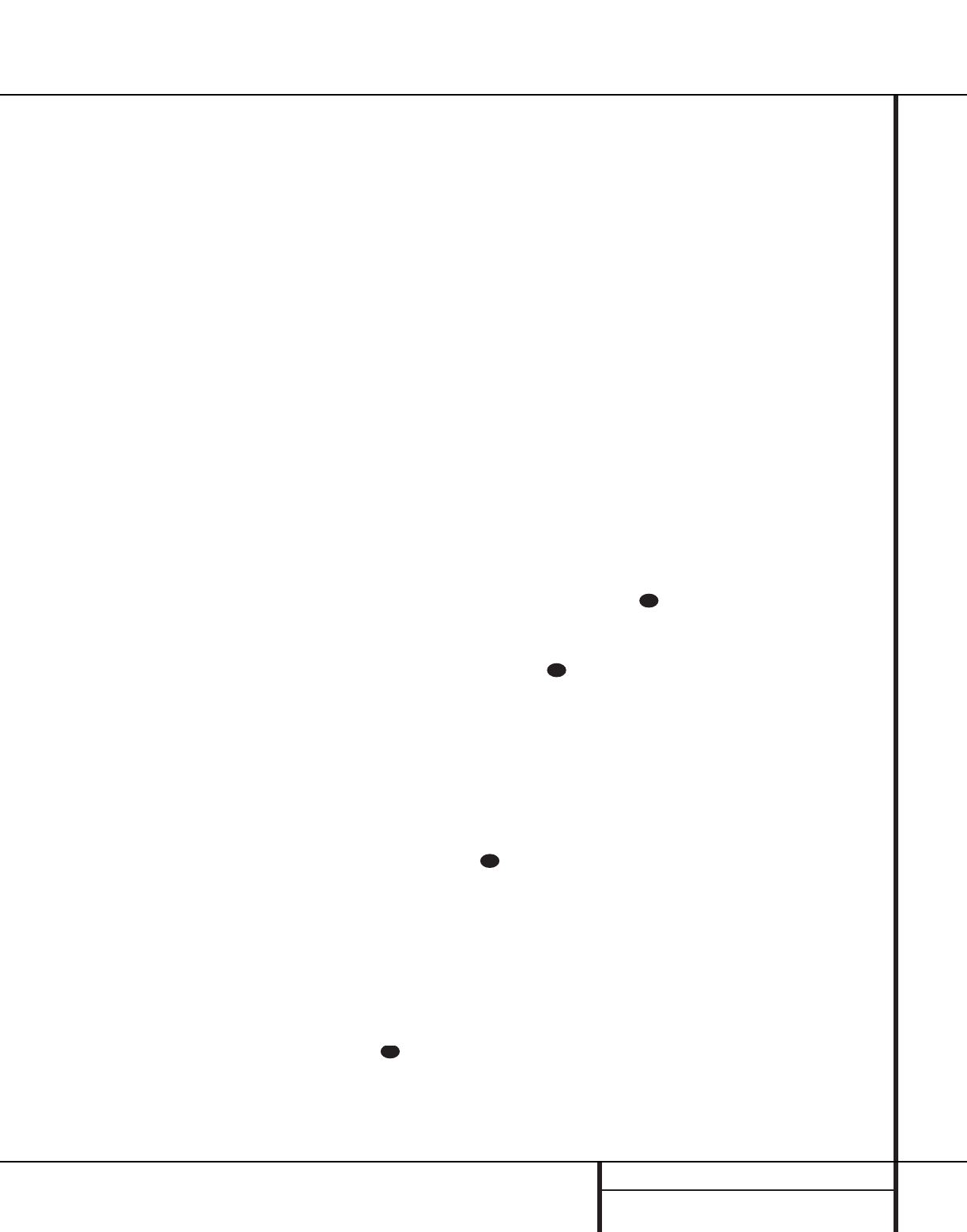21 SYSTEM CONFIGURATION
specific speaker placement and acoustic condi-
tions in your listening room or home theater.
The factory setting is appropriate for most
rooms, but some installations create an uncom-
mon distance between the front and surround
speakers that may cause the arrival of front
channel sounds to become disconnected from
surround channel sounds.
To resynchronize the front and surround chan-
nels, follow these steps:
1. Measure the distance from the listening
position to the front speakers.
2. Measure the distance from the listening
position to the surround speakers.
3. Subtract the distance to the surround speak-
ers from the distance to the front speakers.
a. When setting the delay time for the
Dolby Digital surround modes, the opti-
mal delay time is the result of that sub-
traction. For example, if the front speak-
ers are ten feet away and the surround
speakers are five feet away, the optimal
delay time is figured as 10–5=5. Thus, in
this example, the delay time for Dolby
Digital should be set at five milliseconds.
b. When setting the delay time for the Pro
Logic mode, take the result of the sub-
traction and add 15 to obtain the opti-
mal delay time. For example, if the front
speakers are ten feet away and the sur-
round speakers are five feet away, the
optimal delay time is figured as
10–5+15=20. Thus, in this example, the
Pro Logic delay should be set at twenty
milliseconds.
NOTE: The DTS, Logic 7, Hall and Theater
modes use a fixed, nonadjustable delay time.
The Dolby Digital Mode also includes a sepa-
rate setting for the center channel delay mode,
since the discrete nature of these signals makes
the location of the center channel speaker more
critical. To calculate the delay for the center
channel, measure the distance from the pre-
ferred listening position in the center of the
room to both the center channel speaker and
either the left or right speaker.
If the distances are equal, no further adjustment
is required and the center delay should be set to
zero. If the distance to the front speakers is
greater than the distance to the center speaker,
you may wish to reposition the speakers by
moving the front left and front right speakers
closer to the listening position or the center
speaker further away from the listening position.
If repositioning of the speakers is not possible,
adjust the center delay time, adding one milli-
second of center channel delay for every foot
closer to the listening position the center
speaker is than the front speakers. For example,
if the front left and front right speakers are
each 10 feet from the listening position and the
center channel speaker is 8 feet away, the delay
is figured as 10–8=2, suggesting an optimal
center delay of 2 milliseconds.
To set the delay time for a specific input,
continue within the SURROUND SETUP
(Figure 4) menu. If the system is not already at
that point, press the OSD button s to bring
up the main audio setup menu, press the
¤
button g5 and then the Set button i(
to bring up the surround setup menu, and then
press the
¤
button g5 once.
If the Dolby Digital mode is selected, the
›
cur-
sor will stop at the CENTER DELAY line.
In that case, press the
‹
/
›
buttons j
until the desired figure appears in the display,
using the number calculated using the formula
shown above. When the CENTER DELAY
is entered, press the
¤
button g5 once to
move to the next line.
When the CENTER DELAY is set, or if the
Dolby Pro Logic mode is selected, the
›
cursor
will be at the SURR DELAY line so that
the delay for the surround speakers may be set.
Press the
‹
/
›
buttons j until the
desired figure appears in the display, using the
number calculated using the formula shown
above. When the delay settings are complete,
press the
¤
button g5 once to move to
the next line.
Note that the delay settings may also be
adjusted at any time when the Dolby Digital or
Dolby Pro Logic modes are in use by pressing
the Delay button on the front panel Ô or
remote , followed by a press of the Set
button (i. Next, press the
⁄
/
¤
buttons
g5 until the desired figure appears in the
Main Information Display W.
Crossover Frequency
The crossover frequency is the point at which
the AVR 7000 divides low frequency, or bass
sounds, from the rest of the audio output.This
is important as it enables you to match the per-
formance of the AVR’s’ bass management sys-
tem to the precise characteristics of your speak-
ers and subwoofer. When a subwoofer is used,
this setting determines which sounds go to the
subwoofer and which to your other speakers.
Before entering the data for this setting, you
will need to find out what the crossover point
of your subwoofer is. This is the number that is
the high range of your subwoofer’s frequency
response. Consult the Owner’s Manual for your
subwoofer, and look for the frequency response
line on the specifications page. The number at
the high end is the figure that should be used
for the crossover point. If your subwoofer has
an adjustable crossover, set it for 80Hz, 90Hz
and 100Hz, and then enter that setting into the
AVR 7000.
To set the crossover point, make certain that
the
›
cursor is on the CROSSOVER
FREQ line. Next, press the
‹
/
›
buttons
j until the desired figure appears on the
screen. If the choices shown do not match the
choices available, select the number closest to
the required number.
If you do not know the correct crossover point,
or are unable to find the information, leave the
factory default in effect. If it appears that there
is a “hole” in the smoothness of the system’s
sound, as evidenced by rough transitions from
bass to higher-range sounds, choose a higher
setting than the default.
For all modes other than Dolby Digital, the
Surround Setup is now complete. Press the
¤
button g5 one more time so that the
›
cursor is next to RETURN TO MENU, and
press the Set button i(. For the Dolby
Digital mode, there is one more adjustment to
be made. Press the
¤
button g5 to go to
the NIGHT MODE setting line.
Night Mode Settings
The Night mode is a feature of Dolby Digital
that uses special processing to preserve the
dynamic range and full intelligibility of a movie
sound track while reducing the peak level.This
prevents abruptly loud transitions from disturb-
ing others, without reducing the sonic impact of
a digital source. Note that the Night mode is