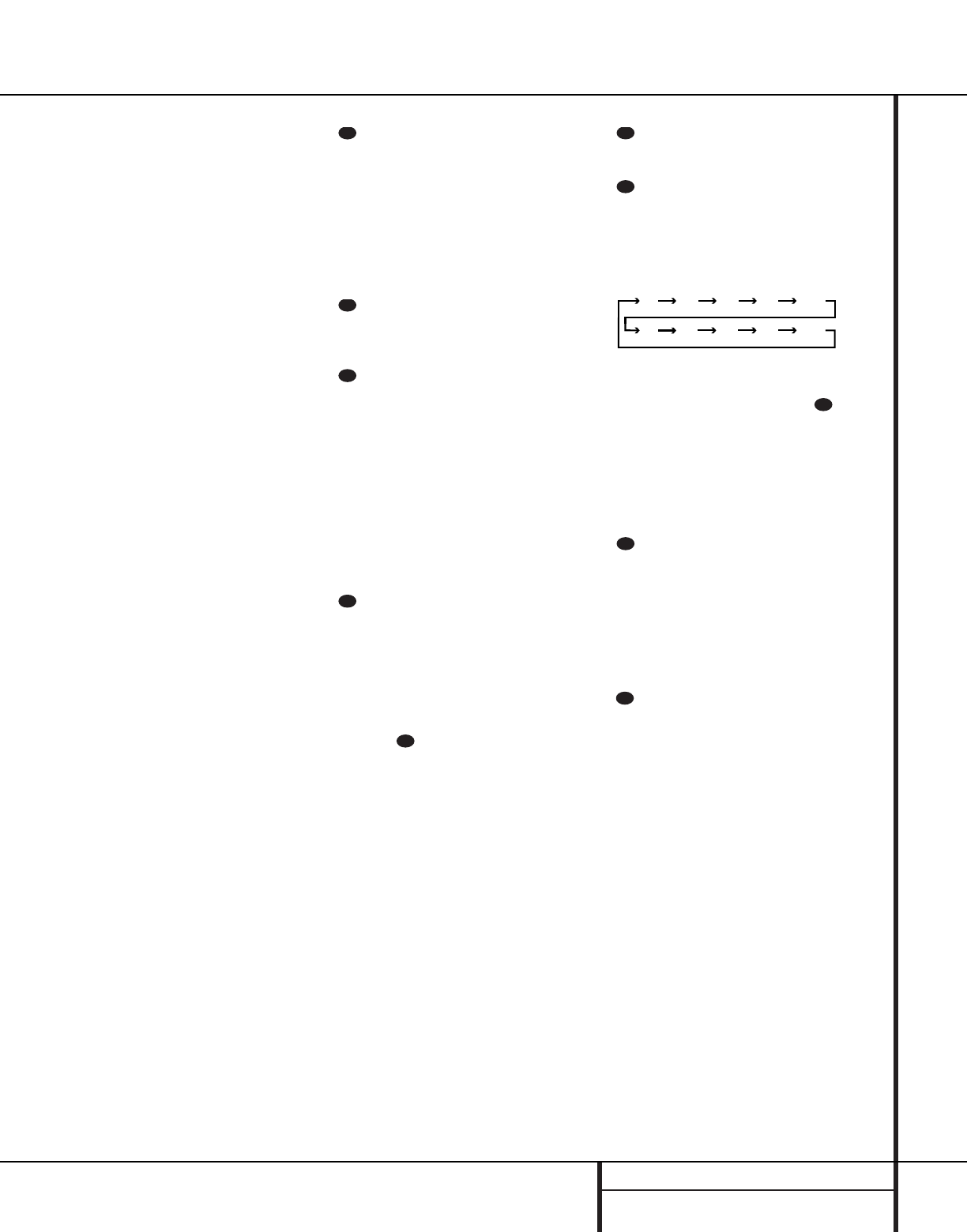13 MAIN REMOTE CONTROL FUNCTIONS
w Preset Up/Down: When the tuner is
in use, press these buttons to scroll through the
stations programmed into the AVR 7000’s
memory. When some source devices, such as
CD players, VCRs and cassette decks, are
selected using the Device Control Selectors
c
ç
, these buttons may function as chapter
step or track advance.
x Tuning Up/Down: When the tuner is in
use, these buttons will tune up or down through
the selected frequency band. If the Tuner Mode
button o@ has been pressed so that the
AUTO indicator V is illuminated, pressing and
holding either of the buttons for three seconds
will cause the tuner to seek the next station with
acceptable signal strength for quality reception.
When the AUTO indicator V is NOT illuminat-
ed, pressing these buttons will tune stations in
single-step increments. (See page 29 for more
information.)
y Forward/Reverse Transport Buttons:
These buttons do not have any functions for
the AVR, but they may be programmed for the
forward/reverse play operation of a wide variety
of CD or DVD players, and audio or video-
cassette recorders. (See page 34 for more
information on programming the remote.)
z Night Mode: Press this button to activate
the Night mode. This mode is available in spe-
cially encoded digital sources, and it preserves
dialog (center channel) intelligibilty at low vol-
ume levels.
` Multi-Room: Press this button to activate
the Multiroom system or to begin the process
of changing the input or volume level for the
second zone. (See page 33 for more information
on the Multiroom system.)
Delay/Prev Ch.: Press this button to
begin the process for setting the delay times
used by the AVR 7000 when processing sur-
round sound. After pressing this button, the
delay times are entered by pressing the Set
button i and then using the
⁄
/
¤
buttons
g to change the setting. Press the Set button
again to complete the process. (See page 20 for
more information.)
›
Button: Press this button to change a
setting or selection when configuring many of the
AVR’s settings.
Speaker Select: Press this button
to begin the process of configuring the
AVR 7000’s Bass Management System for use
with the type of speakers used in your system.
Once the button has been pressed, use the
⁄
/
¤
buttons g to select the channel you
wish to set up. Press the Set button i and
then select another channel to configure.
When all adjustments have been completed,
press the Set button twice to exit the settings
and return to normal operation. (See page 22
for more information.)
Surround Mode Selector: Press this
button to begin the process of changing
the surround mode. After the button has
been pressed, use the
⁄
/
¤
buttons g to
select the desired surround mode. (See page 25
for more information.) Note that this button is
also used to tune channels when the TV is
selected using the Device Control
Selector . When the AVR 7000 remote is
being programmed for the codes of another
device, this button is also used in the “Auto
Search” process. (See page 34 for more infor-
mation on programming the remote.)
Volume Up/Down: Press these buttons to
raise or lower the system volume.
Sleep Button: Press this button to place
the unit in the Sleep mode. After the time
shown in the display, the AVR 7000 will auto-
matically go into the Standby mode. Each press
of the button changes the time until turn-off in
the following order:
Note that this button is also used to change
channels on your TV when the TV is selected
using the Video Remote Selectors .
When the AVR 7000 remote is being pro-
grammed for the codes of another device, this
button is also used in the “Auto Search” process.
(See page 34 for more information on program-
ming the remote.)
Video Remote Selectors: Press one of
these buttons to use the remote to control the
functions of the device shown on the button. (For
more information on programming the remote to
operate these devices, see pages 34–35.)
NOTE: As any of these buttons is pressed, it
will briefly flash red to confirm your selection.
IR Transmitter Window: Point this win-
dow towards the AVR 7000 when pressing but-
tons on the remote to make certain that infrared
commands are properly received.