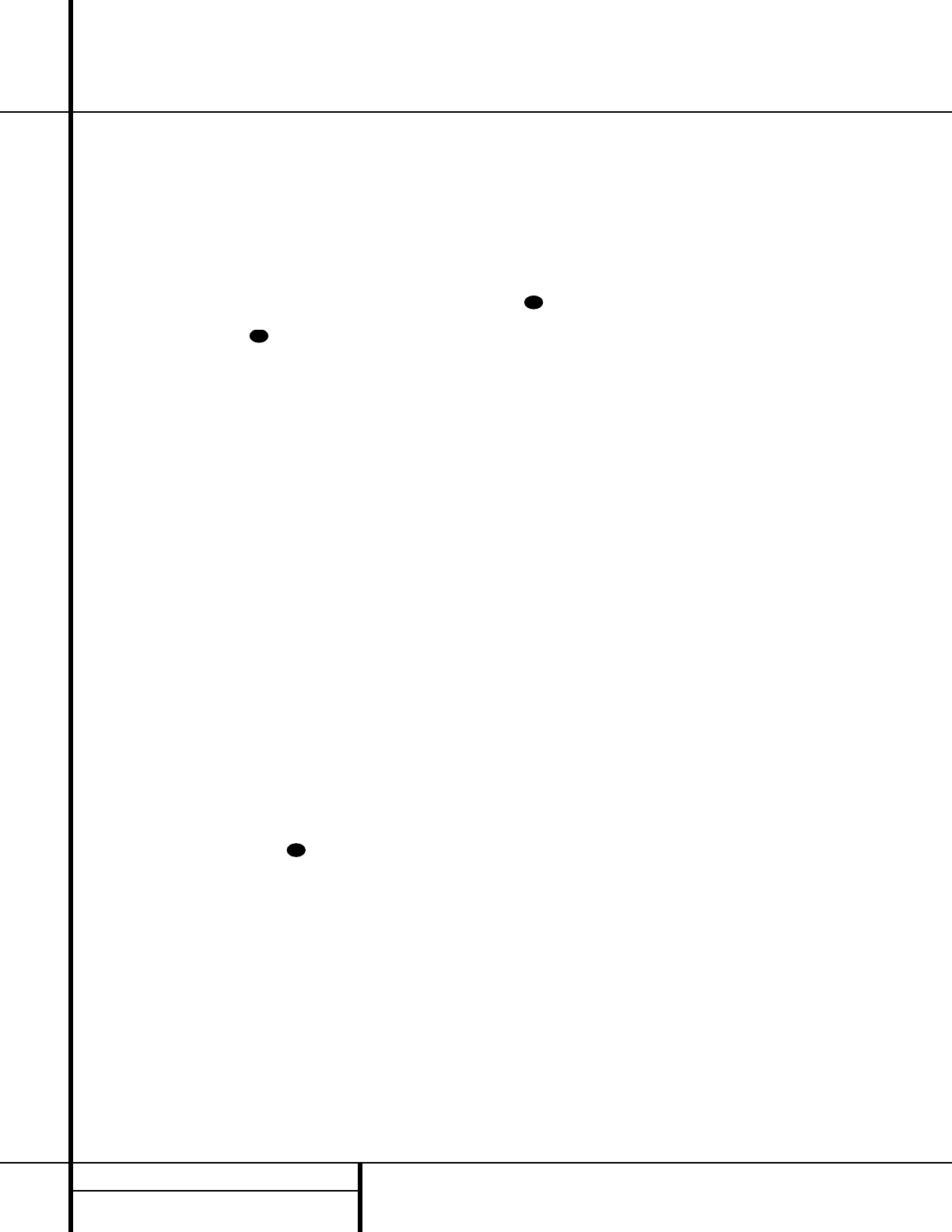20 SYSTEM CONFIGURATION
System Configuration
To set the delay times, follow these steps:
1. Put the AVR 110 in the Dolby Pro Logic
mode by pressing the
Surround Mode
Selector
7 on the front panel or by
pressing the
Surround Mode Selector
j on the remote, until PRO LOGIC
appears in the Main Information Display
W and the PRO LOGIC indicator F
lights up.
2. Press the
Delay button Ò on
the remote or front panel. The words
S DELAY TIME will appear in the
Main Information Display W.
3. Press the
Set button oÔ .
4. Adjust the delay time by pressing the
⁄
/
¤
buttons mq on the remote or the
Selector buttons 5 on the front panel
until the delay time figure calculated using
the formula entered above appears in the
display.
5. If only analog sources will be used, no
adjustment is needed for the center-channel
delay. In that case, press the
Set button
oÔ to enter the surround delay settings
into the AVR 110’s memory. However, if you
will be using digital sources and the calcu-
lations outlined above indicate that the
center-channel delay requires an adjust-
ment, continue with the following steps.
6. Before setting the center-channel delay
time, make certain that a digital source has
been selected. If a digital source is playing,
COAXIAL E or OPTICAL B will appear
in the
Information Display Û. If a digi-
tal source is already connected and play-
ing, press the
Delay button Ò and
then the
⁄
/
¤
buttons on the remote
mq or the front panel Selector
buttons 5 until the words C DELAY
TIME
appear in the Main Information
Display
Û and proceed to Step 10. If a
digital source is not playing, follow Steps 7
through 10.
7. Press the
Set button oÔ.
8. Select the Dolby Digital mode either by
pressing the front panel
Surround Mode
Selector
7 or by pressing the Surround
Mode Selector
j on the remote on the
remote until
DOLBY DIG appears in the
Main Information Display W.
9. Press the
Delay button Ò on
the remote or front panel. The words
S DELAY TIME appear in the
Main Information Display W.
10. Press the
⁄
/
¤
buttons mq on the
remote once, so that
C DELAY TIME
appears in the Main Information Display
W.
11. Press the
Set button oÔ.
12. Press the
⁄
/
¤
buttons mq on the
remote or the
Selector buttons 5 on
the front panel until the desired delay
time for the center channel appears in the
display.
13. Press the
Set button oÔ to enter the
setting into the AVR 110’s memory.
You have now completed the setup, adjustment
and calibration of the AVR 110. You are now
ready to enjoy the finest in music and home-
theater listening.