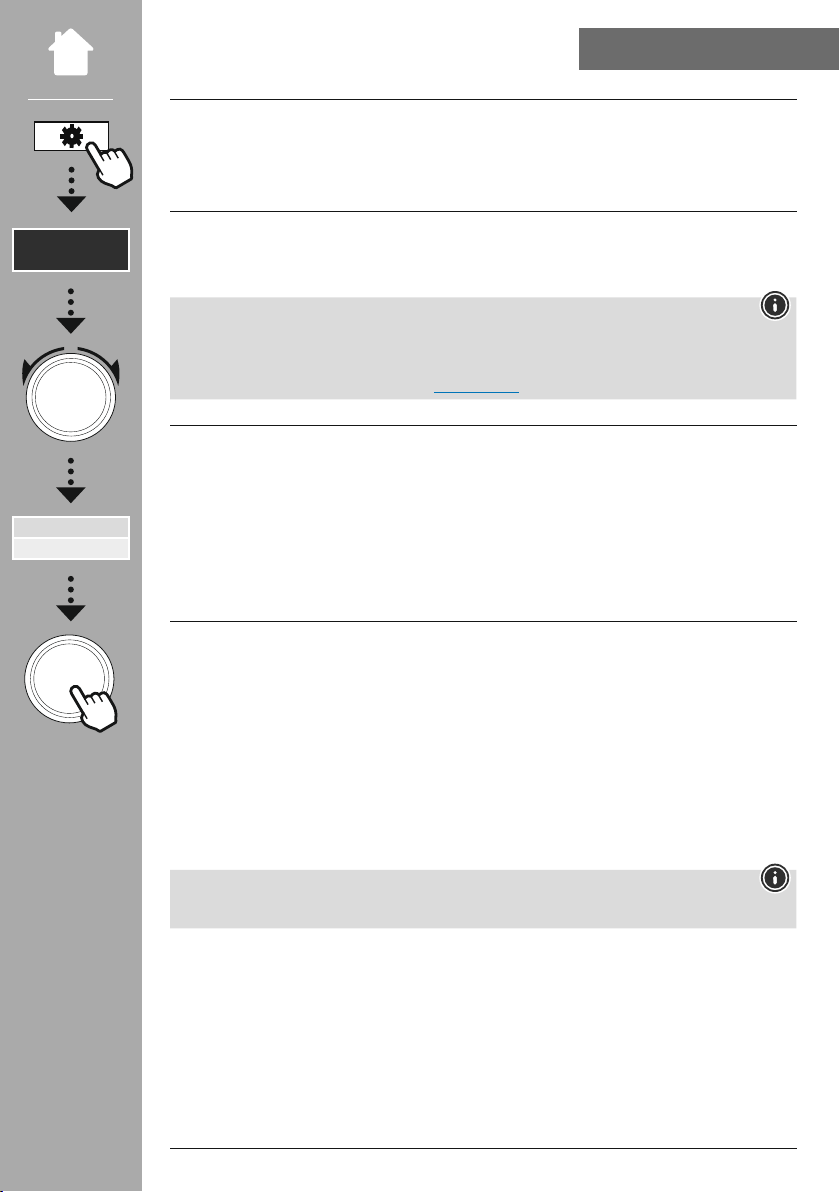38
The Network & Audio section contains all the settings options for the radio's connectivity and audio
settings. These may include the Internet connection, Bluetooth® receiver/transmitter (depending on the
product) and equaliser.
This menu contains all of the available settings to connect the radio to a wired (RJ45/Ethernet) or wireless
network (WLAN 2.4 GHz or 5 GHz).
• Numerous settings can be made conveniently via the app! With the free UNDOK app, you can set up
the network connection via your smartphone or tablet.
• More information is available in the free UNDOK guide from Hama.
• The network wizard guides you through setting up the radio's network and Internet connection.
• Immediately after starting the network wizard, all available connection points in the vicinity are
searched for that can be used via the available WiFi frequency bands.
• After the scanning process is complete, the search results are shown on the display and you can choose
from the WLAN networks found.
• Alternatively, restart the search using the function or you can connect the radio by
cable if it has a corresponding port.
Depending on the WLAN network, there are a number of ways to establish the connection to it.
The radio supports open (unsecure!) networks, WPA/WPA2 networks with password/pre-shared key and
conguration via WPS (WiFi Protected Setup). Networks that support connection via WPS are identied in
the list by the prex .
On the following screen, depending on the network, you have the choice between setting up by
via Push Button Conguration (PBC) and entering a and . If
you try to connect to an open WLAN, i.e. without the corresponding security settings, the connection is
established immediately after selection.
Setup via WPS by pressing a button is explained in the WPS setup section.
Network