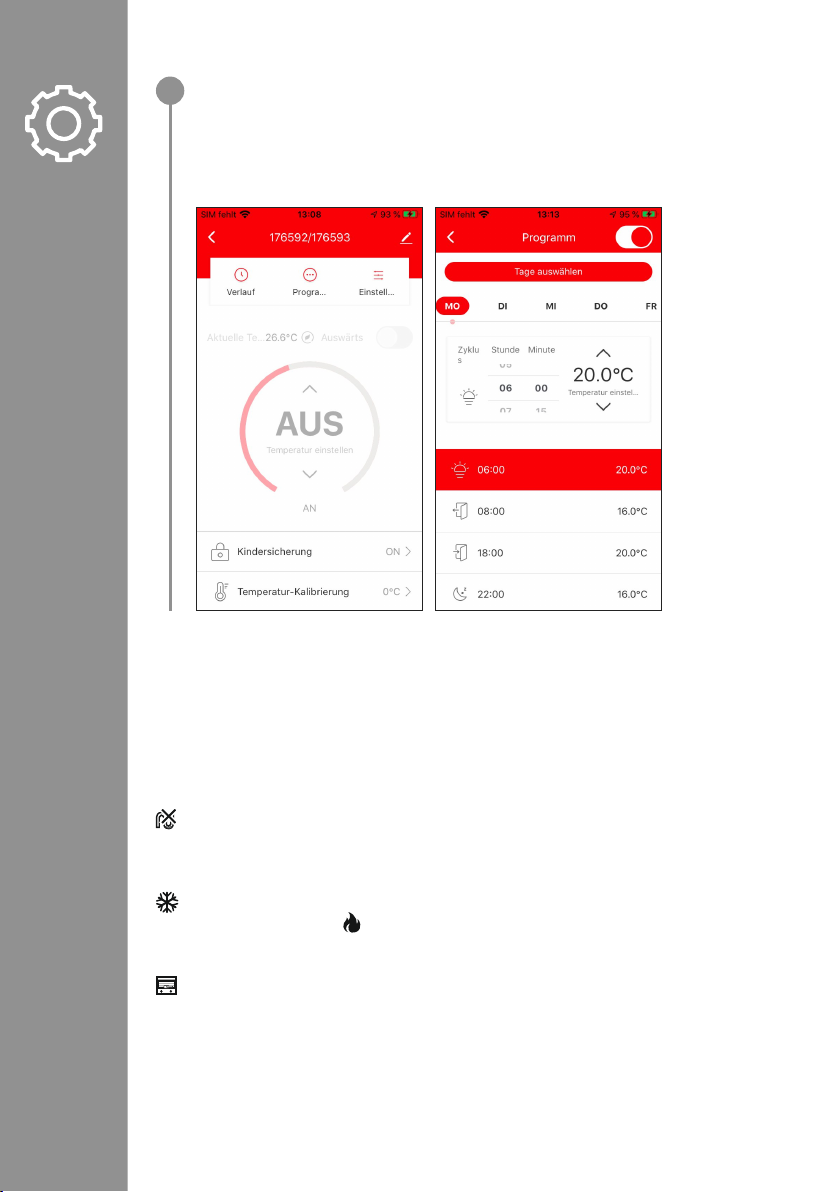•You can now rename your thermostats if you wish to
by pressing on the pen symbol next to the device name.
•Press "Done" to end the integration process.
•Slide the "Activate" button at the bottom edge of the screen from right to left to enable the radiator
thermostat control.
•You can now set and congure your radiator thermostat using the app.
5. Configuring thermostats
•For simple temperature setting, there are four different operating modes available under "Program" for each
day of the week.
•This gives you the option of pre-setting the temperature of your radiator automatically at various times of the
day. The programs pre-set in the app mean you can also carry out further automatic temperature changes.
Under "Settings", you can activate the limescale protection, anti-frost protection, window open detection, child
safety and temperature calibration functions.
These functions, along with a few other setting options, are explained below.
Limescale protection
•If the radiator valve is not opened for two or more weeks, this can cause limescale to build up in the valve.
•To prevent this, the radiator thermostat opens the valve for 30 seconds every two weeks. The display shows
"Ad" during this process.
Anti-frost protection
•In Off mode, the display shows .
•If the temperature falls below 5°C, the thermostat automatically activates the heating.
•Heating continues until the temperature reaches 8°C. The thermostat then switches back to Off mode.
Window open detection
•If a window is opened while the heating is on, the radiator thermostat automatically stops the heating process
if the temperature falls rapidly. (Temperature drop 6°C within 4 min)
•"OP" appears in the display. As soon as the window is closed and the temperature has risen again by 2°C, the
radiator thermostat automatically returns to normal operation.
4