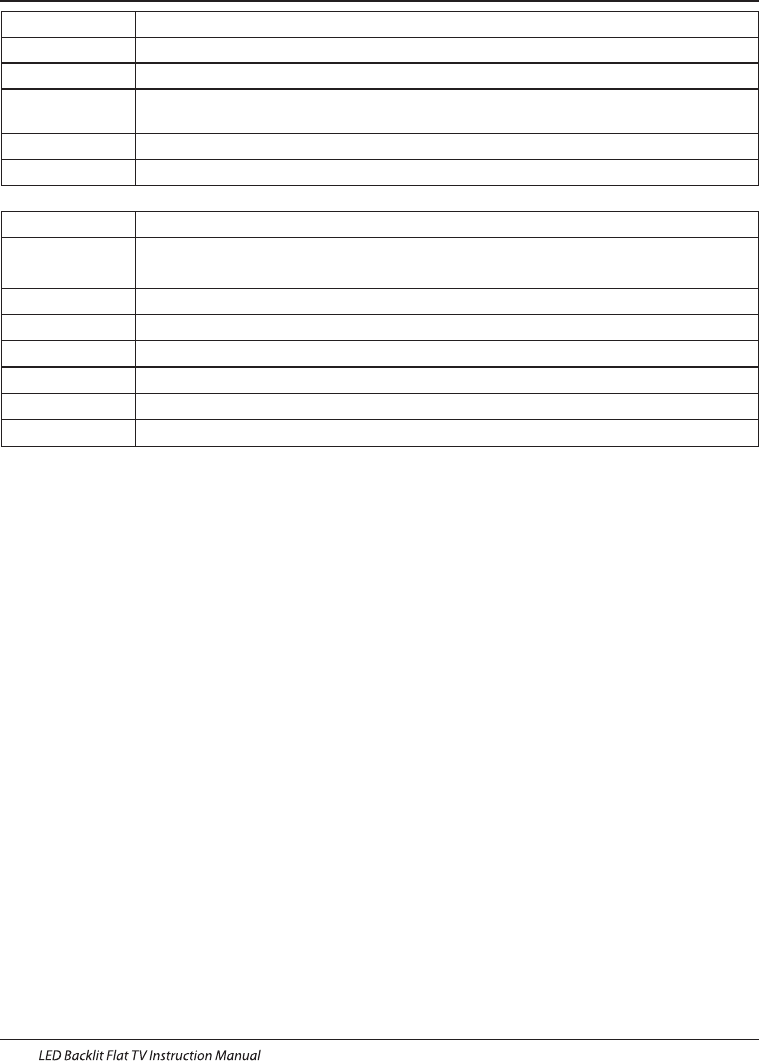Operation
Toneburst: Enable or Disable the toneburst switcher.
DiSEqC1.0:
DiSEqC1.1:
Motor:
DiSEqC1.2:
DiSEqC1.3:
Motor Settings:
Select the right port up to 4 for the right LNB.
Select the right port up to 16 for the right LNB.
Press LEFT/RIGHT to select DiSEqC1.2 or DiSEqC1.3. Then Press OK to
show the menu to set position.
Move the motor to a right position to lock the signal.
Move the motor according to the local and satellite positions.
Select DiSEqC and press OK to open.
Move Auto:
Move Continue:
Move Step[1]:
Store Position:
Goto Position:
Goto Reference:
Press LEFT/RIGHT to start to move West/East. It will be stopped
automatically when the signal is locked.
Press LEFT/RIGHT to start to move West/East. It will keep moving until you stop it.
Press LEFT/RIGHT to move just a step.
Store current position of motor.
Press LEFT/RIGHT to goto the position stored.
Rest all the positions.
Goto X: Goto the position calculated from the local and satellite positions.
3.2.1 Satellite settings
Add satellites: Press RED to add a new satellite, in which you must input an unique longitude, and edit the
satellite's name with soft keyboard.
Edit satellites: Press GREEN to edit the focused satellite.
Delete satellite: Press YELLOW to delete the focused satellite.
Press OK to confirm.
3.2.2 Transponder
Press GUIDE to switch the list to show transponders of the focused satellite. Also you can press GUDIE to switch
back to satellites' list.
Add transponder:
Press RED to add a new transponder. It can't save an existing TP under the same satellite.
Edit transponder:
Press GREEN to edit the focused transponder. It can't save an existing TP under the same satellite.
Delete transponder:
Press YELLOW to delete the focused transponder. Press OK to confirm.
Single Transponder Scan:
Press BLUE to pop the menu of scanning setting. After configuring the settings, Press OK to start scanning.
Multi-Transponder Scan:
Press OK to select transponders with the mark”√",then press BLUE to pop the menu of scanning setting. After
Configuring the settings, press OK to start multi-transponder scanning.
3.2.3 Channel search
Single Satellite Scan:
Press BLUE to pop the menu of scanning settings.
Scan Mode: Press
◀/▶ to select default, which scan the default transponders built in, Blind Scan and NetWork,
which scan with NIT on.
Crytped: Press
◀/▶to select All Channels or FTA Channels;
Service Type: Press
◀/▶to select ALL , DTV or Radio.Press OK to start scanning with the above settings.
Multi-Satellites Scan:
Press OK to select satellites with the mark “√" ,then press BLUE to pop the menu of scanning setting. After
Configuring like single satellite scan, press OK to start multi-satellites scan.
EN-21