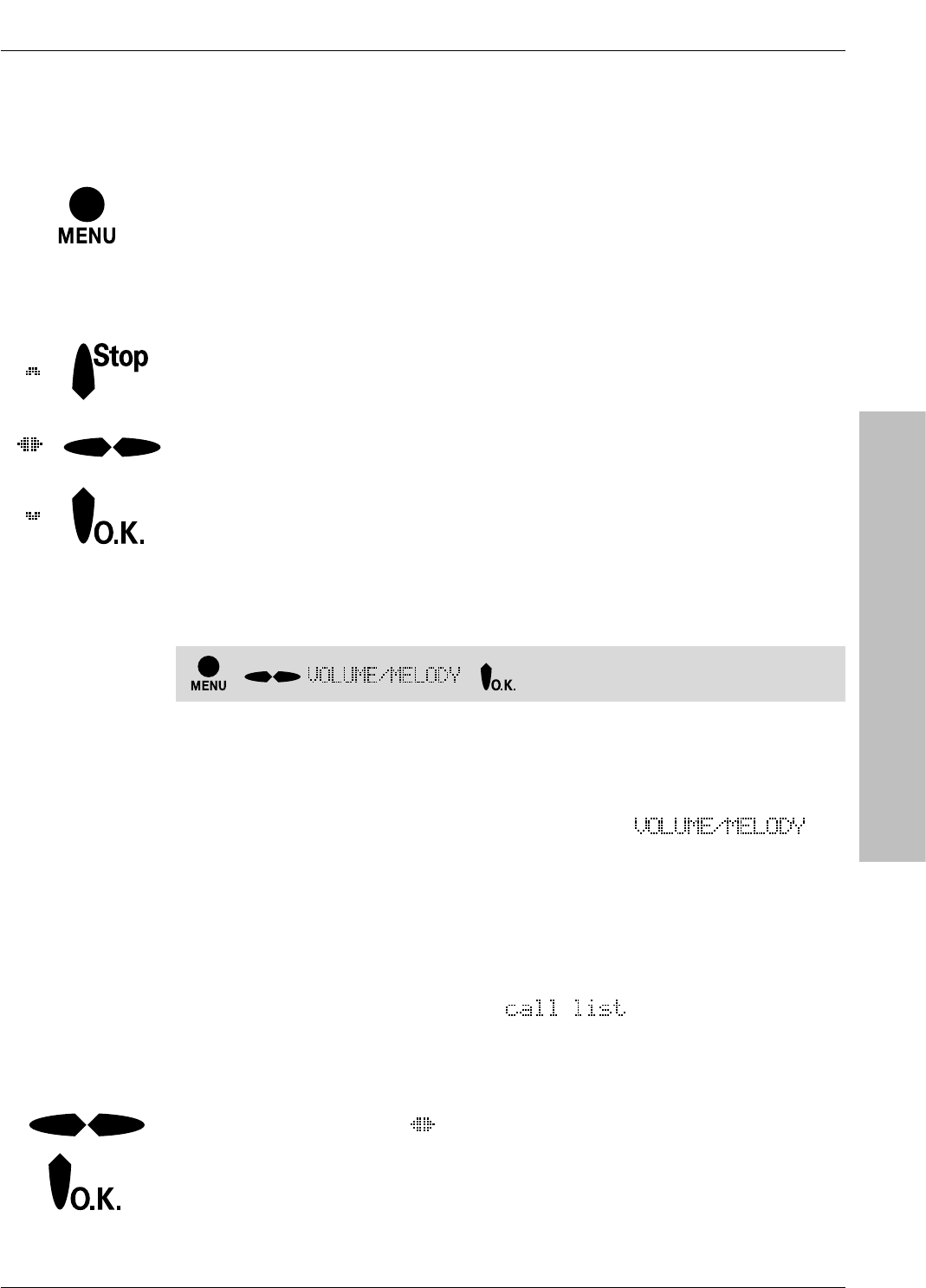7
Operating instructions
2.2 Selecting functions from the menu
During operation, you are assisted by the operator guidance with display
messages:
Press the ”menu” key, to start selection from the menu. You can now
select functions. These are displayed to you in the top menu line.
By pressing the ”menu” key again, you can exit the function menu.
4 keys are used for menu control:
Stop key: End operation or abort. You can return to the previous
menu level by pressing the key once or, by repeated pressing, back to the
idle condition.
Cursor keys: Select from the menu. You can “page” forwards (right)
or backwards (left) through the menu. Using the left cursor key, you can
also delete letters and digits. The right cursor key an generate blanks.
O.K. key: Confirmation of a selection or setting
In the User’s Guide, the selection of a menu item is depicted in simplified
form:
This corresponds to the sequence:
• Press the ”menu” key, to start selection from the menu.
• Using the cursor keys, select the menu item ”
“.
• Press the O.K. key, to confirm the selection.
2 Operating
=
=
=
Depiction of
operating
sequences
- -
Currently usable functions of the TC-System (2nd display line)
In the 2nd line, the currently usable functions of the TC-System art
offered.With some TC-Systems, the ”
” may be activated.
These function are dependent on the type of TC-System and on the mode
of the telephone (e. g. programming). They do not belong to the
functions of the functions menu.
If several such functions are available, the symbol for selection using the
cursor keys is displayed (
). The desired function can thus be selected
using the cursor keys.
The functions offered are each activated using the O.K. key.
See User’s
Guide of theTC-
System!