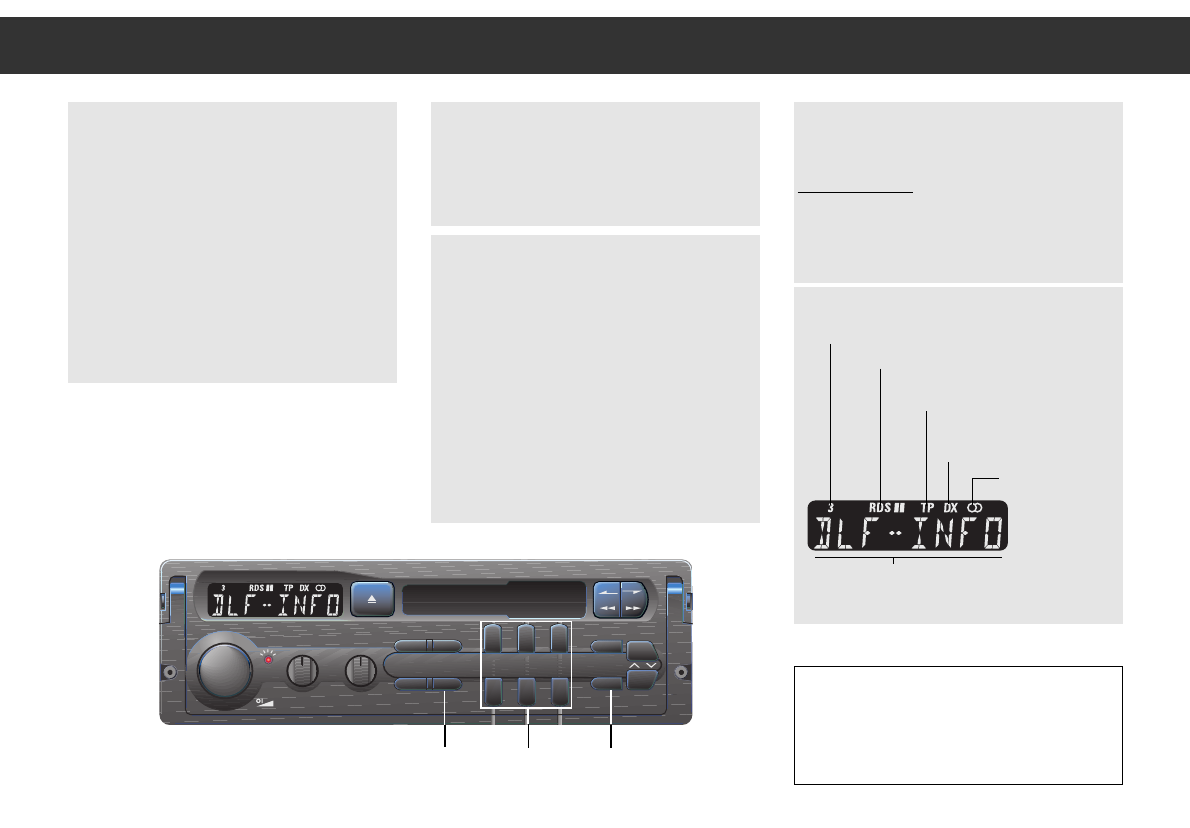ķ
6
Radio
Selecting stored stations/programs
Select a range:
RDS l, RDS ll, RDS lll or FM.
Press the appropriate memory button briefly
(for example,
“
1
).
Storing stations/programmes
You can store the station or the programme
that you are listening to into one of the
“
1
to
“
6
memory buttons with* or without the
radio traffic report function.
Storing
Press the appropriate memory button (for
example,
“
1
) and hold until the tuned sta-
tion becomes audible.
The stored station remains in memory even
if the supply voltage is disconnected.
*
>TP<is in the display.
Radio traffic report function,
When >TP< is in the display.
Switching on/off: press the
“
TP
button.
– You hear the radio traffic report at a mini-
mum volume even when the volume is at
"zero".
– If you only want to hear the radio traffic
reports, you can reduce the volume to
"zero."
– If the stored radio traffic report station can
no longer be received, activate the
the search function for the next radio traf-
fic report station (>SRC < is on display).
Stereo broadcasts, when the ɳ stereo
symbol is in the display.
Switching from stereo to mono
Manual switchin
g from stereo to mono:
Press the
“
MONO
button briefly.
Switching back to stereo:
Press the
“
MONO
button briefly.
“
1
–
“
6
“
MONO
“
TP
for example, the
“
3
memory button
RDS range, i.e. RDS ll
Traffic programme
(radio traffic report)
High automatic channel
search sensitivity
Stereo reception
RDS programme name
or range and reception frequency
or functions, i.e.. >SAFE<
Important Information:
Reception conditions,
RDS (Radio-Data-System),
TP (Traffic Program) and
EON (Enhanced Other Network), page 10.