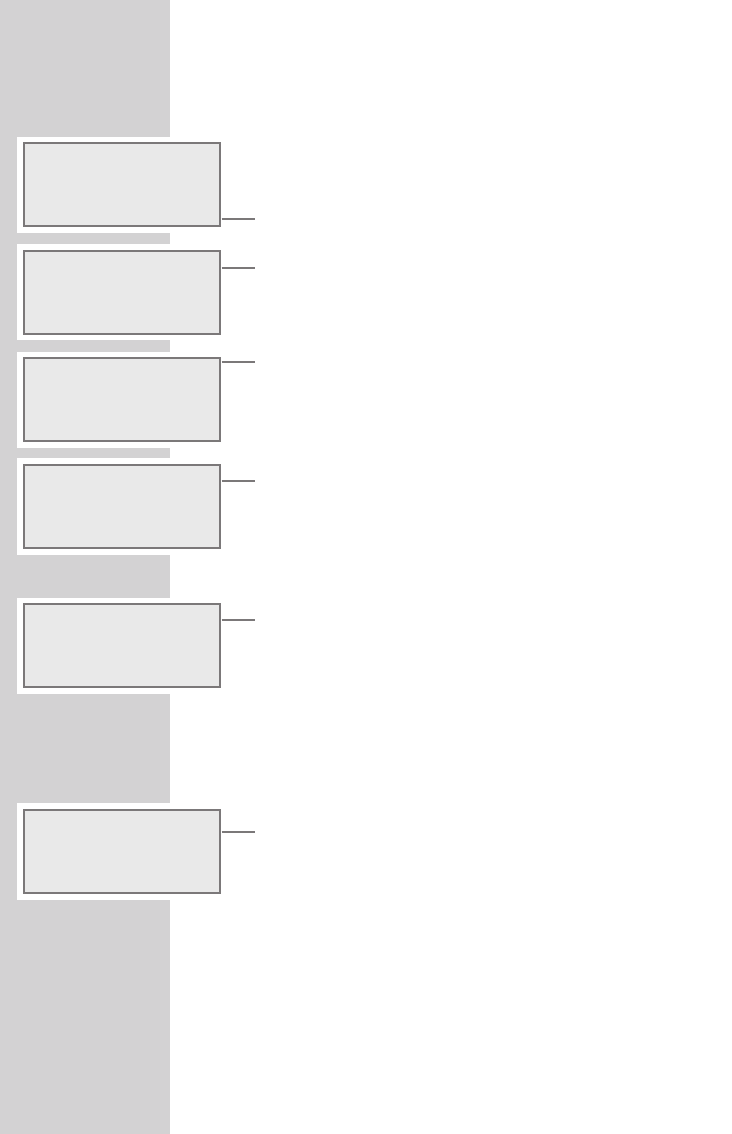46
Changing the device name
You can change the name of the Ovation 2i. This name is displayed
in your network and on the UPnP server. The name can be max. 18
letters/characters long and must be written in capital letters.
1 Press »i« to open the main menu.
2 Select menu item »Setup« with »S« or »A« and confirm
with »
9«.
3 Select menu item »Network Config« with »S« or »A«
and confirm with »
9«.
– Display: »Initialization Please Wait«, the con-
nection to the Internet is being built up.
4 Select menu item »Advance Settings« with »S« or
»
A« and confirm with »9«.
5 Select »Edit Device Name« and confirm with »9«.
– The current name of the hi-fi system, in this example
»OVATION 2i«.
6 To change the name, select menu item »Change« with »S« or
»
A« and confirm with »9«.
– The cursor is at the first place of the name.
7 Delete the current name by moving the cursor to the last position
with »
9« and deleting the characters individually with »
7
CLR«.
8 Select the first letter with »S« or »A« then move the cursor to
the next position with »
9« and make your next entry.
Notes:
Letters, digits and symbols can also be entered with the numeric
keys »
1...0«. The sequence of entries of the numeric key »2«, for
example, is 2, A, B, C. After the input, the cursor moves to the
next input position.
To correct entries, the cursor can be moved to the right with »
9«
and to the left with »
8«.
9 Save the new name by pressing »9« again after entering the
last character.
SPECIAL SETTINGS
------------------------------------------------------------------
Main Menu
USB
AUX
~ Setup
Time
Alarm
~ Network Config
3/5
Configuration
Device Status
Config Wizard
~
Advanced Settings>
Edit Device Name
OVATION 2i >
~ Change >
Change
A
^1
Cancel
ss
Edit Device Name
~ PETER
Change