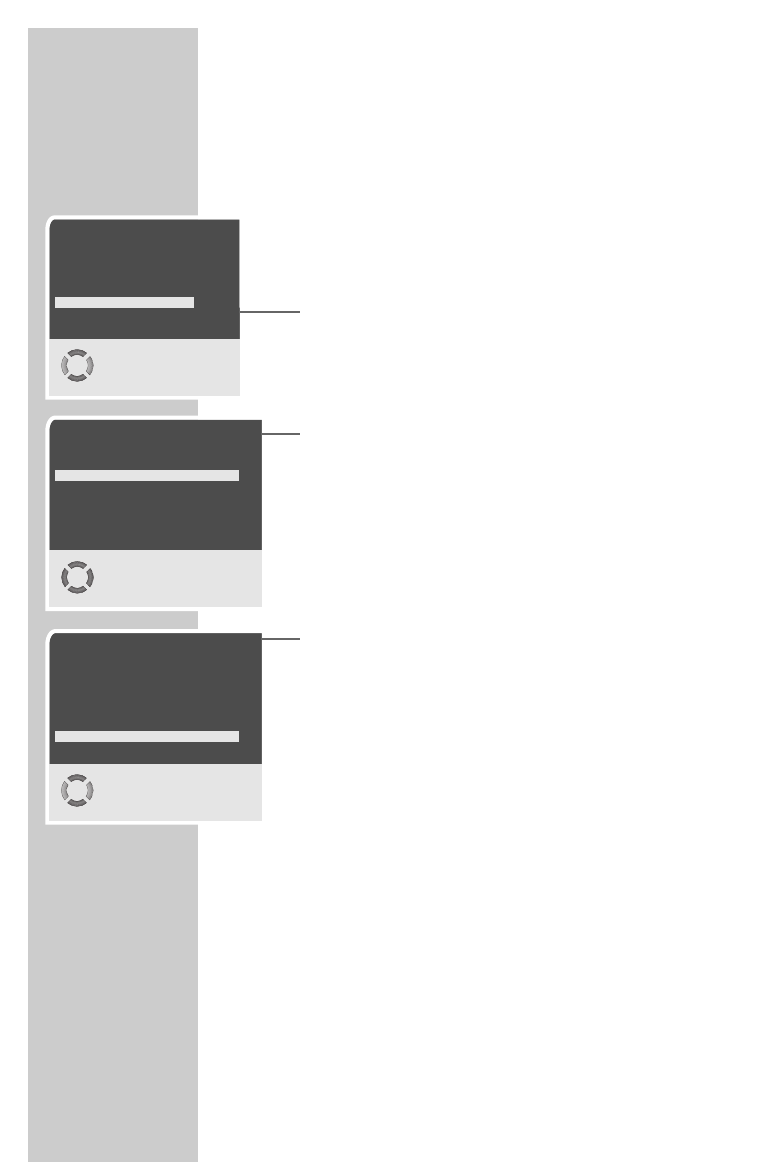22
Setting television channels
This setting is only necessary if a new channel comes on air and you
do not want to change the order of your channels. The television
channel can be set directly or using the search.
Setting channels using the search
1 Press »i« to open the »MAIN MENU«.
– The »MAIN MENU« appears.
2 Select »Channel settings« with »P+« or »P-« and confirm with
»OK«.
– The »Channel settings« menu appears.
3 Select »Prog No« with »P+« or »P-« and set the preset channel
with »
Ǹ
« or »
Ƿ
«.
4 Select »Search« with »P+« or »P-« and start the search with
»
Ǹ
« or »
Ƿ
«.
– If a strong station signal is received, the search is interrupted
and the picture appears. Repeat the search until the channel
you want appears on the screen.
Note:
The current system is automatically displayed in the »System«
line. Select »System« with »P+« or »P-« if the colour or sound
are incorrect. Select the setting required with »
Ǹ
« or »
Ƿ
«.
5 Select »Store« with »P+« or »P-« and confirm with »OK«.
– The »Stored« message appears.
Note:
To set other television stations, repeat steps 3 to 5.
6 Press »
i« to finish the setting.
SPECIAL SETTINGS
______________________________
MAIN MENU
Sound
Picture
Preset list
Channel settings
Settings
Select
●
i
Exit
İ
OK
ǵ
Channel settings
System BG
Channel C 06
Search < >
Fine Tune 0
Prog No P1
Child Lock Off
Store
Autoprogram
● Back
●
i
Exit
İ
OK
Channel settings
System BG
Channel C 06
Search < >
Fine Tune 0
Prog No P1
Child Lock Off
Store
Autoprogram
Store
● Back
●
i
Exit
İ
OK