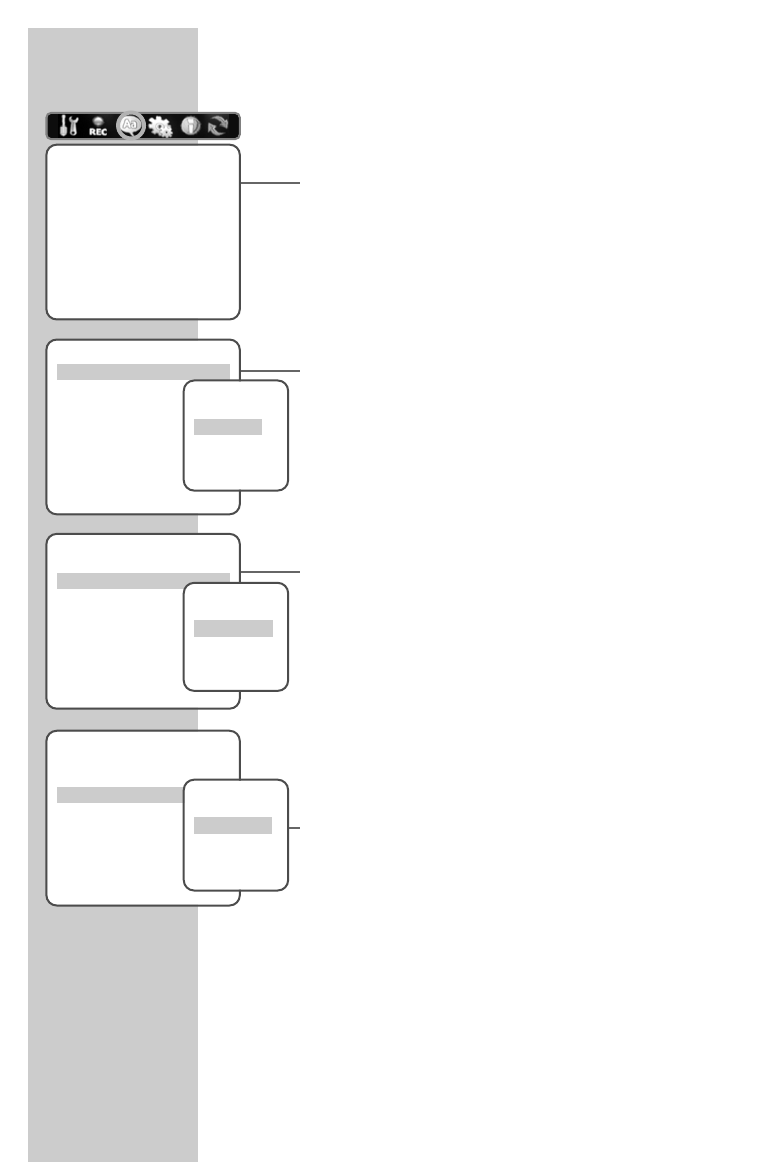62
You can choose between various languages.
1 Press »SETUP« to open the main menu.
2 Select »Languages« using »
a
« or »
s
«.
Note:
The rest of the process is described in the following sections,
starting from step 1.
Selecting the screen menu language
With this you set the language of the DVD/VCR recorder’s screen
menu.
1 Select »OSD language« with »
S
« or »
A
« and press
»ENTER« to confirm.
2 Select your language using »
A
« or »
S
« and press »ENTER«
to confirm.
Selecting the language of the DVD menus
If the DVD has menus in several languages, you can select your
language of choice.
1 Select »Menu language« with »
S
« or »
A
« and press
»ENTER« to confirm.
2 Select the language for the DVD menus using »
S
« or »
A
«
and press »ENTER« to confirm.
Selecting the language for the subtitles
If subtitles are available on the current DVD, they are shown in the
language you have selected.
If the language you have selected for the subtitles is not on the DVD,
the DVD/VCR recorder automatically selects the first language
available.
1 Select »Subtitle language« with »
S
« or »
A
« and press
»ENTER« to confirm.
2 Select your language using »
S
« or »
A
« and press
»ENTER« to confirm.
LANGUAGE SETTINGS________________________
Languages
OSD language English
Menu language Standard
Subtitle language Standard
Audio language Standard
Confirm with Enter End setup
Select
AS
Languages
OSD language English
Menu language Standard
Subtitle language Standard
Audio language Standard
Confirm with Enter End setup
Select
AS
Select OSD
language
English
Spanish
French
Czech
Languages
OSD language English
Menu language Standard
Subtitle language Standard
Audio language Standard
Confirm with Enter End setup
Select
AS
Select menu
language
Standard
English
Spanish
French
Languages
OSD language English
Menu language Standard
Subtitle language Standard
Audio language Standard
Confirm with Enter End setup
Select
AS
Select
subtitles
Standard
English
Spanish
French