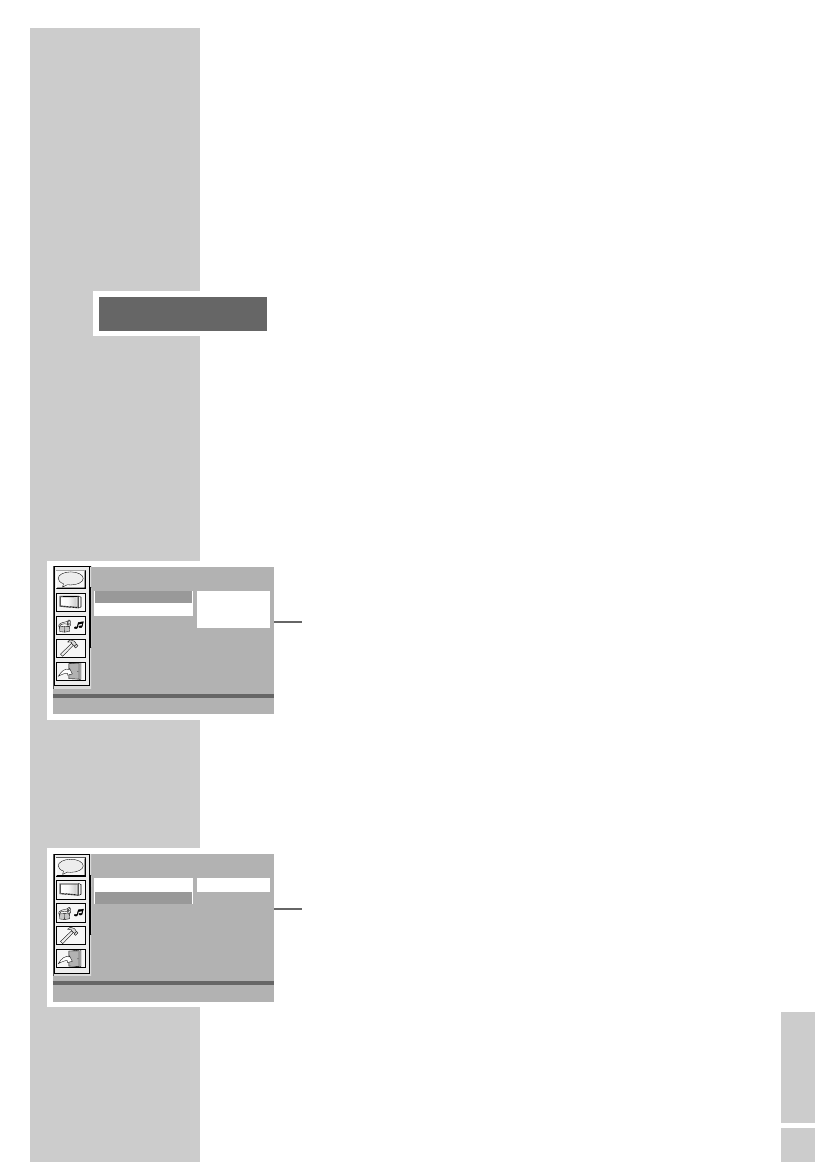DEUTSCH
19
Bildschirm manuell einstellen
Sie haben die Möglichkeit, verschiedene Bildschirm-Einstellungen
manuell vorzunehmen.
1 Einstellungen mit »LCD« aufrufen.
2 Gewünschte Einstellung wählen, dazu »LCD« entsprechend oft
drücken.
3 Gewählte Einstellung mit »
a
« oder »
s
« ändern:
– »Panel« (Bildformat): »16:9«, »4:3« oder »Normal«.
– »Color« (Farbe): »-3« bis »+3«.
– »Bright« (Helligkeit): »-3« bis »+3«.
– »Invert« (Bild vertikal spiegeln): »Off« oder »On«.
– »Close« (Bildschirm ausschalten): »Off« oder »On«.
Audio-Einstellungen
Digitalen Tonsignal-Ausgang einstellen
Hier stellen Sie den optischen Ausgang für den Anschluss eines
externen Gerätes ein.
1 Menüpunkt »Audioeinstellung« mit »
A
« oder »
S
« wählen
und mit »Play/Sel.« bestätigen.
2 Zeile »Digital« mit »
A
« oder »
S
« wählen und mit »
s
« zur
rechten Spalte wechseln.
3 Gewünschtes Ausgangsformat mit »
A
« oder »
S
« wählen
und mit »Play/Sel.« bestätigen:
– »SPDIF/PCM«: Der digitale Ausgang wandelt für digitale
Aufnahmegeräte ins PCM-Tonformat um.
– »SPDIF/RAW«: Der digitale Ausgang liefert das Original-
Tonformat. »SPDIF/RAW« ist Werkseinstellung.
– »Aus«: Der digitale Ausgang verarbeitet keine Signale.
Analogen Tonsignal-Ausgang aktivieren
1 Menüpunkt »Audioeinstellung« mit »
A
« oder »
S
« wählen
und mit »Play/Sel.« bestätigen.
2 Zeile »Analog« mit »
A
« oder »
S
« wählen und mit »
s
« zur
rechten Spalte wechseln.
3 Ausgangsformat »2-Kanal« mit »Play/Sel.« aktivieren.
– »2-Kanal« ist Werkseinstellung.
EINSTELLUNGEN
__________________________________
Panel: œ 16:9 æ