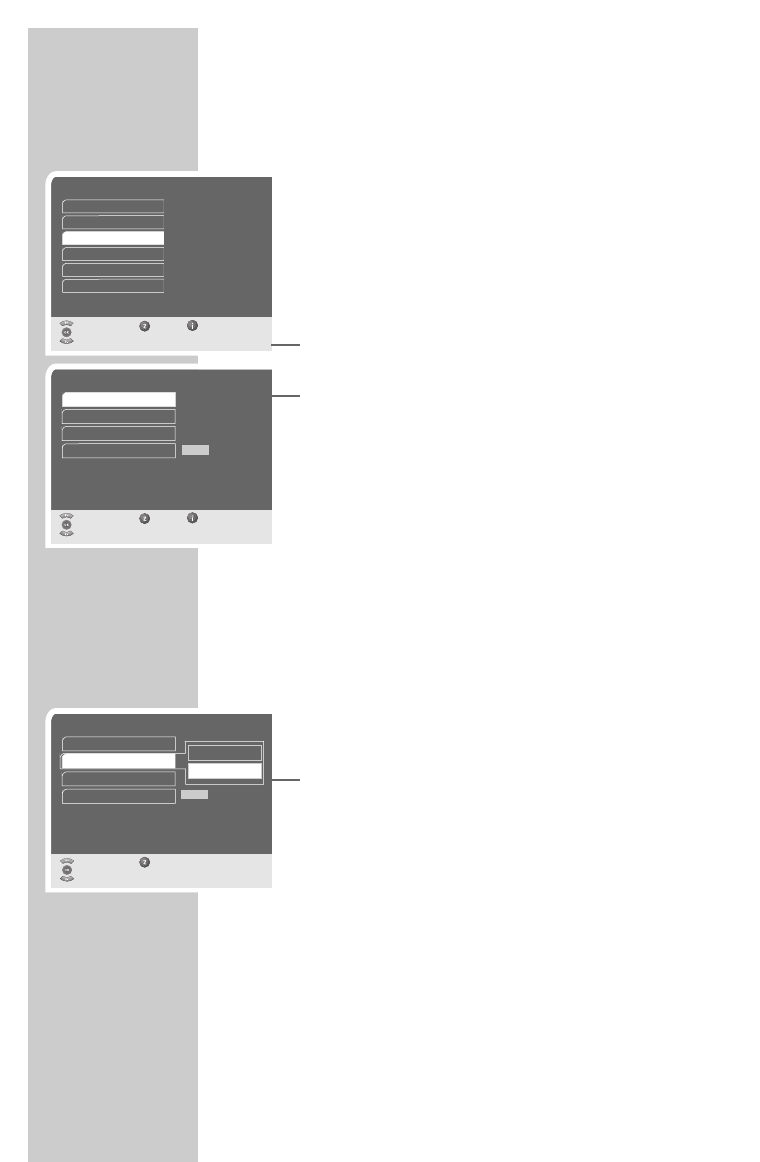18
Adjusting the digital recorder to the television set
Specifying the video signal at the Euro AV (TV)
output
You can choose between the settings »CVBS« (normal picture
quality), »RGB« (high picture quality) »Y/C« (S-Video signal) and
»YUV« (component signal). The default setting is »RGB«.
1 In the »Main Menu«, select »Installation« with »P-« or »P+«
and press »OK« to confirm.
2 Select »Video output« with »P-« or »P+« and press »OK« to
confirm.
3 Confirm the selection of »Signal type« with »OK«.
4 Press »P-« or »P+« to select the setting and press »OK« to
confirm.
5 Press »i« and then »OK« to save the settings.
Selecting the television picture format
If you have a 4:3 format television or flat screen, select the »4:3«
setting.
If you have a 16:9 format television or flat screen, select the »16:9«
setting.
1 In the »Main Menu«, select »Installation« with »P-« or »P+«
and press »OK« to confirm.
2 Select »Video output« with »P-« or »P+« and press »OK« to
confirm.
3 Select »TV format« with »P-« or »P+« and then press »OK«.
4 Press »P-« or »P+« to select the video format, and then press
»OK« to confirm.
Note:
If picture format 4:3 is selected, you can also select picture
conversion.
5 Press »i« and then »OK« to save the settings.
SETTINGS ______________________________________________
Video output
Select Back Exit
and open
TV format
Signal type
RGB
4:3
Letterbox
❙
■■■■■■■ ■
❙
Picture conversion
OSD Transparency
Video output
Select Back
and confirm
RGB
16:9
❙
■■■■■■■■
❙
Signal type
4:3
16:9
TV format
Picture conversion
OSD Transparency
Installation
Select Back Exit
and open
Menu language
Channel search
Video output
Time
Special functions
Info