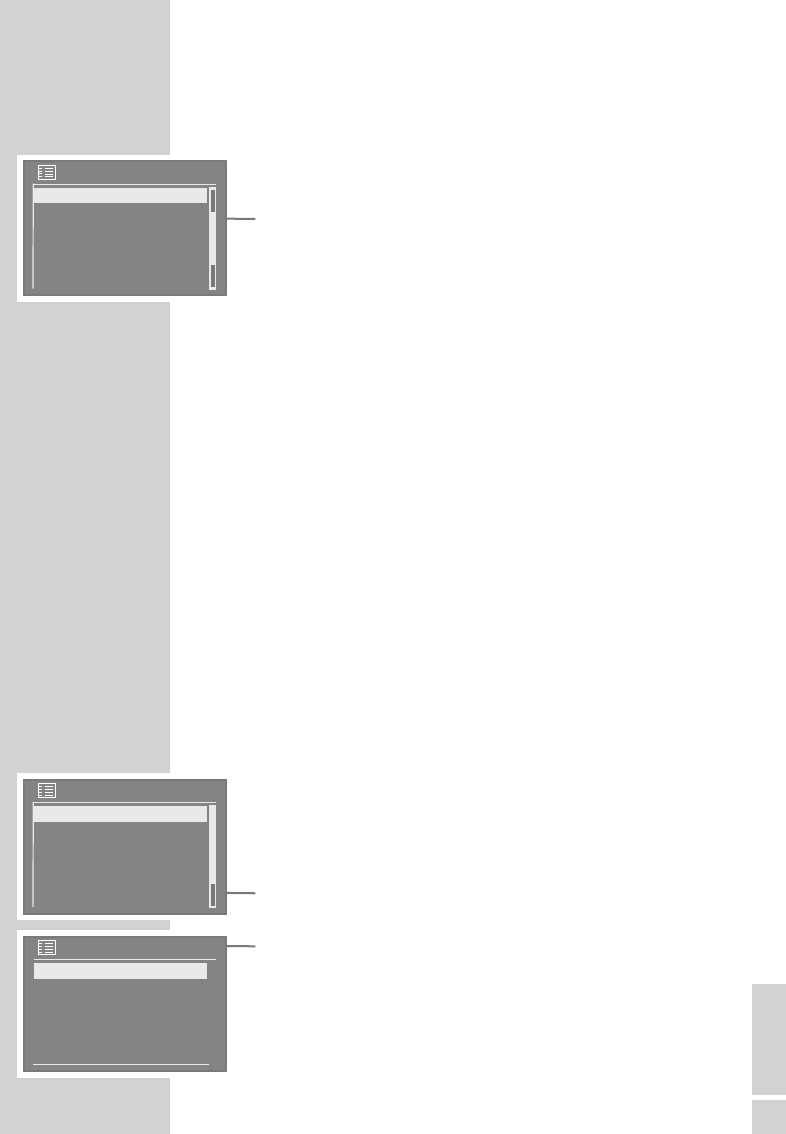DEUTSCH
17
EINSTELLUNGEN
------------------------------------------------------------------------
Zeitzone einstellen
Mit dieser Einstellung setzen Sie die Zeitzone für den Standort des
Netzwerk-Updates.
1 Im Menü »Zeiteinstellungen« mit »
Λ
« oder »
V
« die Option »Zeit-
zone« wählen und mit »
OK« bestätigen.
2 Gewünschte Zeitzone (in Äbhängigkeit von der Greenwich
Meantime) mit »
Λ
« oder »
V
« zwischen »UTC -12.0« und »UTC
14.0« einstellen.
Hinweis:
Die Sommerzeit für Mitteleuropa einstellen, dazu im Menü »Zeit-
einstellungen« die Option »DST« wählen und MESZ auf »Ein«.
stellen (es ist nicht erforderlich, die Zeitzone umzustellen).
Das Gerät am WLAN Router anmelden
Führen Sie den Anmeldeprozess in der Nähe des Routers aus, um
Probleme mit der WLAN-Reichweite zu vermeiden.
Rufen Sie das Hauptmenü des Gerätes auf, wählen Sie im Menü
»Systemeinstellungen« ➞ »Netzwerkeinstellungen« die Netzwerk-
verbindung und starten Sie den Assistenten.
Während dieser Anmeldeprozedur prüft das Gerät die Konfigura-
tion am WLAN Router (z.B. Verschlüsselung des Netzwerkes) und
zeigt dies an.
1 WLAN Router einschalten.
Hinweise:
Der Netzwerkname (SSID) muss sichtbar sein und die MAC-
Adresse des Gerätes muss ggf. im WLAN Router freigeschaltet
sein.
Die MAC-Adresse (Unique product ID) kann aufgerufen werden,
dazu »
i« länger drücken. Zum Abschalten der MAC-Adresse »i«
erneut drücken.
2 Das Hauptmenü mit »MENU« aufrufen.
3 Mit »
Λ
« oder »
V
« die Option »Systemeinstellungen« wählen
und mit »
OK« bestätigen.
4 Mit »
Λ
« oder »
V
« die Option »Netzwerkeinstellungen« wählen
und mit »OK« bestätigen.
5 Mit »
Λ
« oder »
V
« die Option »Assistent« wählen und mit »OK«
bestätigen.
– Anzeige: »Assistent Suchlauf«. Danach werden die verfügba-
ren Netzwerke (Accesspoints) angezeigt.
Zeitzone
UTC +1:00: Madrid, Amsterdam.
UTC +1:30:
UTC +2:00: Athen, Kairo
UTC +2:30:
UTC +3:00: Moskau, Kuwait
Systemeinstellungen
Netzwerkeinstellungen
Zeiteinstellungen
Sprache
Werkseinstellung
Einschlafzeit
Netzwerkeinstellungen
Assistent
Einstellungen anzeigen
Manuelle Einstellungen
Netzwerkprofil