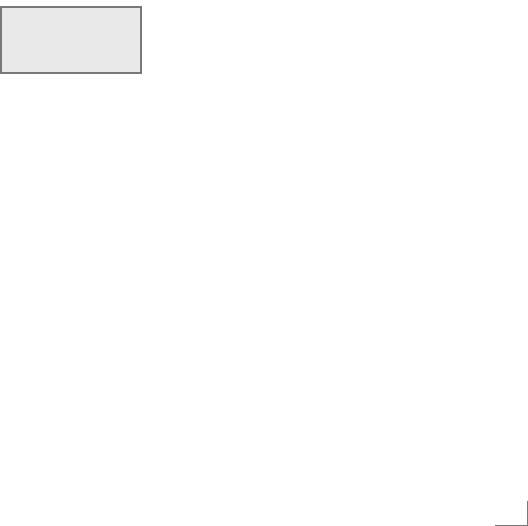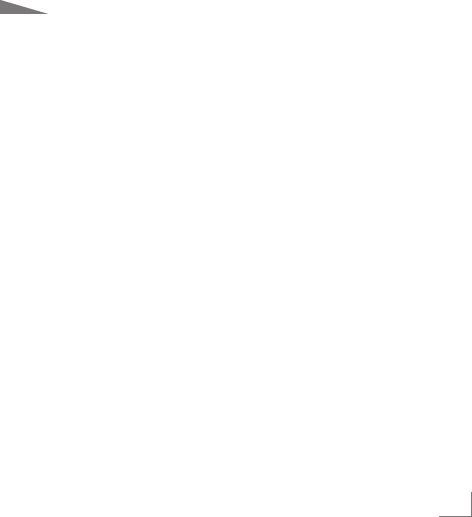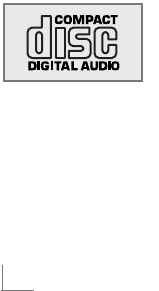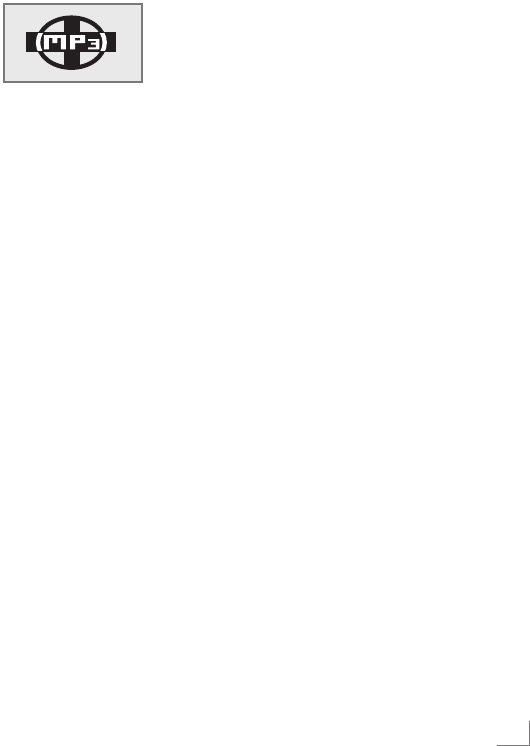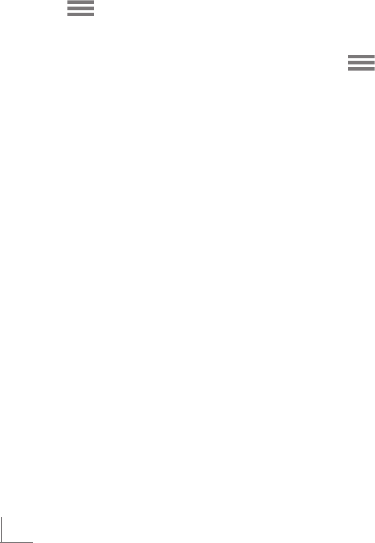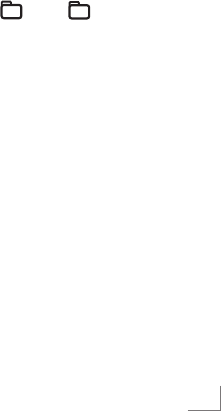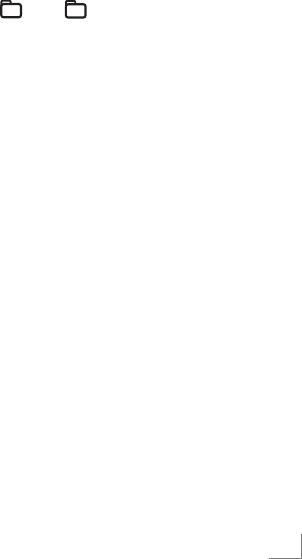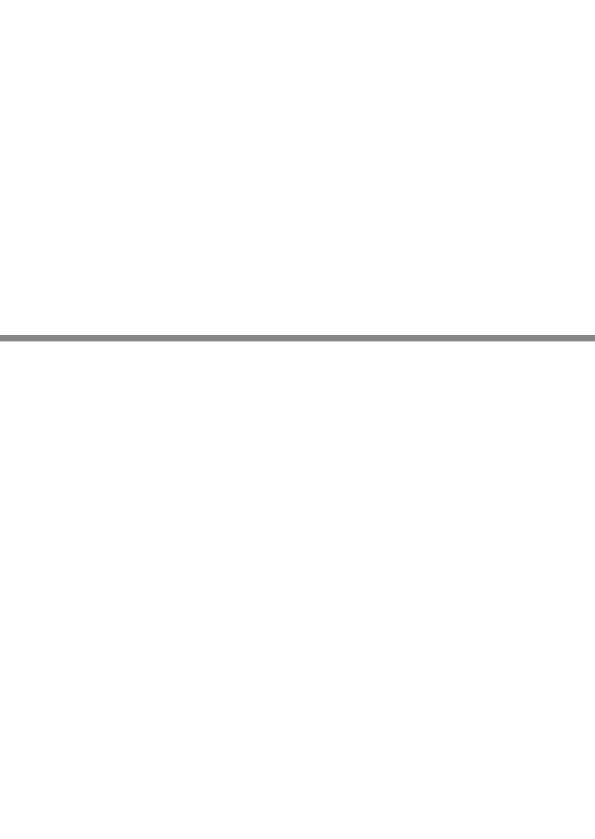OVERVIEW
------------------------------------------------------------------------------------------------
Unplug the mains plug to disconnect the device from the mains. Make sure
the power plug is easily accessible during operation and not hindered by
other objects.
Inserting the back-up batteries
During mains operation, the back-up batteries ensure that stored settings are
not lost in the case of a power failure or when the device is briefly discon-
nected from the mains.
1 Open the battery compartment underneath the device by pressing the
marked catch and removing the lid.
2 Observe the polarity marked on the base of the battery compartment
when inserting the batteries (2 x 1.5 V LR 03/AM 4/AAA).
3 Insert the lid again and press it down until it latches in place.
Notes:
Do not expose the batteries to extreme heat, caused for example by direct
sunlight, heaters or fire.
Remove the batteries when they are flat or when you know that the device
will not be used for a long period of time. The manufacturer accepts no
liability for damage caused by leaking batteries.
Environmental note:
Batteries, including those which do not contain heavy metal, should not be
disposed of with household waste. Always dispose of used batteries in
accordance with local environmental regulations.
Note:
If you insert the back-up batteries before connecting to the mains, the AM
grid sequence changes to 10 kHz and the time display changes to the 12
hour clock format.
To restore to 9 kHz and the 24 hour clock format, remove the back-up
batteries and unplug the device from the mains for one minute.
ENGLISH
29