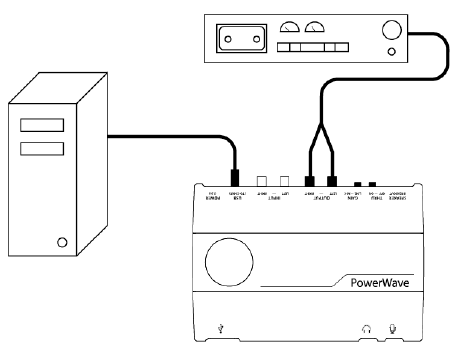STEP 2 – Verifying Input and Recording
Where and how you verify your computer is seeing the Input will depend entirely
on what software and operating system/system version you’re using. Please refer
to Operating System Specifics in this document or your software and operating
system manuals for that information.
Recording from the computer to a tape deck
STEP 1 – Connecting the hardware
If your tape deck has RCA
connections, simply connect a
stereo RCA cable from the Output
of the PowerWave to the Input of
your deck. The RCA Outputs of
the PowerWave are always Line
Level, so there’s no need to move
the Gain switch. If your tape deck
doesn’t have RCA inputs, but
only a stereo mini-jack input, the
best solution would be a stereo
RCA cable (from the PowerWave
Outputs) to mini-jack stereo plug
(connected to the tape deck). The
PowerWave mini-jack headphone jack can be used if necessary, but it’s an
amplified signal (which could cause distortion) and it automatically shuts off all
other outputs, making monitoring difficult.
STEP 2 – Verifying Input and Recording
Where and how you verify your computer is seeing the Input will depend entirely
on what software and operating system/system version you’re using. Please refer
to Operating System Specifics in this document or your software and operating
system manuals for that information.
A word about real time monitoring and Latency
Standard USB Audio (using USB for input and output) involves a delay, called Latency.
In some cases, such as archiving LPs, accurate real time monitoring isn’t necessary. In
other situations, such as overdubbing digital audio, latency can be a serious problem.
Being able to hear your Input immediately can make the difference between a good and
bad recording. For that reason, we included the Thru switch on the PowerWave. Just flip
the switch ON and you can monitor your recording in real time. This is one of the
PowerWave’s more powerful features.