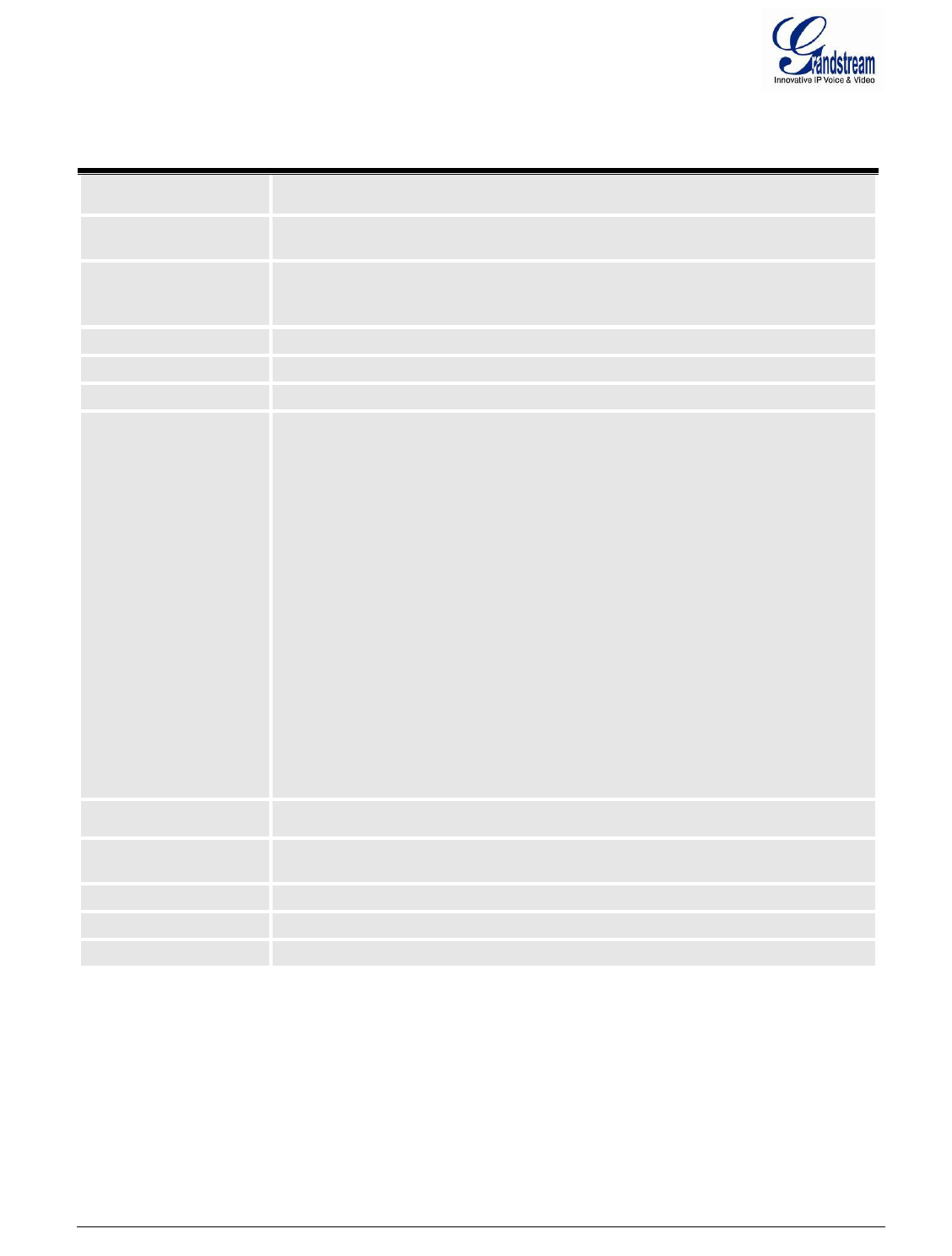Firmware version 1.0.0.8 DP715/DP710 User Manual Page 46 of 52
This feature enables the DP715 to register all existing Handsets with the same phone
number. Each incoming call will be routed to the first available handset in Linear;
Parallel or Shared line mode. User may configure all Handset as members of the same
Hunting Group or it may configure different handset combinations for more than one
Hunting Group. For example: Handset 1, 3 and 5 are members of the same Hunting
Group, the rest of the Handsets may have separate numbers and may be reached
independently. Any Handset, member of a Hunting Group that is not registered with a
SIP account, will be able to place outbound calls using the SIP credentials of the
primary Hunting Group Handset.
For example: Handset 1, 2, and 3 are members of the same Hunting Group. Handset 1
is registered with a SIP account. Handset 2, and 3 are not registered. Handset 2 and 3
will be able to place outbound calls using the SIP account of Handset 1. Select
appropriate value for Hunting Group feature. The original SIP account should be set to
Active while the group members should be set to the port number of the Active
Handset.
Example configuration of a Hunting group:
Handset #1: SIP UserID and Authenticate ID entered, Hunting group set to "Active"
Handset #2: SIP UserID and Authenticate ID left blank, Hunting Group set to "1"
Handset #3: SIP UserID and Authenticate ID left blank, Hunting Group set to "1"
Handset #4: SIP UserID and Authenticate ID entered, Hunting group set to "None"
Hunting Group 1 contains Handset 1, 2, 3. Handset 4 is registered but it is not added to
the Hunting Group 1.