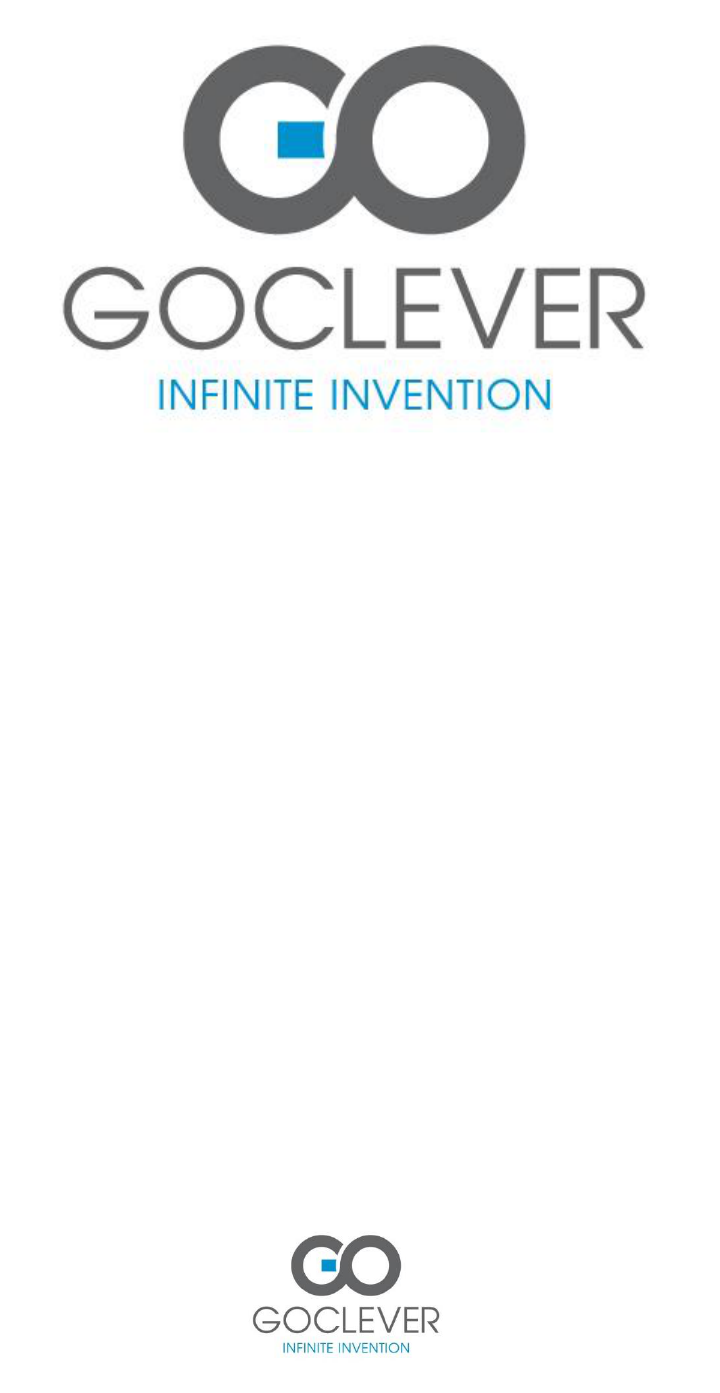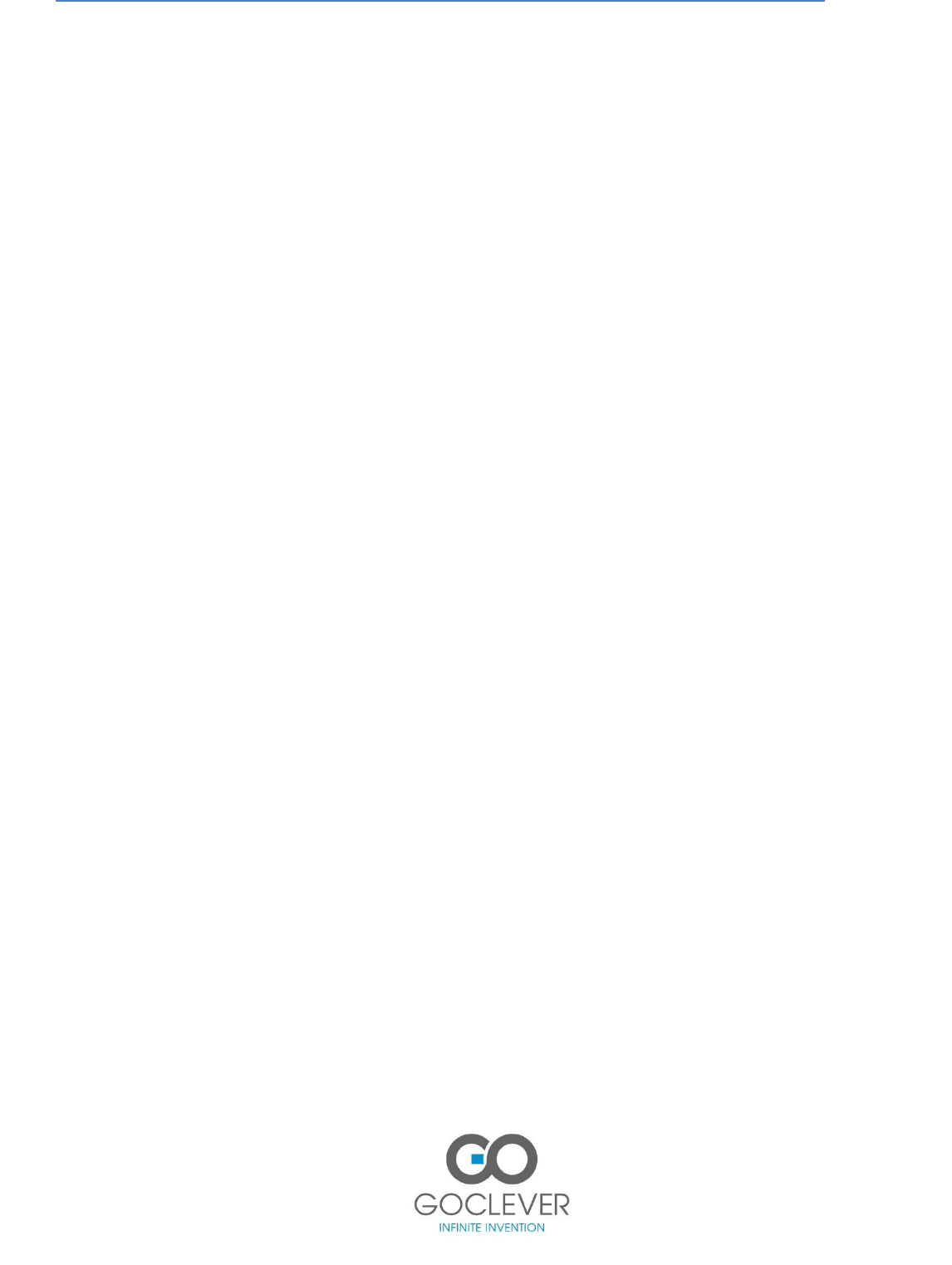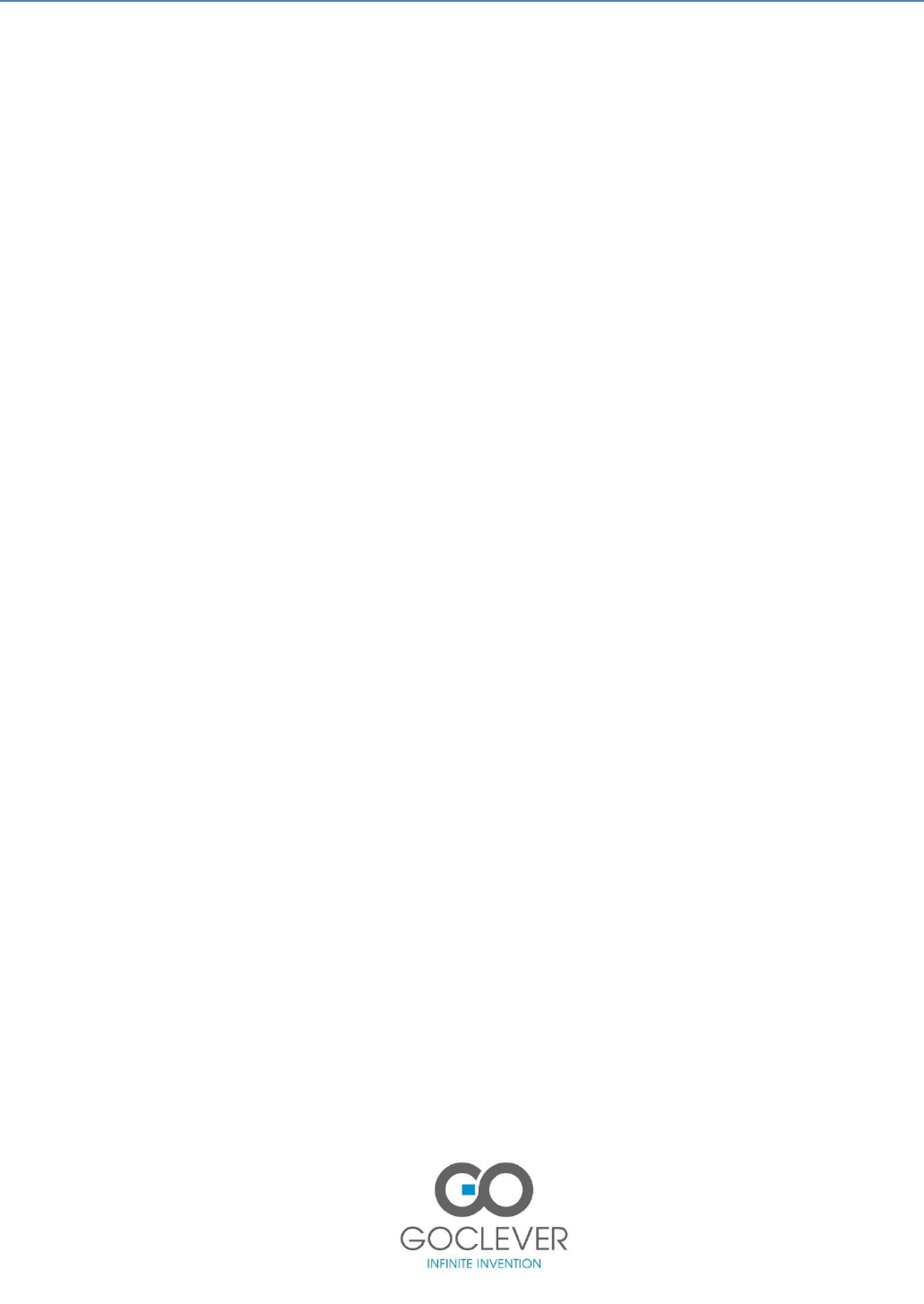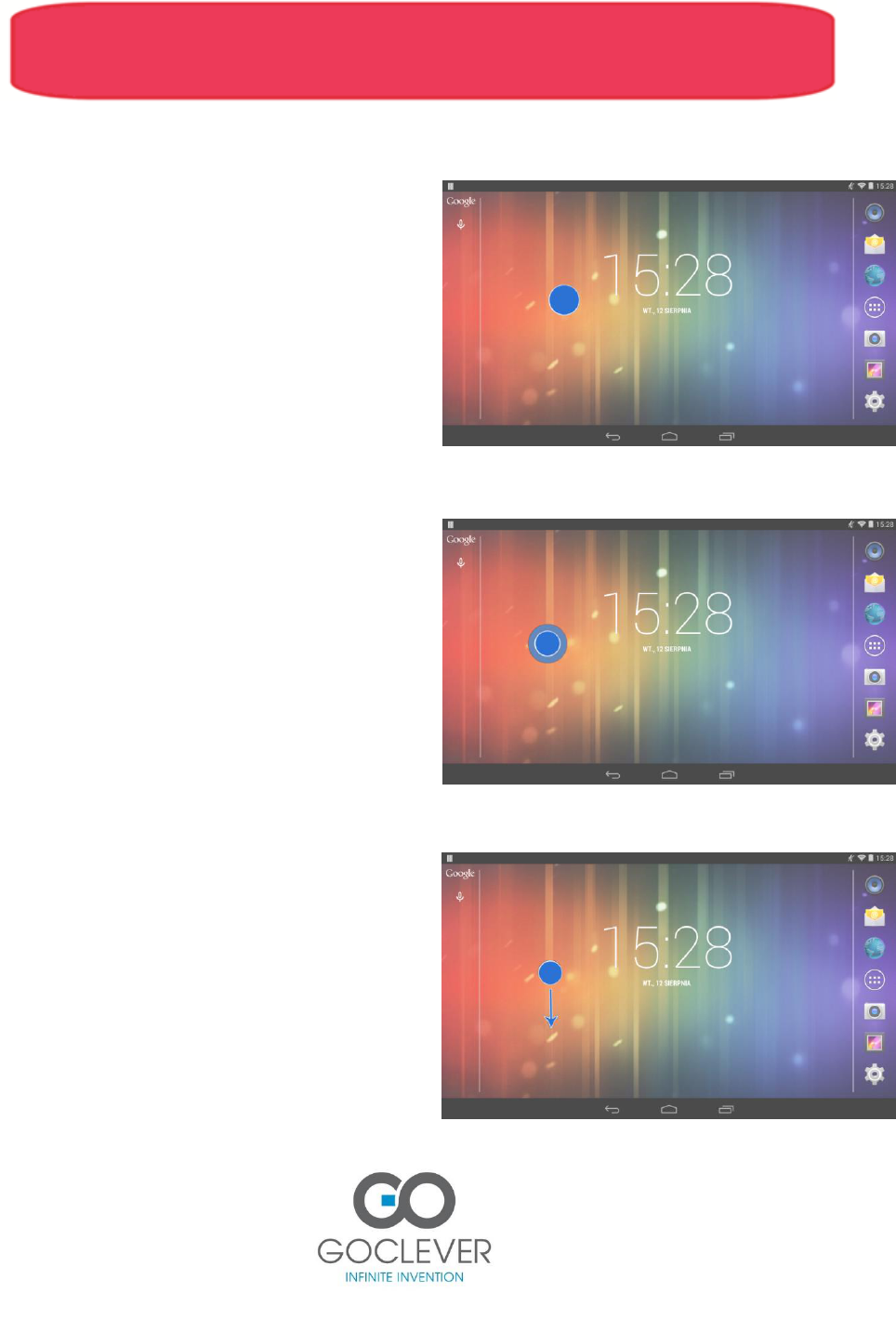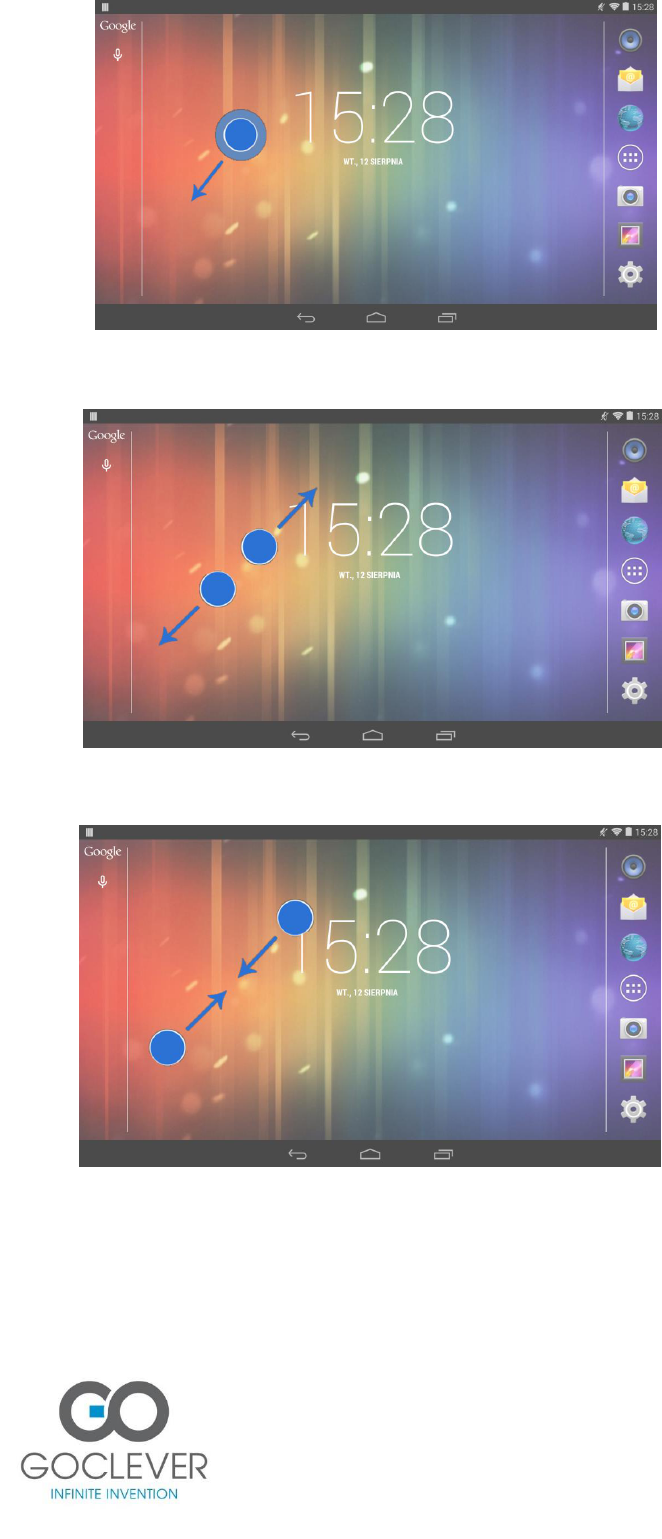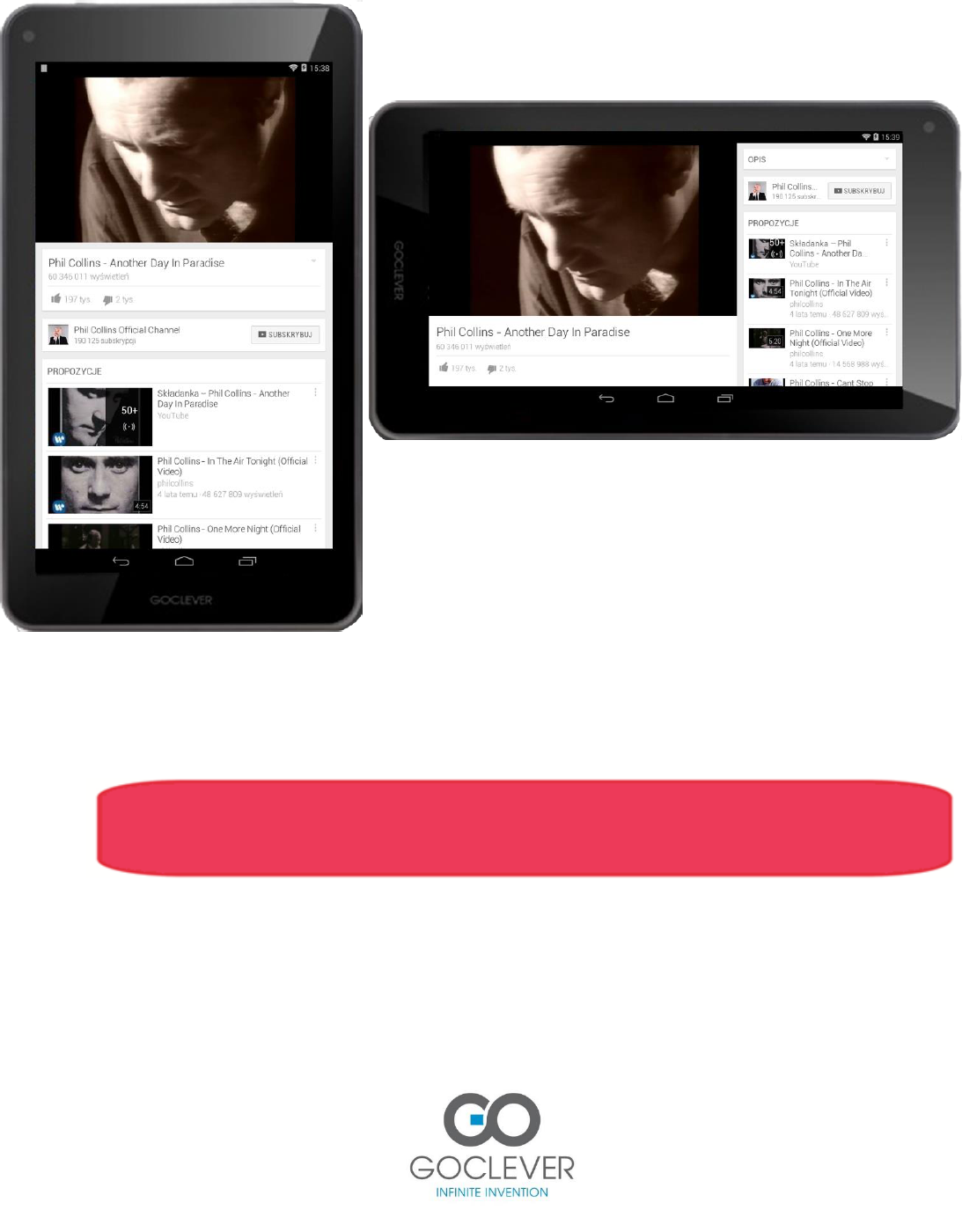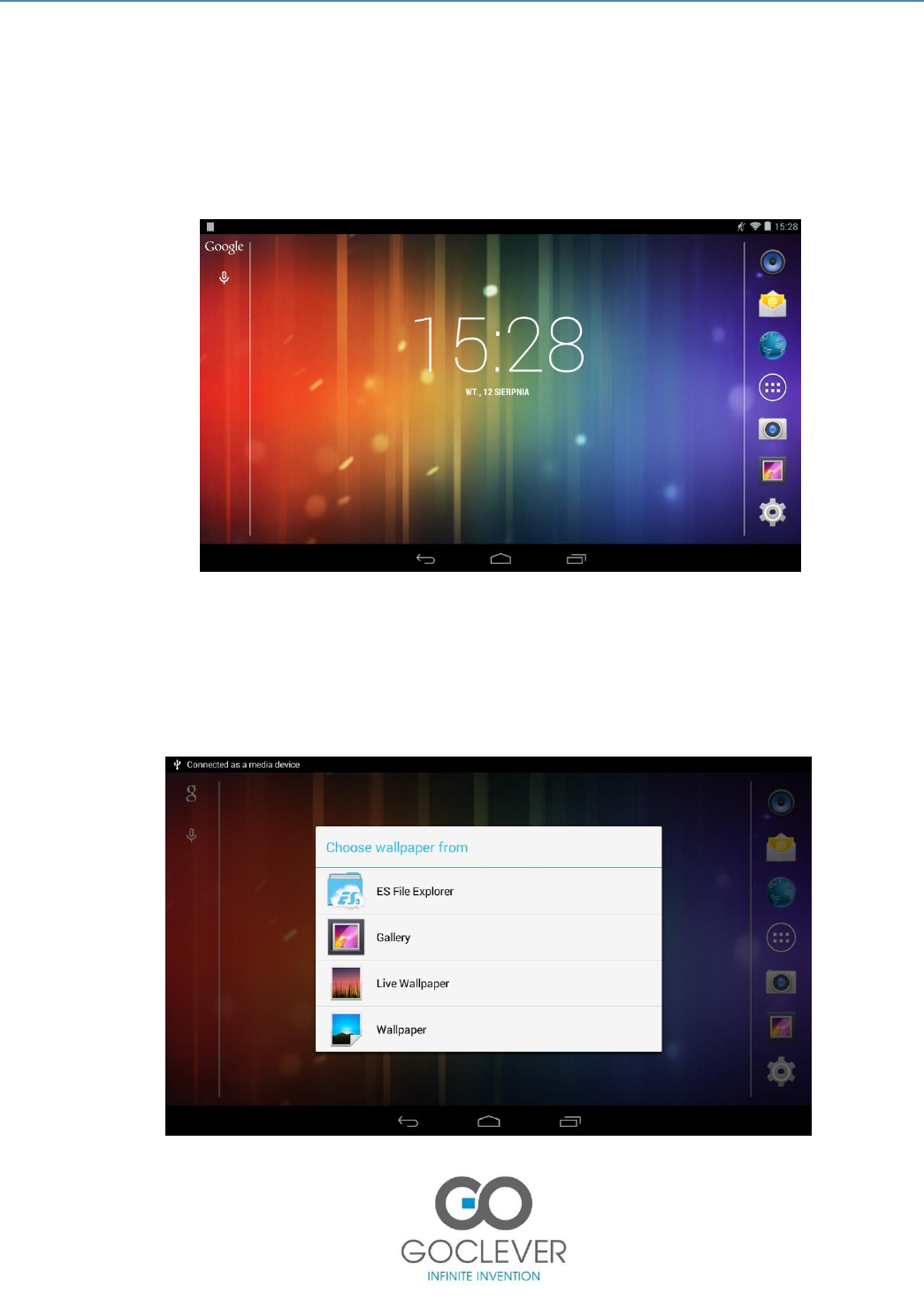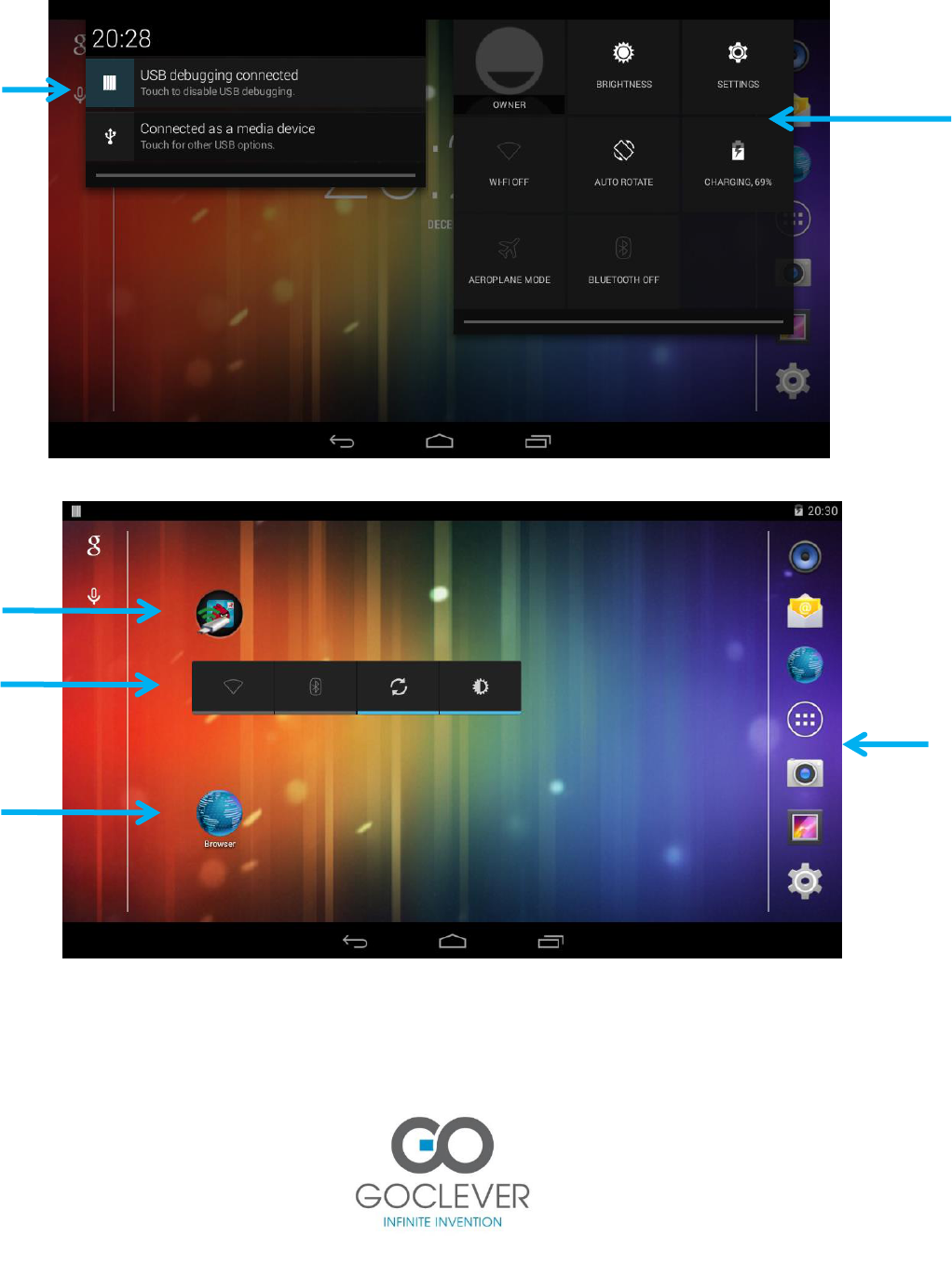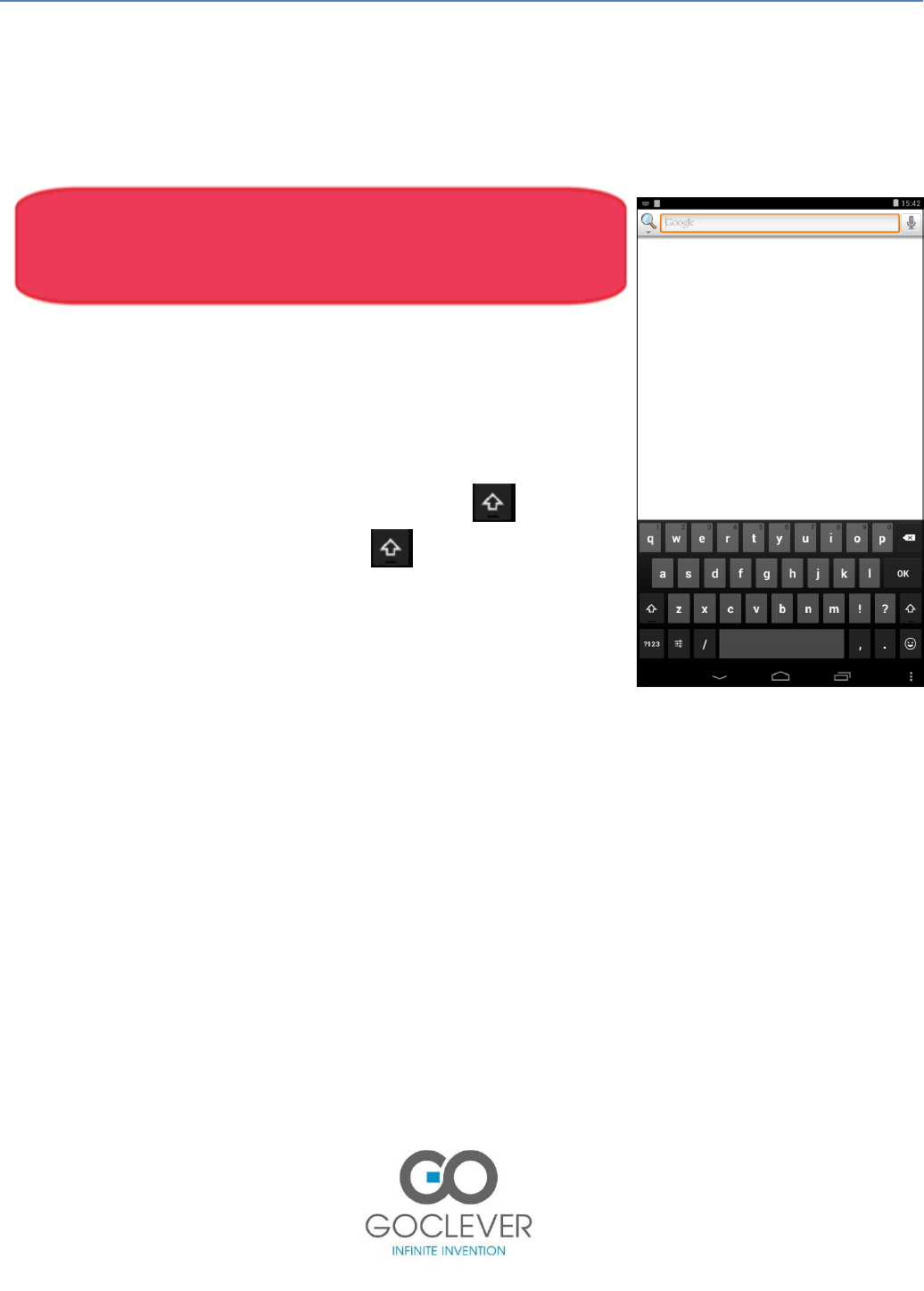Basics……………………..………………...4
Charging your device…………………....4
Installing the microSD card……..…...4
Removing memory card………….…….4
Volume settings………………….……...4
Touch screen……………………………...5
Home Screen……………..……………….8
Change the wallpaper…….…………….8
Notification bar…………………….....…9
Widgets……………………………………10
Main Menu………………………….……..12
Screen Lock………………………..….….13
Notifications………………..…….……..15
Quick settings……………………….….16
Enter text…………………………...…...17
Goclever OTA……………..………….….20
Status Icons………………………….…21
Google Play…………………………..…..22
Contacts…………………………….…...23
Connection with the computer
(USB)………………………………….…...25
WiFI…………………………………………26
Bluetooth………………………………...27
Mail…………………………….…………...28
Internet browser………………………29
Camera………………………….……….….…….…31
Video recorder…………….……….….................32
Photo gallery……………….………………….…..34
Calendar…...…………………….…...…….……....35
Clock………………………………….……….…..….36
Calculator……...………………………...…………37
Music…………………………….……….................37
Settings………………………………….…...……39
Optimizing battery performance……….….43
Safety Guide……………………………….……..44
Frequently asked questions…….….………..44
Safety Warnings and Notices…..……..……45
Warranty Card……………………….…………...49