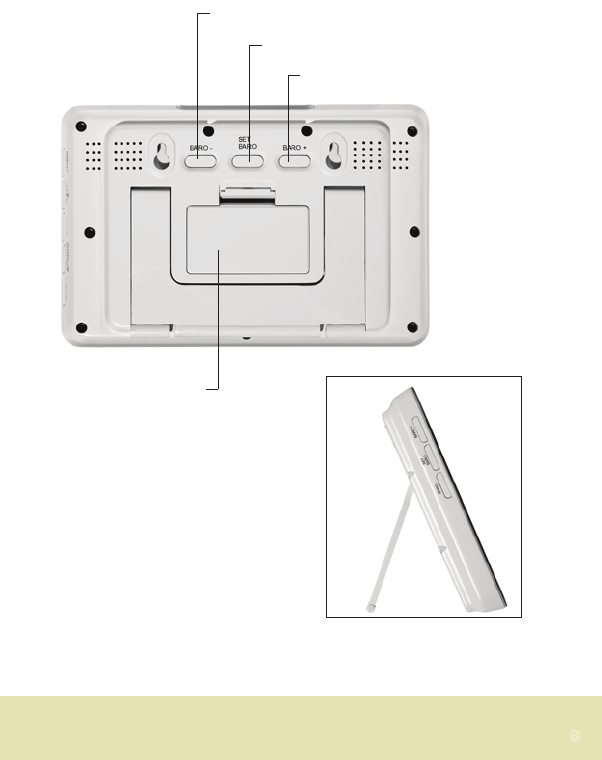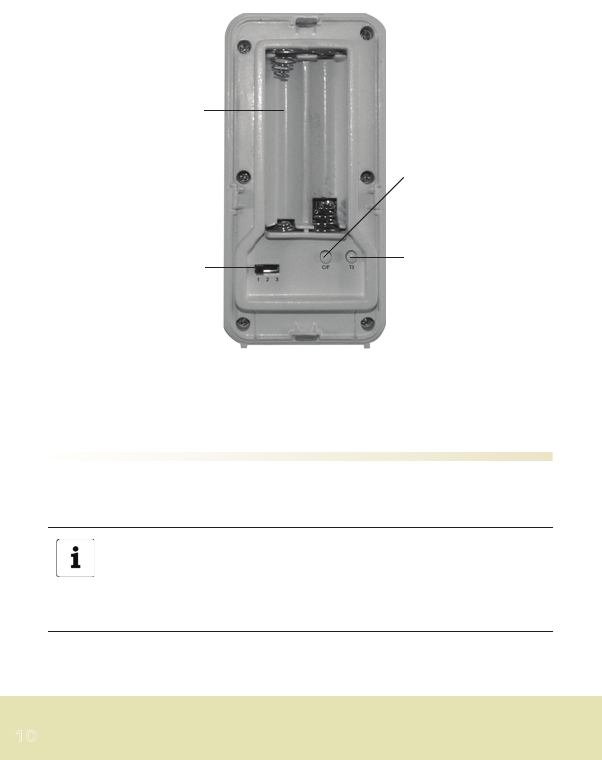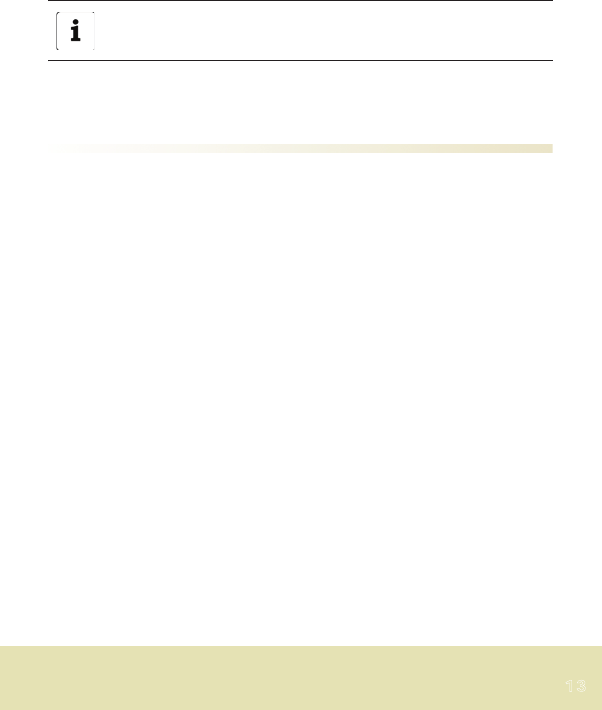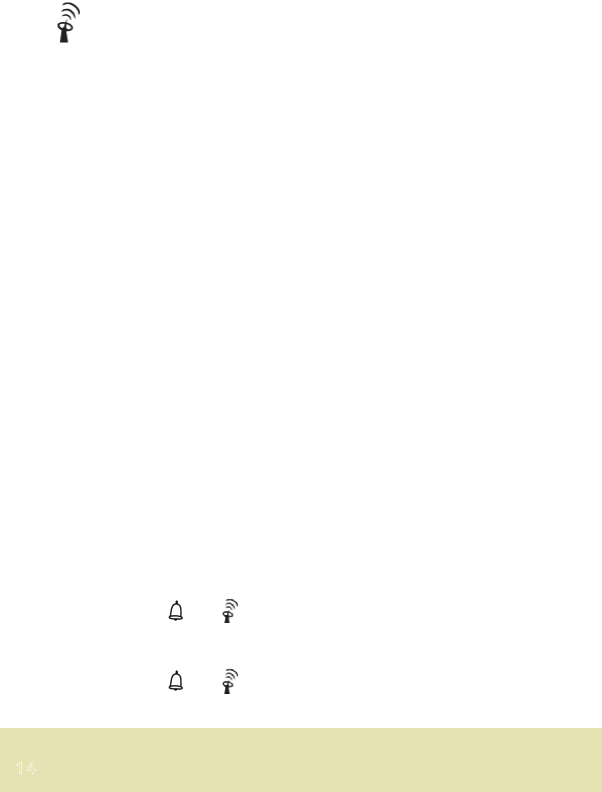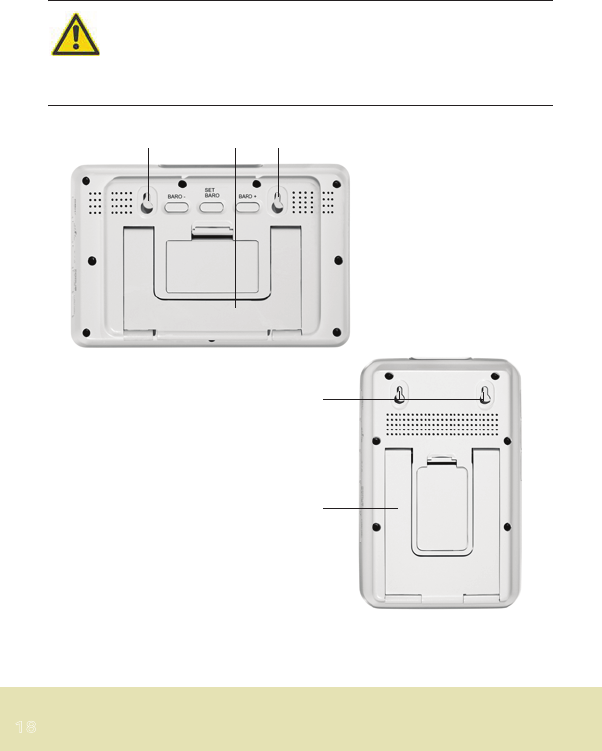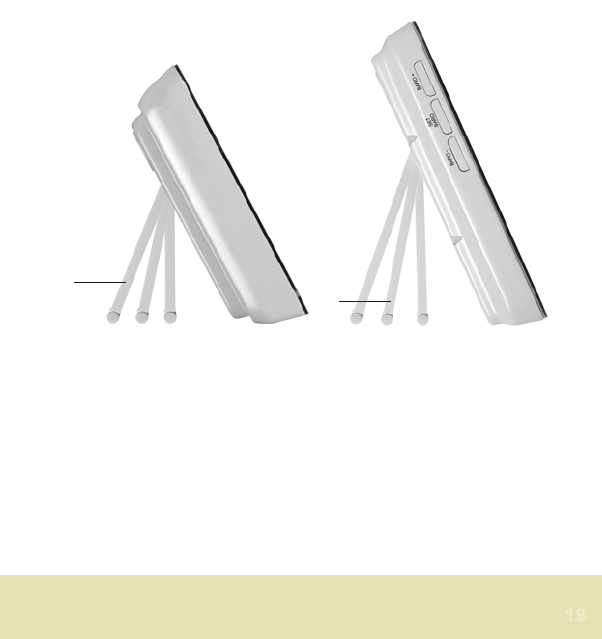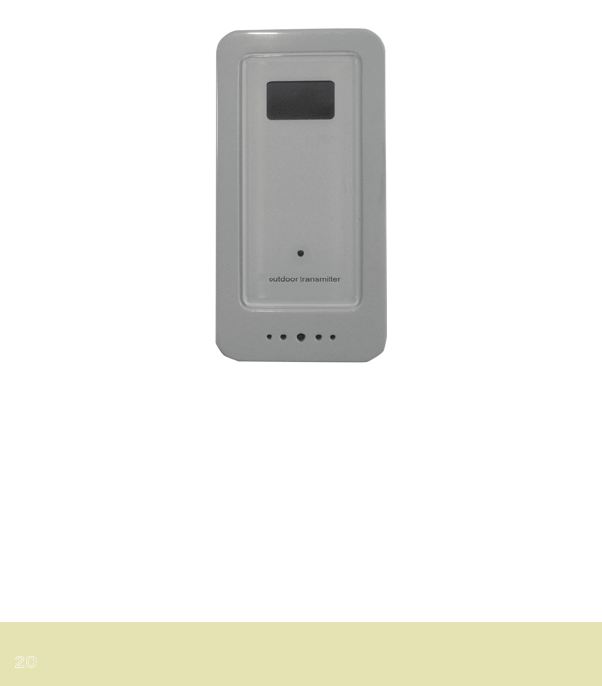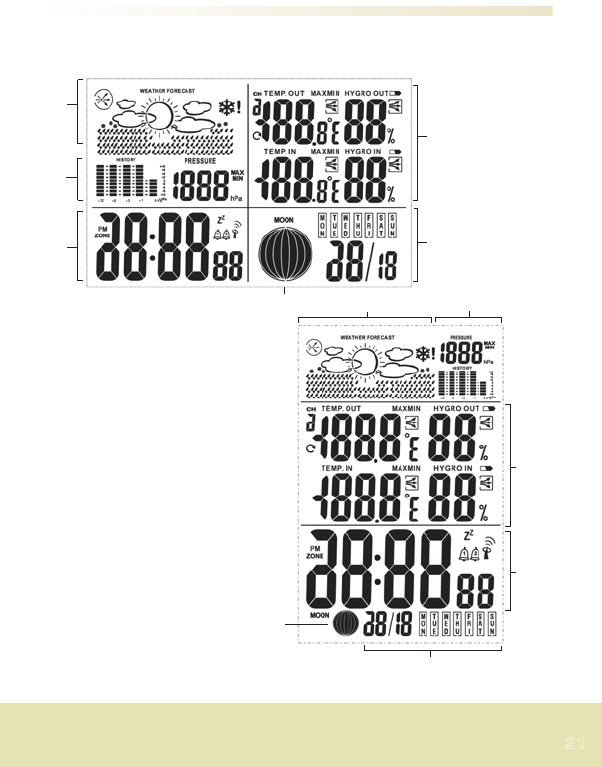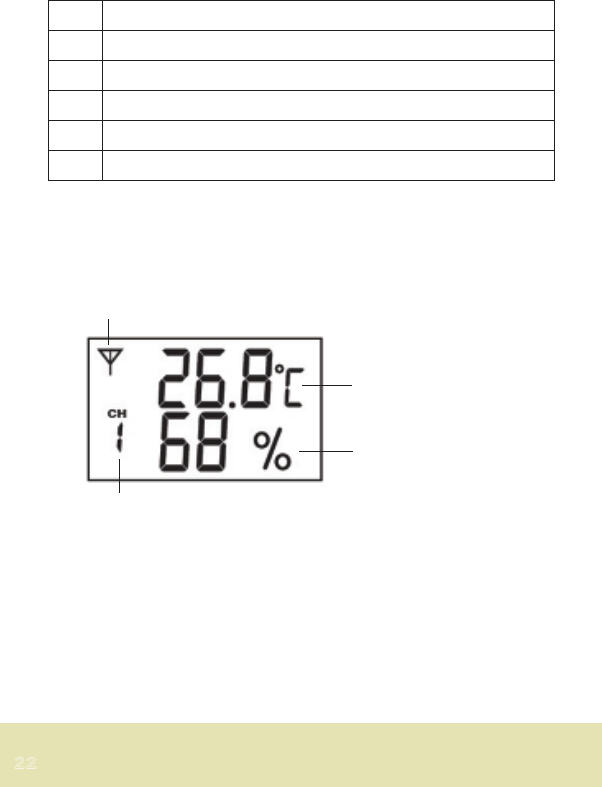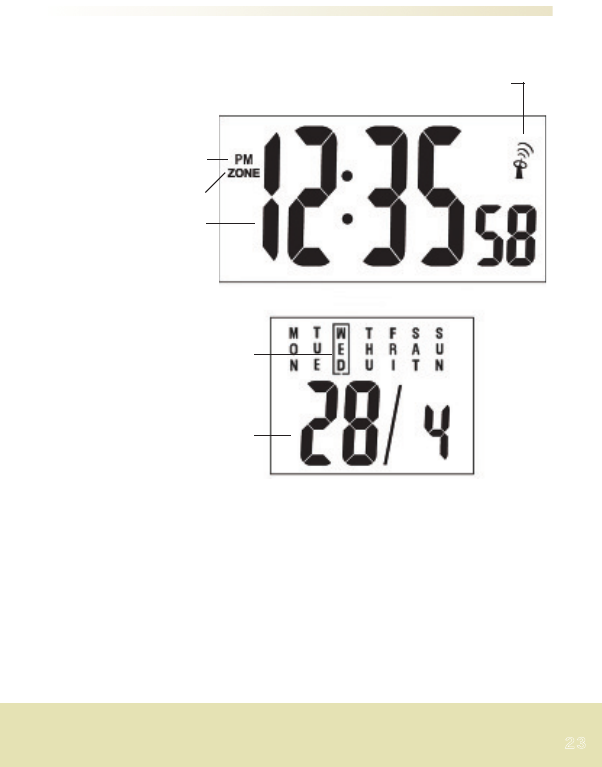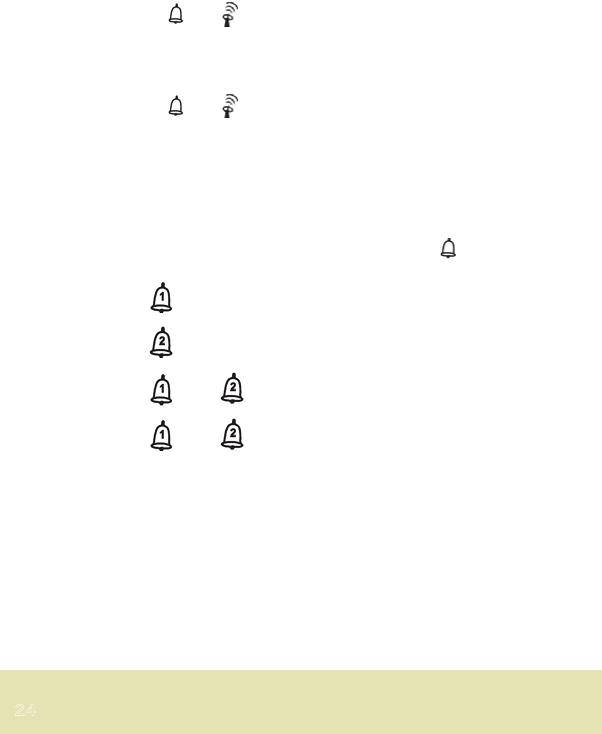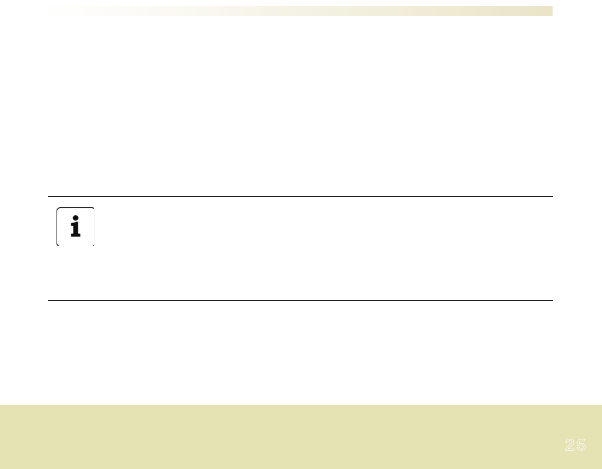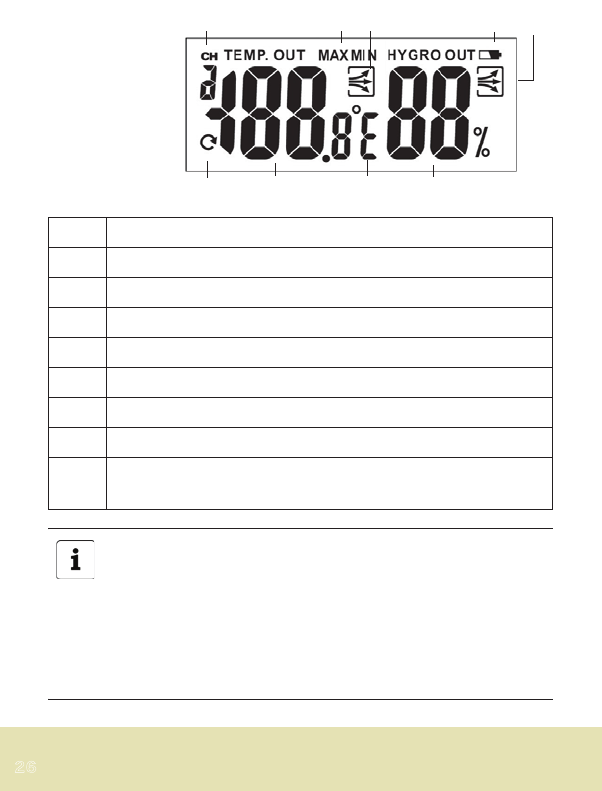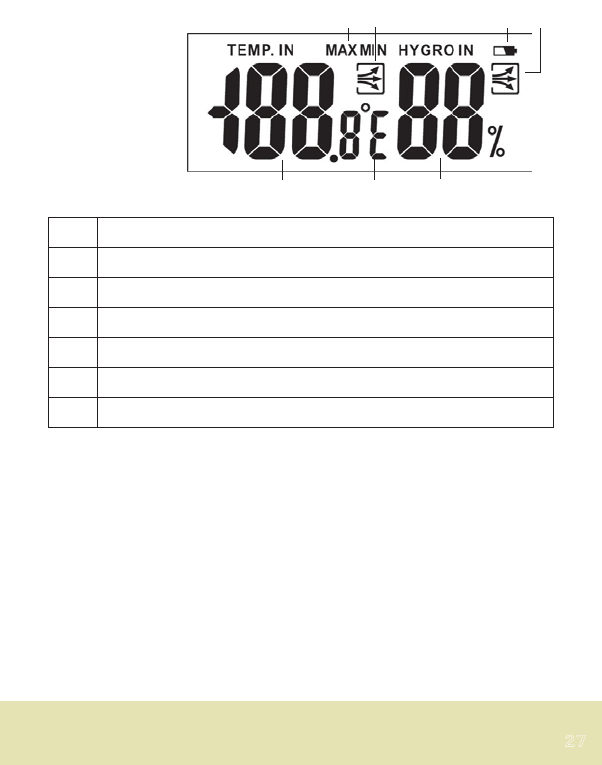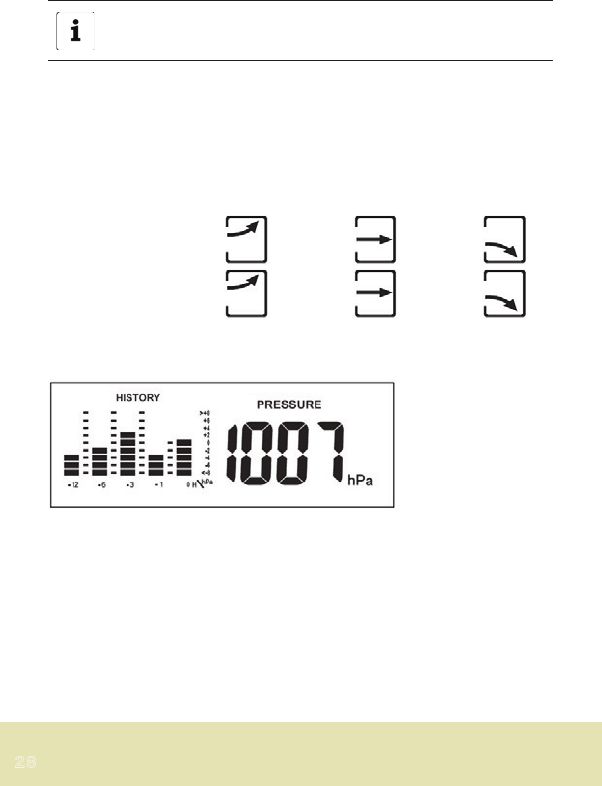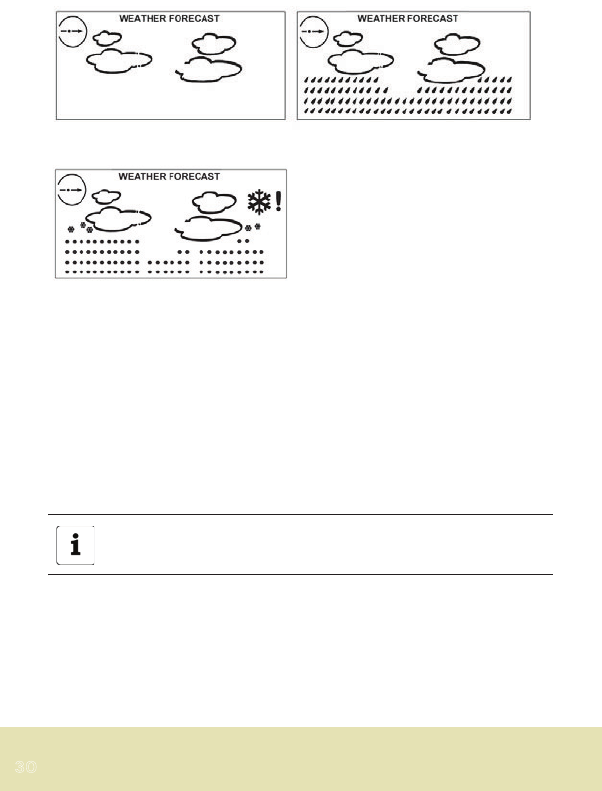Hazards for children
z Batteries can be life-endangering if swallowed. Therefore, keep
the weather station, radio sensor and batteries out of reach of
small children. If a battery has been swallowed, medical assist-
ance must immediately be sought.
z Keep children away from packaging material and the small parts
in the scope of delivery. Suffocation hazard if swallowed.
Injury hazard
z Caution: Explosion hazard with improper handling of batteries.
Batteries must not be charged, reactivated with other means,
dismantled, thrown into fire or short-circuited.
z Avoid contact with skin, eyes and mucous membranes. When
coming into contact with battery acid, immediately rinse the
affected areas with plenty of clear water and immediately
contact a doctor.
Caution – property damage
z Protect the base station and radio sensor from dust, impact,
extreme temperatures and direct sunshine.
z Protect the base station from moisture. Exclusively position base
station in a dry, enclosed space.
z The radio sensor is protected from moisture, but must be
protected from direct moisture, e.g. rain.
z Rubberized feet to prevent slipping are located on the bottom of
the base station. As the furniture/floor surfaces are made of
diverse materials and are treated with diverse care products, it
cannot be entirely ruled out that some of these materials contain
components, which could attack and soften the rubber lining. If
necessary, place a non-slip base under the base station.