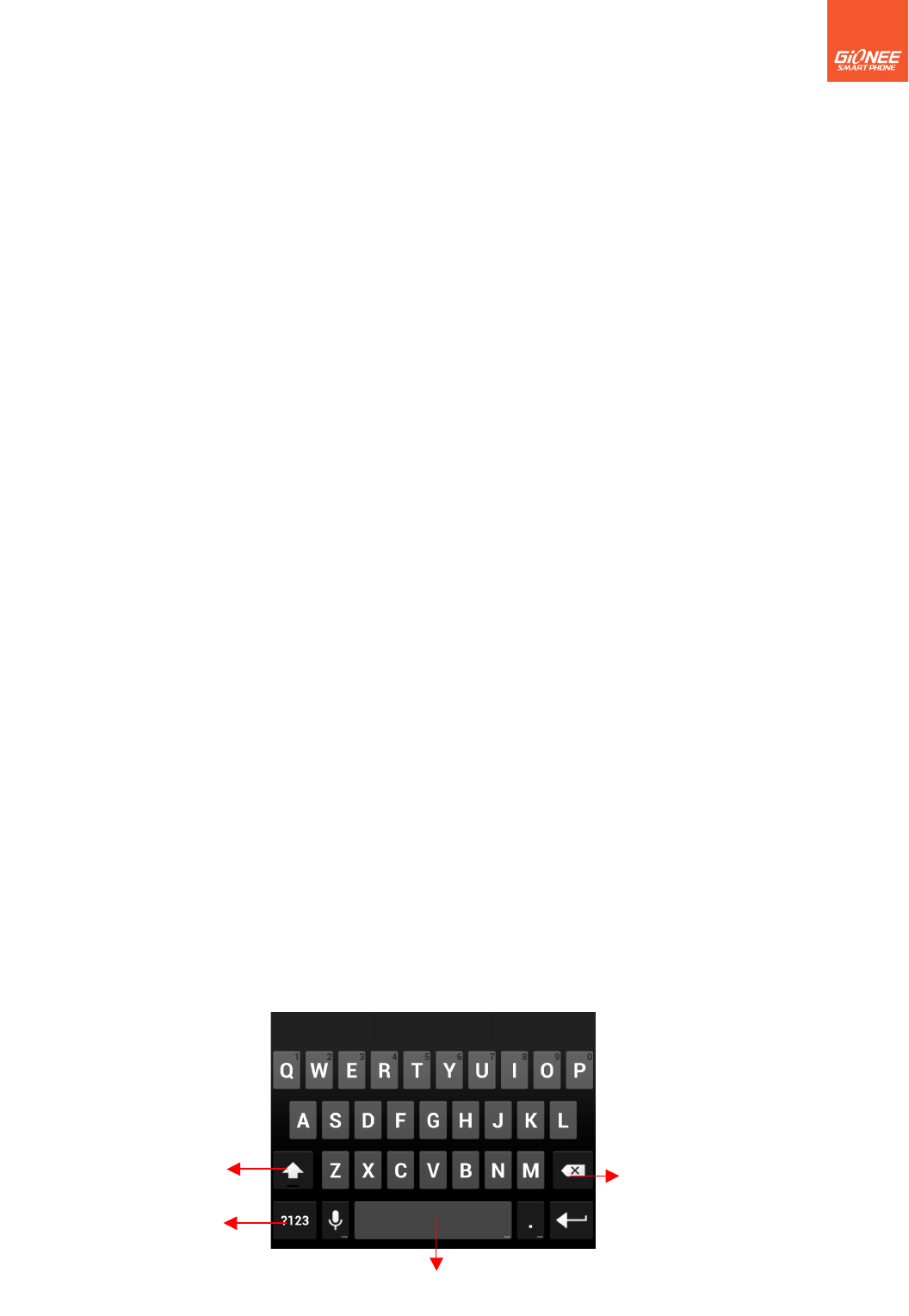7
Double-tap: Tap quickly twice on a webpage, map, or other screen to zoom. For example,
you can double-tap a section of a webpage in Browser to zoom that section to fit the width
of the screen. In Maps, and in other applications, Double-tapping after pinching to zoom in
some applications, such as browser, reflows a column of text to fit the width of the screen.
Pinch: In some applications (Such as Maps, Browser, and Gallery) you can zoom in and
out by placing two fingers on the screen at once and pinching them together (to zoom out)
or spreading them apart (to zoom in).
Rotate the screen: On most screens, the orientation of the screen rotates with the phone
as you turn it from upright to its slide and back again. You can turn this feature on and off.
4
4
.4 Customizing the Home screen
.4 Customizing the Home screen
Enter the the screen, to slide the screen to view all installed applications.
To add an item on the Home screen
You can change the position for the applications. Touch & hold an item for a moment and
then, without lifting your finger, move your finger on the screen until
the main screen shows a thumbnail of the 5 screens. Touch & hold the item to the
thumbnail of the screen that you want to move.
To remove an item from the Home screen
1. Touch & hold the item you want to remove. Don’t lift your finger. The left of the
application will appear “X” icon.
2. Touch the “X” to delete the application.
4
4
.
.
5
5
C
C
onnect to network
onnect to network
When you assemble your phone with a SIM card from your wireless service provider, your
phone is configured to use your provider’s mobile networks for voice calls and for
transmitting data.
! Settings--> Dual SIM Setting; the name of the wireless service provider you’re
currently registered with is selected in the list.
! Click the name of the network provider, you can rename it .
! You can set default SIM for voice call and messaging;
4
4
.6
.6
.
.
Input text
Input text
You can touch a text field where you want to enter text to open the keyboard.