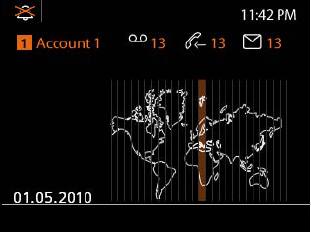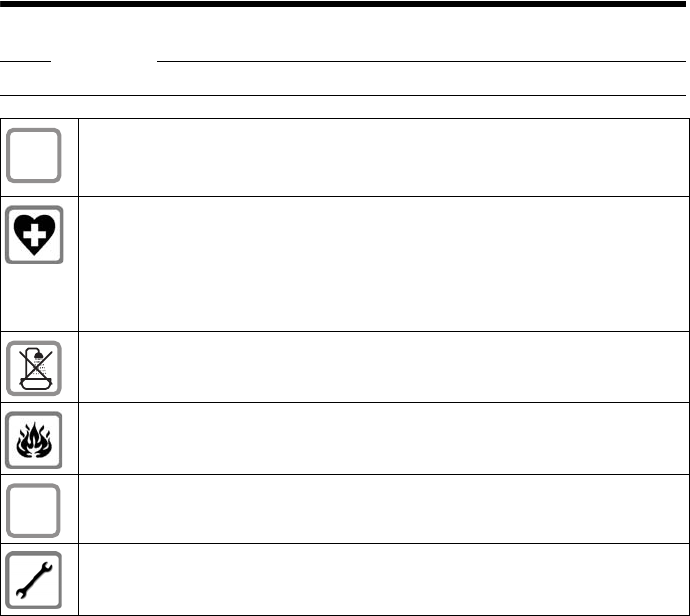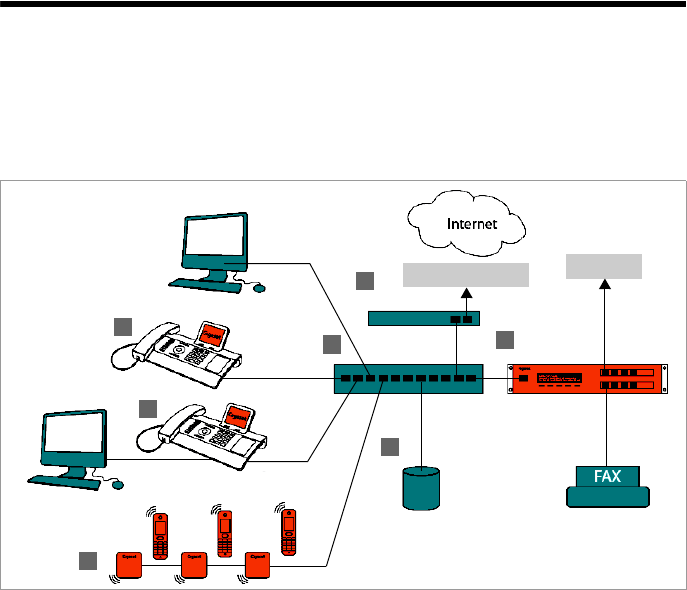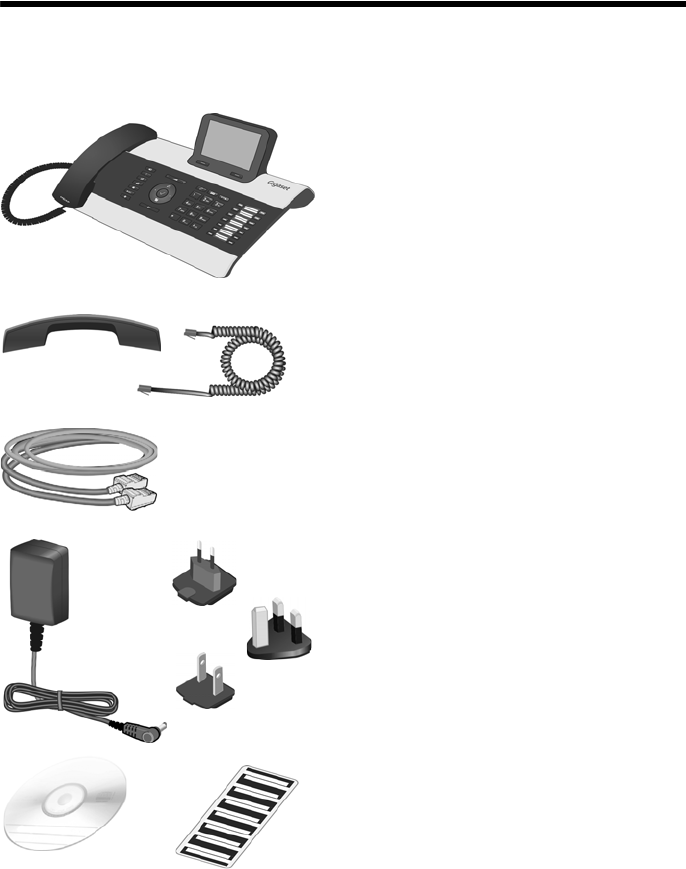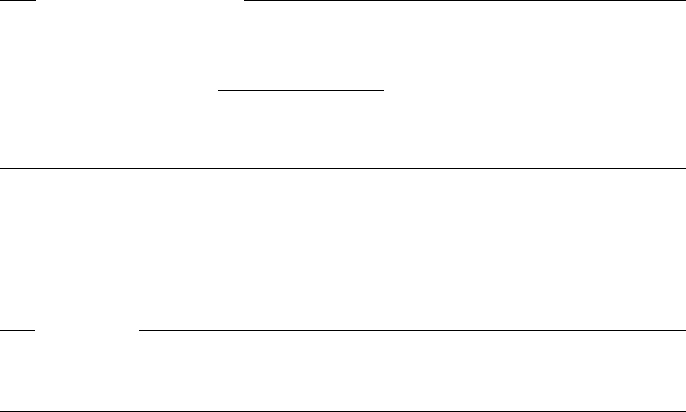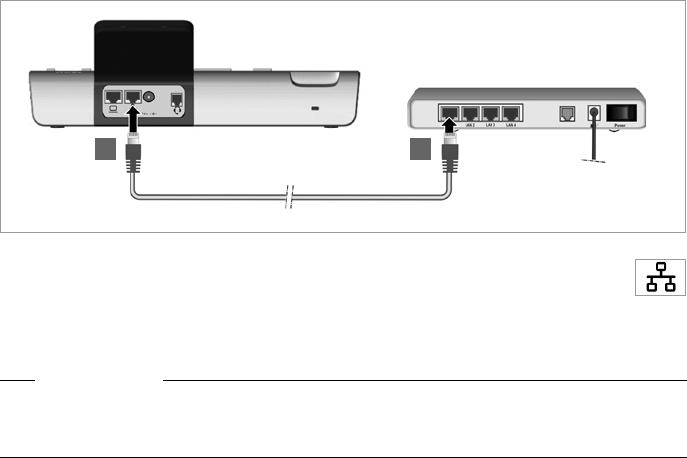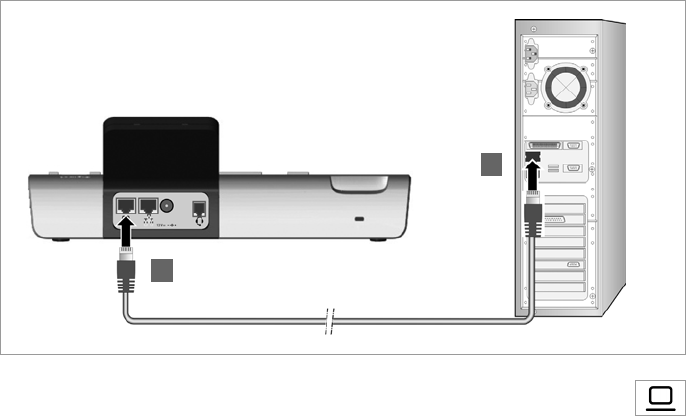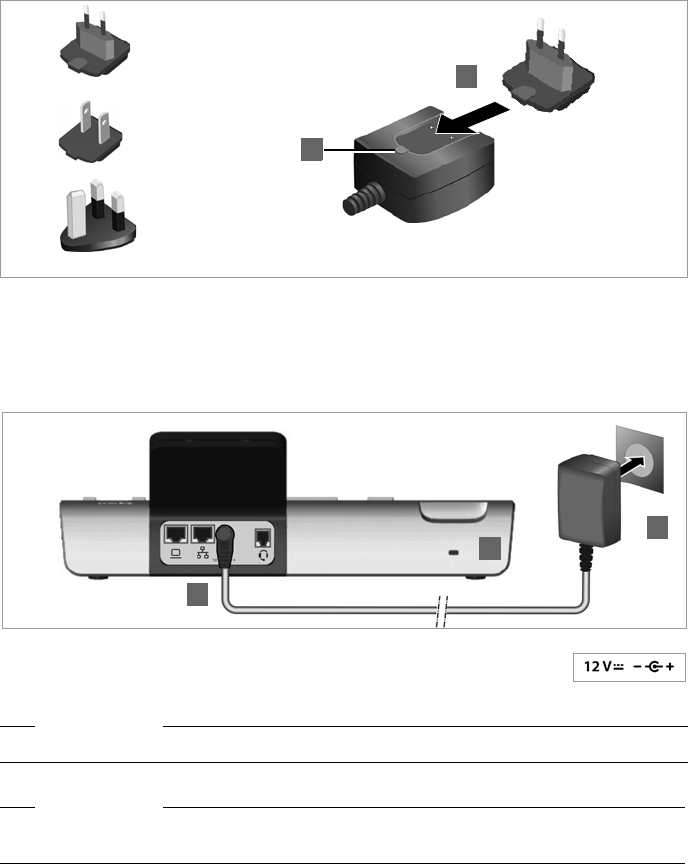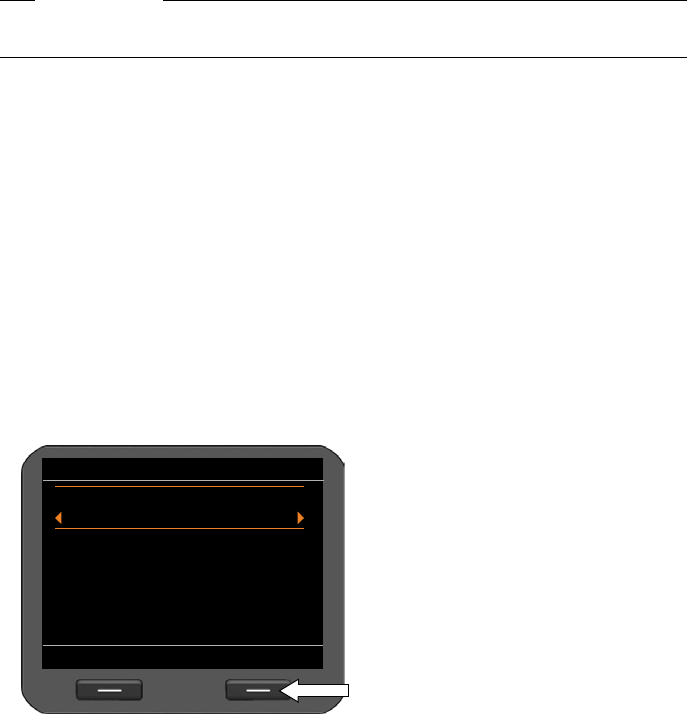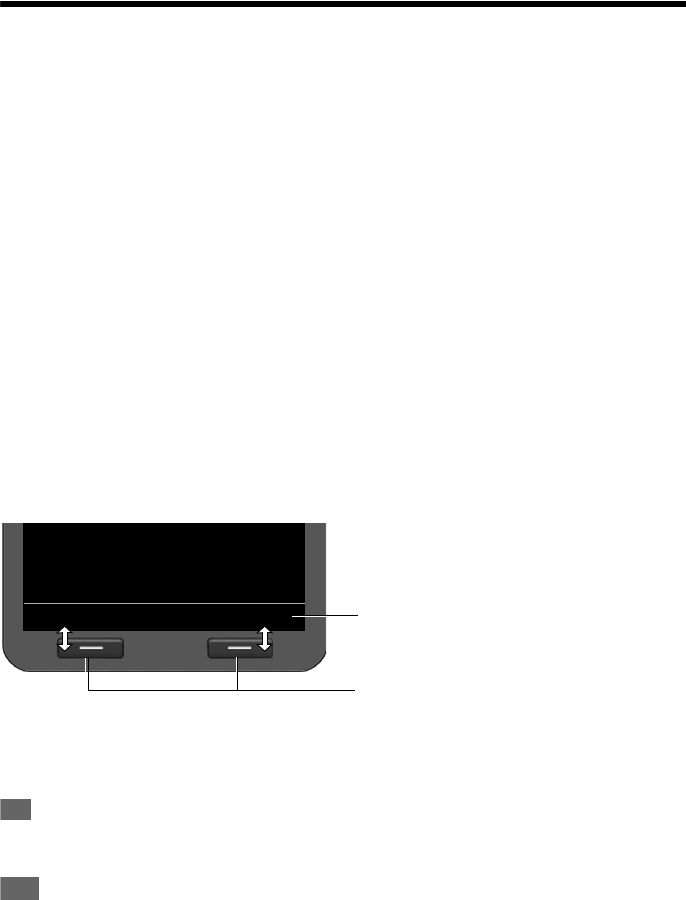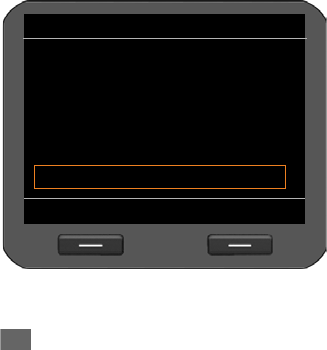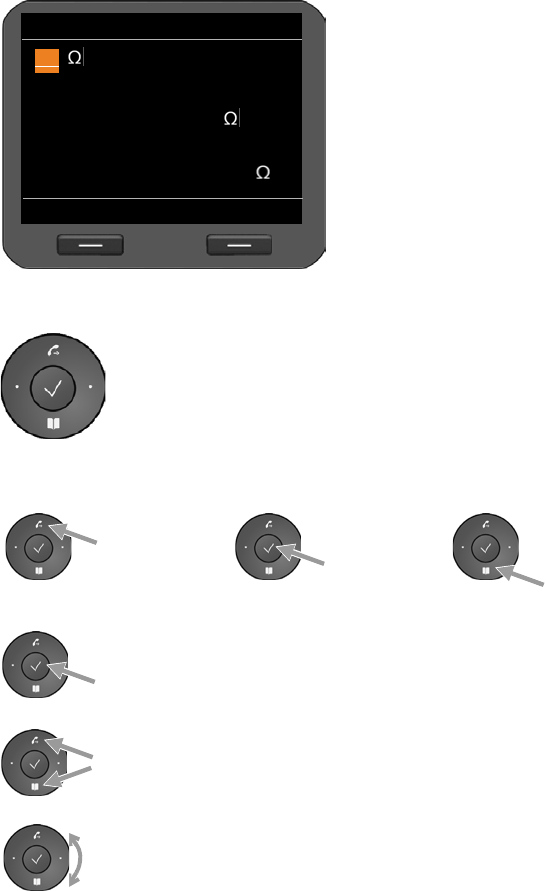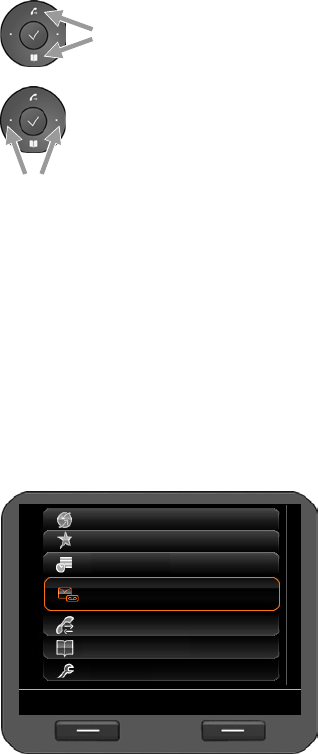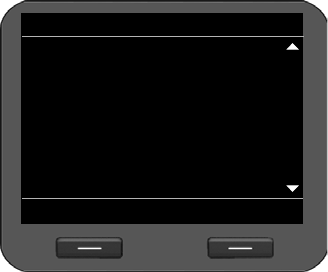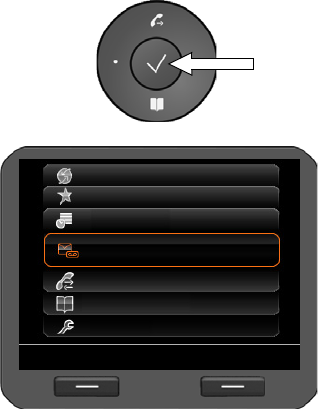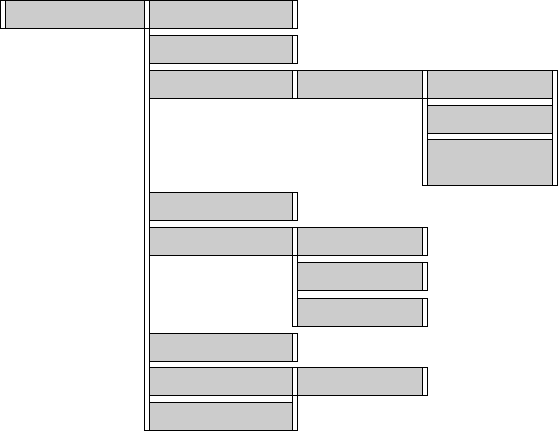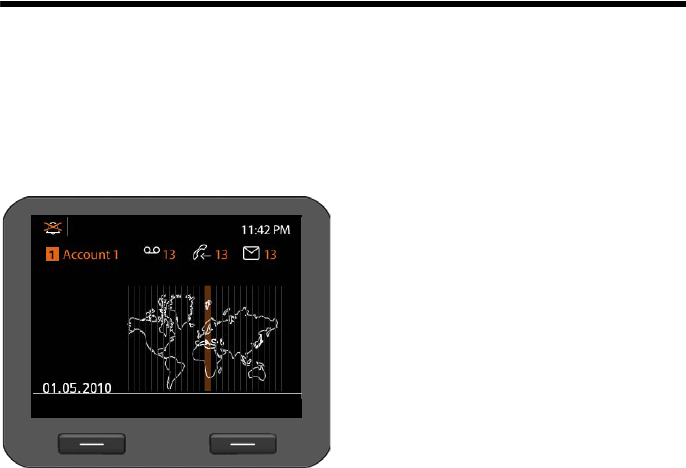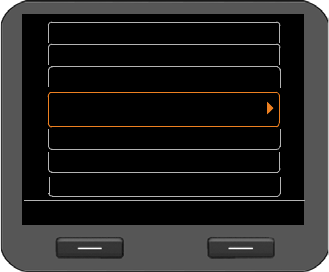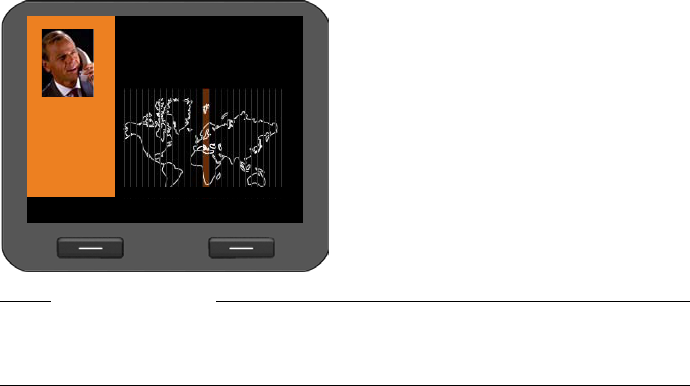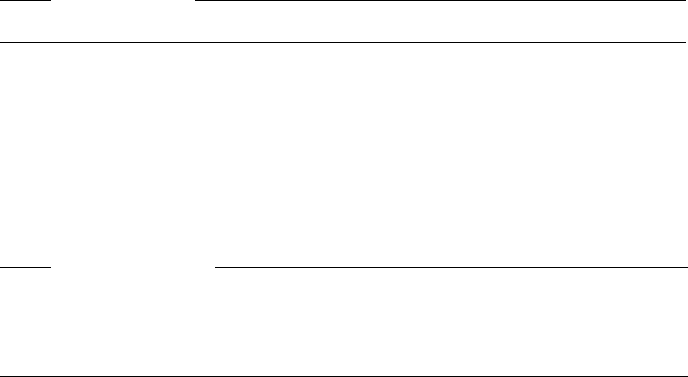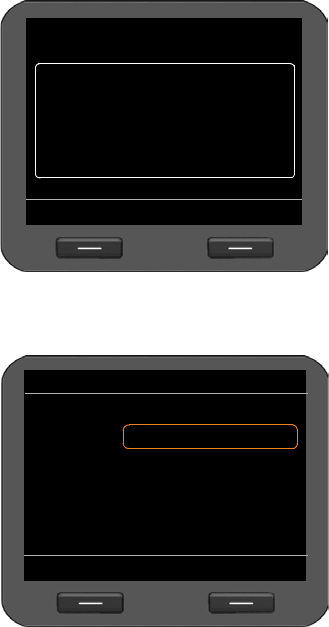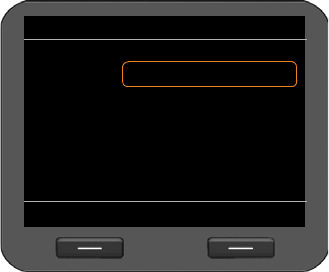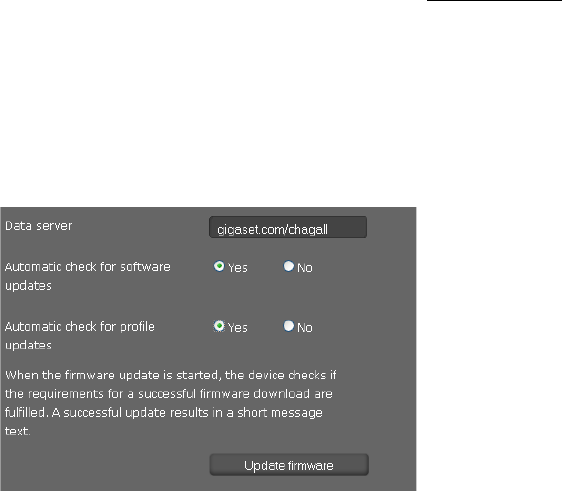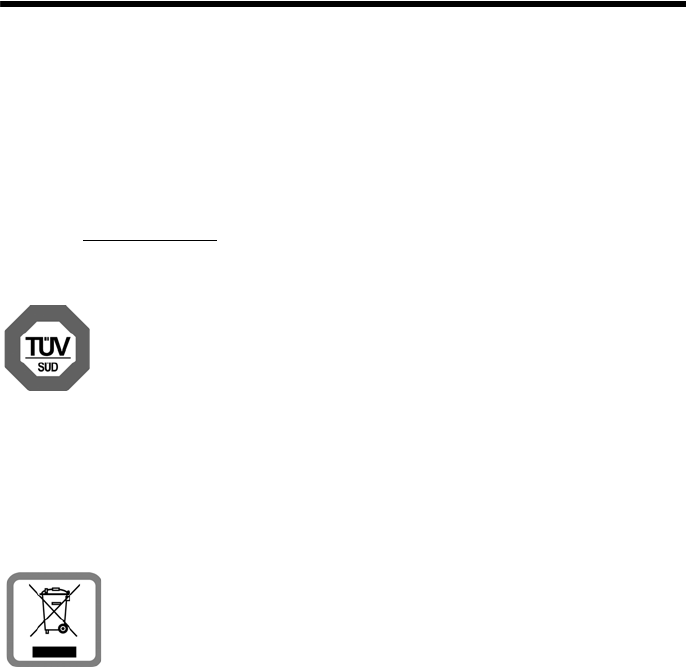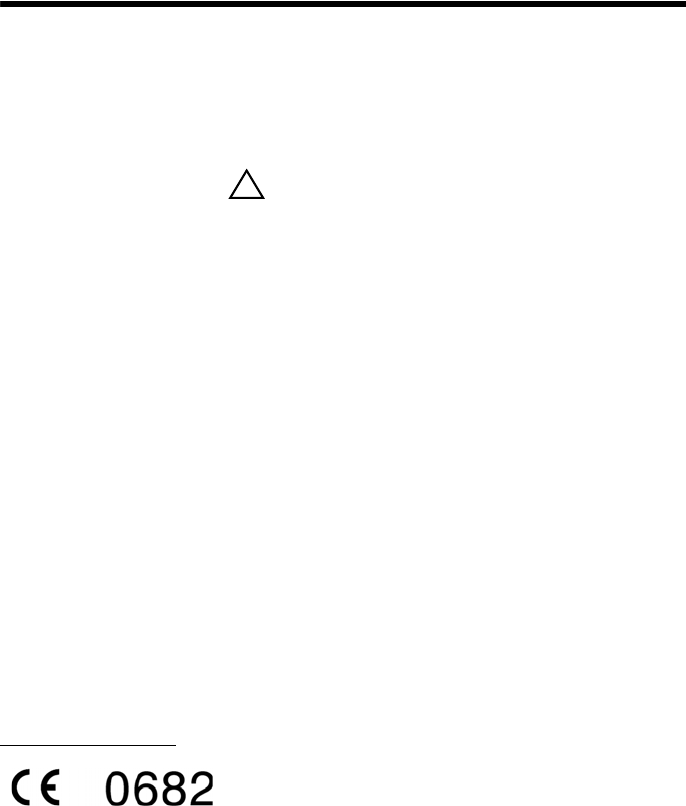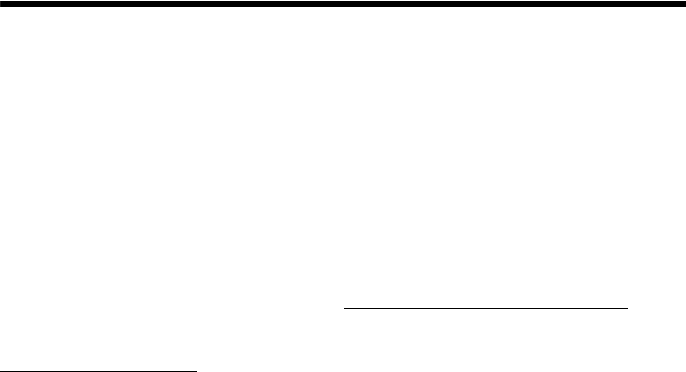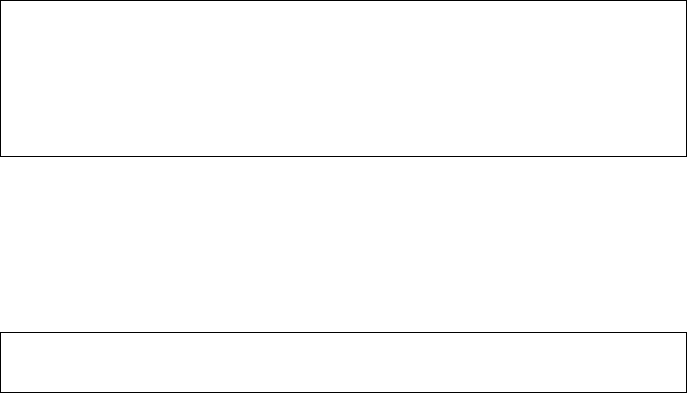Gigaset DE700 IP PRO / en / A31008-M2211-R101-5-7619 / HawkingSIX.fm / 13.09.2012
PRO Version 3, 30.05.2012
202
Index
Directory entry
deleting
. . . . . . . . . . . . . . . . . . . . . . . . . . . .
55
displaying
. . . . . . . . . . . . . . . . . . .
51
,
52
,
78
editing
. . . . . . . . . . . . . . . . . . . . . . . . . . . . .
54
entering numbers
. . . . . . . . . . . . . . . . . . .
53
Directory key
programming
. . . . . . . . . . . . . . . . . . . . .
155
Directory, LDAP
. . . . . . . . . . . . . . . . . .
56
,
151
dialling a number
. . . . . . . . . . . . . . . . . . .
56
searching for an entry
. . . . . . . . . . . . . . .
56
Directory, local
. . . . . . . . . . . . . . . . . . . . . . . .
50
deleting
. . . . . . . . . . . . . . . . . . . . . . . . . . . .
55
entry
. . . . . . . . . . . . . . . . . . . . . . . . . . . . . . .
51
opening
. . . . . . . . . . . . . . . . . . . . . . . . . . . .
51
Directory, net
. . . . . . . . . . . . . . . . . . . . . . . . .
57
displaying entry details
. . . . . . . . . . . . . .
60
opening
. . . . . . . . . . . . . . . . . . . . . . . . . . . .
57
personal
. . . . . . . . . . . . . . . . . . . . . . . . . . .
57
public
. . . . . . . . . . . . . . . . . . . . . . . . . . . . . .
57
refining search
. . . . . . . . . . . . . . . . . . . . . .
60
search results
. . . . . . . . . . . . . . . . . . . . . . .
59
searching for a name
. . . . . . . . . . . . . . . .
59
searching for a number
. . . . . . . . . . . . . .
58
transferring entry to directory
. . . . . . . .
60
Directory, online
. . . . . . . . . . . . . . . . . . . .
150
selecting a provider
. . . . . . . . . . . . . . .
150
Display
. . . . . . . . . . . . . . . . . . . . . . . . . .
22
,
160
backlight
. . . . . . . . . . . . . . . . . . . . . . . . . . .
91
brightness
. . . . . . . . . . . . . . . . . . . . . . . .
161
Calling Line Identification
. . . . . . . . . . . .
35
display formats
. . . . . . . . . . . . . . . . . . .
161
during call
. . . . . . . . . . . . . . . . . . . . . . . . . .
36
in idle status
. . . . . . . . . . . . . . . . . . . .
22
,
84
menu tree
. . . . . . . . . . . . . . . . . . . . . . . . . .
29
returning to idle status
. . . . . . . . . . . . . .
26
setting the language
. . . . . . . . . . . . . . . .
92
settings
. . . . . . . . . . . . . . . . . . . . . . . . . . . .
84
time-controlled deactivation
. . . . . . .
161
Display format, LDAP
. . . . . . . . . . . . . . . .
153
Display functions
. . . . . . . . . . . . . . . . .
22
,
160
Display icons
. . . . . . . . . . . . . . . . . . . . . . . . . . .
4
Display in idle status
. . . . . . . . . . . . . . . . . . .
22
displaying calendar
. . . . . . . . . . . . . . . . .
86
displaying picture
. . . . . . . . . . . . . . . . . . .
88
displaying time zones
. . . . . . . . . . . . . . .
85
returning
. . . . . . . . . . . . . . . . . . . . . . . . . . .
26
Display keys
. . . . . . . . . . . . . . . . . . . . . . .
3
,
22
Display menu
. . . . . . . . . . . . . . . . . . . . . . . . .
29
illustration in the user guide
. . . . . . . . .
27
Disposal
. . . . . . . . . . . . . . . . . . . . . . . . . . . .
173
DND (Do Not Disturb) see
Do Not Disturb
DNS server
alternate
. . . . . . . . . . . . . .
96
,
97
,
119
,
120
preferred
. . . . . . . . . . . . . .
96
,
97
,
119
,
120
Do Not Disturb
. . . . . . . . . . . . . . . . . . . . . . . .
37
Do Not Disturb (DND)
. . . . . . . . . . . . . . .
141
Do Not Disturb key
. . . . . . . . . . . . . . . . .
3
,
37
Door interphone
. . . . . . . . . . . . . . . . . . . . . .
77
video cameras
. . . . . . . . . . . . . . . . . . . . . .
76
Door interphone video camera
configuring
. . . . . . . . . . . . . . . . . . . . . . .
149
displaying pictures
. . . . . . . . . . . . . . . . . .
76
Door opener
. . . . . . . . . . . . . . . . . . . . . . . . . .
77
DSL router
. . . . . . . . . . . . . . . . . . . . . . . . . . . . .
9
E
E-mail
deleting
. . . . . . . . . . . . . . . . . . . . . . . . . . . .
66
displaying messages
. . . . . . . . . . . . . .
142
displaying new messages
. . . . . .
114
,
143
in Message Centre
. . . . . . . . . . . . . . . . . .
67
messages whilst making a connection66
notification
. . . . . . . . . . . . . . . . . . . . . . . . .
64
opening incoming e-mail list
. . . . . . . . .
65
reading
. . . . . . . . . . . . . . . . . . . . . . . . . . . .
66
settings
. . . . . . . . . . . . . . . . . . . . . . . . . .
142
spam protection
. . . . . . . . . . . . . . . . . . . .
65
troubleshooting
. . . . . . . . . . . . . . . . . . . .
66
via secure connection (SSL)
. . . .
114
,
143
E-mail account
configuring
. . . . . . . . . . . . . . . . . . . . . . .
114
E-mail icon
. . . . . . . . . . . . . . . . . . . . . . . . . . .
64
new message
. . . . . . . . . . . . . . . . . . . . . . .
65
read message
. . . . . . . . . . . . . . . . . . . . . . .
65
E-mail server
. . . . . . . . . . . . . . . . . . . . . . . . . .
10
Encryption
. . . . . . . . . . . . . . . . . . . . . . . . . .
128
End key
. . . . . . . . . . . . . . . . . . . . . . . . . . .
3
,
32
Ending call
by hanging up
. . . . . . . . . . . . . . . . . . . . . .
35
with end call key
. . . . . . . . . . . . . . . . . . . .
35
Entering special characters
. . . . . . . . . . . . .
24
Entering standard gateway
. . . . . . . . . . . . .
95
Entering text
. . . . . . . . . . . . . . . . . . . . . . . . . .
23