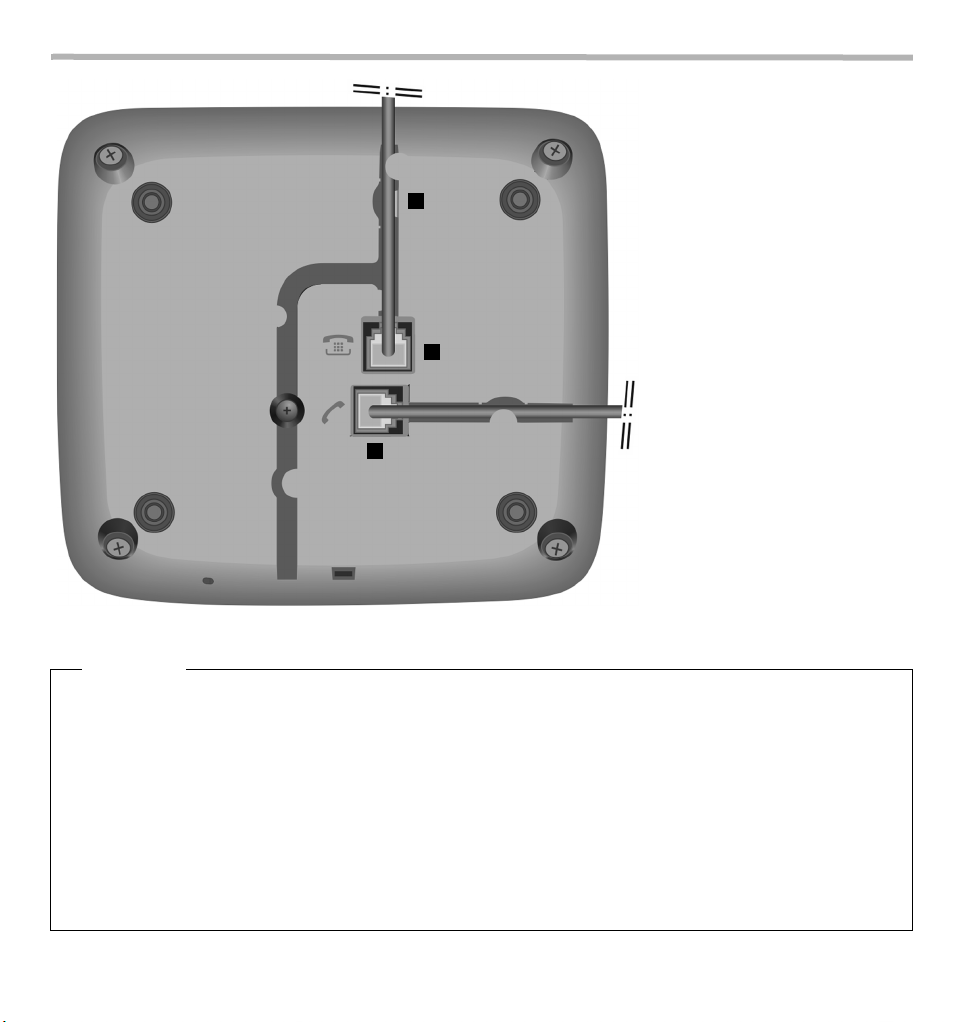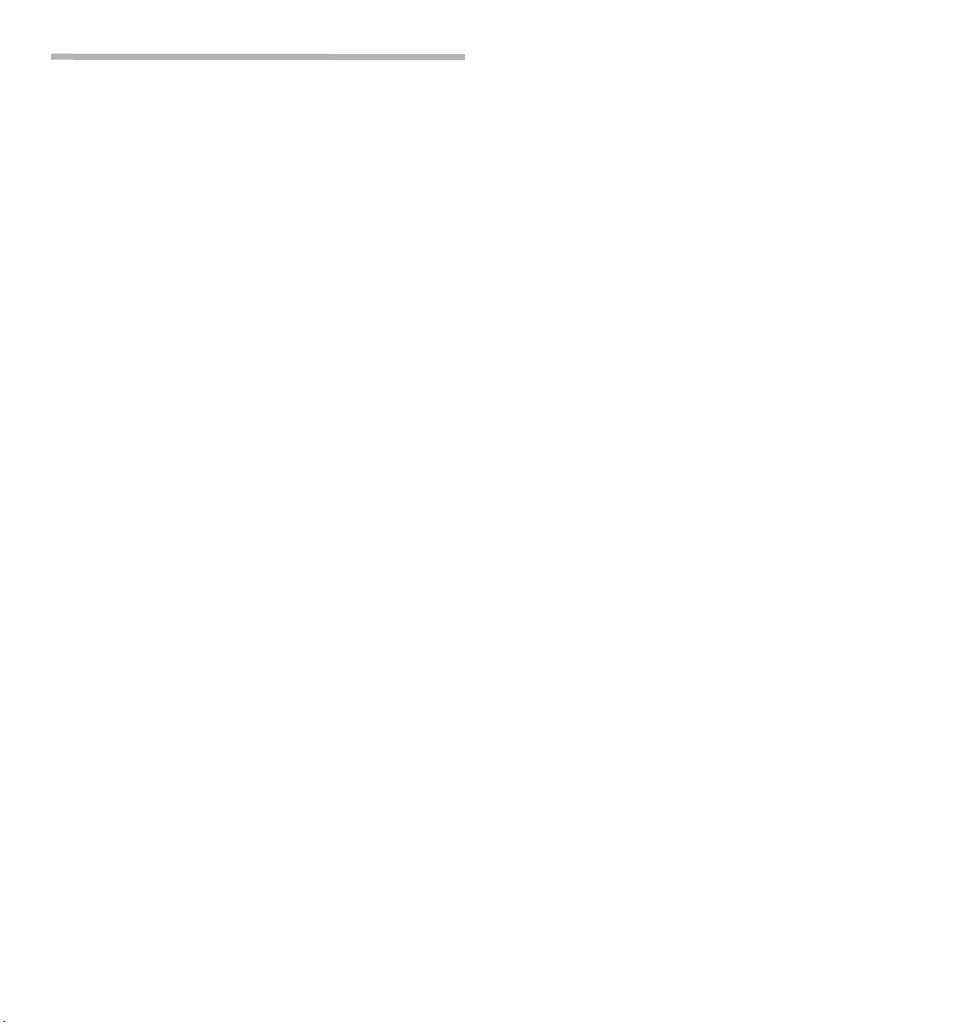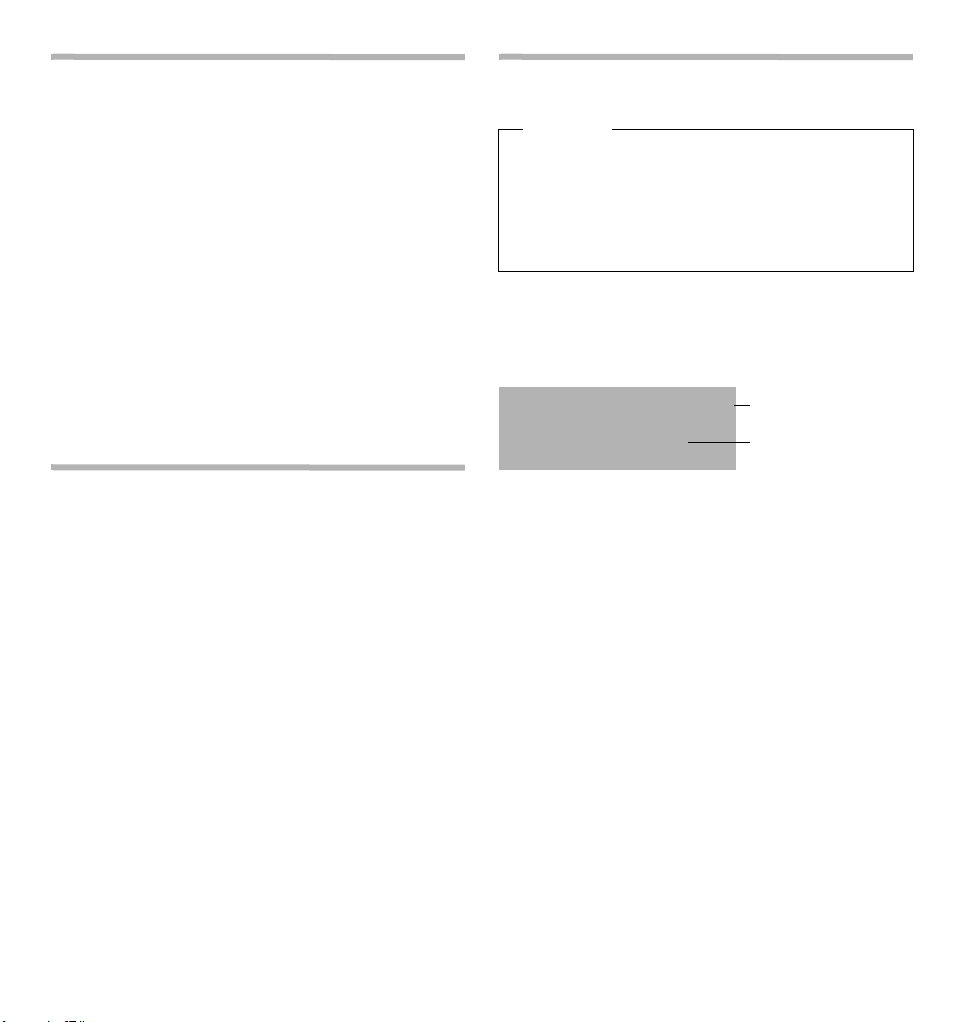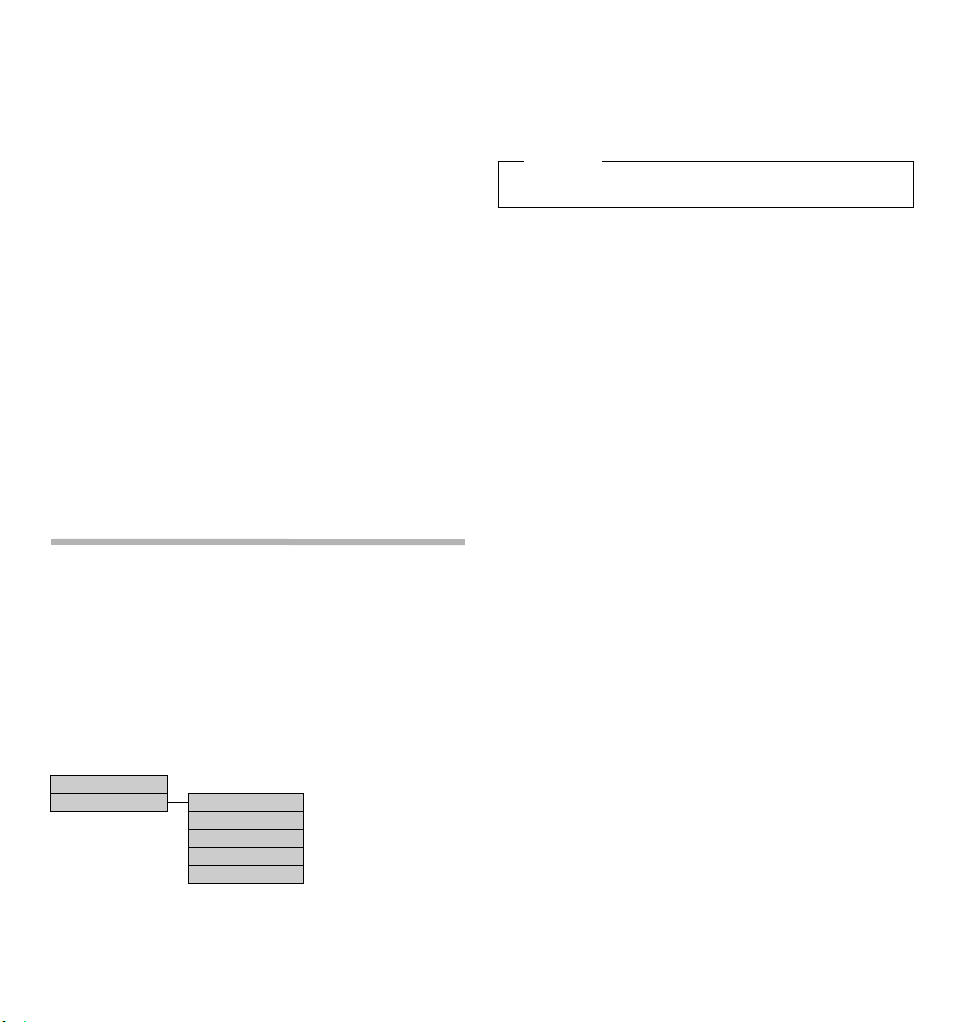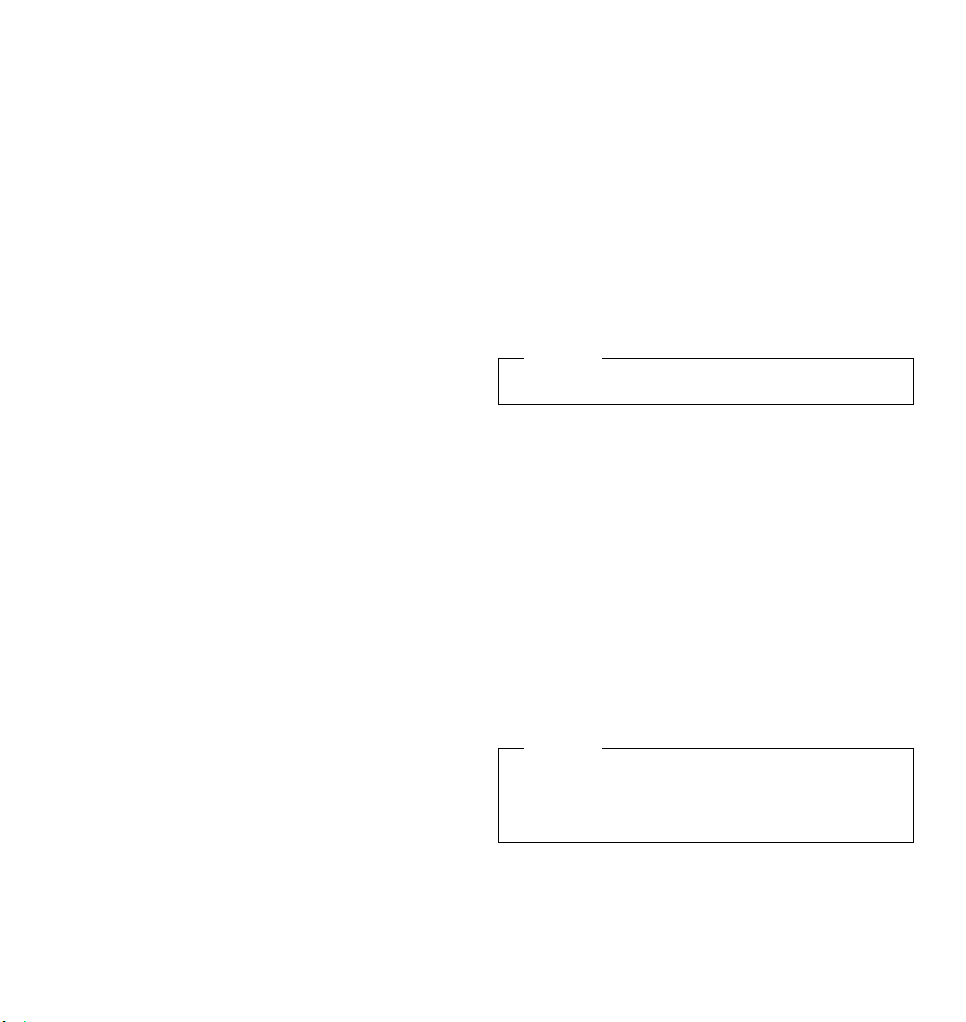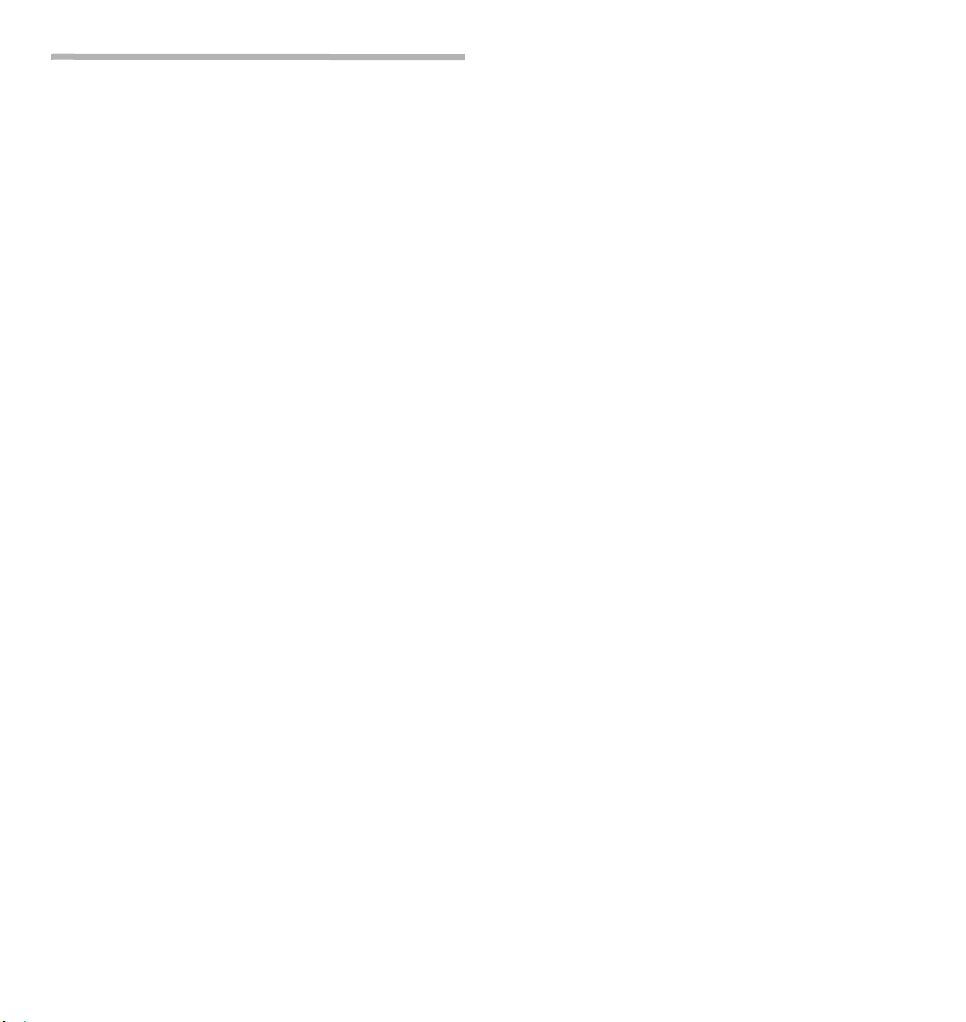G i g a s e t DA6 1 0 / e n / A 303 50 -M 21 2-R 602 -6 - X 1 19 / DA61 0S IX .f m / 0 4 .0 4. 20 16
14 bg en hr sr
111 0-0 1
Inde
A
Authorisation . . . . . . . . . . . . . . . . . . . . . . . . . . . . . .
B
Baby call10
Blocking .
C
Call list . . . . . . . . . . . . 8
Dialling from 6
Saving numbers . . . . . . . . . . . . . . . . . . . . 8
Caller display . . . . . . . . . . . . . . . . . . . . . . . . . .
Changing the diallin
CLI, CLIP. . . . . . . . . . . . . . . . . . . . . . . . . . . . . . . . . . . . .1
Connectors. . . . . . . . . . . . . . . . . . . . . . . . . . . . . . . . . 2
Contact with liquid . . . . . . . . . . . . . . . . . . . . . . . . . . . . . . . . . . . . . . . . .
Contacts3
Control key 5
D
Date and time . . . . . . . . . . . . . . . . . . . . . . . . . . . . . . . . . . . . . . . . . 9
Date format . . . . . . . . . . . . . . . . . . . . . . . . . . . . . . . . 9
Dialling code . . . . . . . . . . .
Dialling prefixes . . . . . . . . . . . . . . . . . . . . . . . . . . . .
Dialling, telephone number 5
Direct calling . . . . . . . . . . . . . . . .
Display 4
Display symbols . . . . . . . . 4
Disposal.13
E
Emergenc . . .
Entering characters
Environment
F
Flash time
Function code
H
Handset volume 9
Hands-free . . . . . . . . . . . . . . . . . . . . . . . . . . . . . . . . . 6
Hands-free key 1
Hash key . . . . . . . . . . . . . . . . . . . . . . . . . . . . . . . . . . . .1
K
Key lock
Keys . . . . . . . . . . . . . . . . . . . . . . . . . . . . . . . . . . . . . 1
L
Language . . . . . . . . . . . . . . . . . . . . . . . . . . . . . 4
Setting . . . . . . . . . . . . . . . . . . . . . . . . . . . . . . . . . . . . . . . 8
Last number redial . . . . . . . . . . . . . . . . . . . . . . . . . . . . . . . . . . . . . . . . . 6
LED . . . . . . . . . . . . . . . . . . . . . . . . . . . . . . . . . . . . . . 1
M
Music on hold . . . . . . . . . . . . . . . . . . . . 9
Mute 7
Mute behaviour 9
Mute key . . . . . . . . . . . . . . . . . . . . 1
N
Network ser
O
Open listening . . . . . . . . . . . . . . . . . . . . . . . . . . . . . . . . . . . . . . . . . 6
P
Phonebook
Dialling from 5
Saving numbers . . . . . . . . . . . . . . . . . . . . 7
R
Recall key
Redial list . . . . . . . . . . . . . . . . . . . . . . . . . . 6
Redial/pause key 1
Restore factor
Ringer . . . . . . . . . . . . . . . . . . . . . . . . 7
Setting . . . 9
Switching off . . . . . . . . . . . . . . . . . . . . . . .
Ringer settings 9
Ringer volume . . . . . . . . . . . . . . . . . . . . 7
S
Safety precautions 4
Saving
Number . . . . . . . . . . . . . . . . . . . . . . . . . . . . . . . . . 7
Set key . . . . . . . . . . . . . . . . . . . . . . . . . . . . 1
Setting the
Handset 7
Speaker 7
Speed dial key 1
Speed dial numbe
Dialing . . . . . . . . . . . . . . . . . . . . . . . . 6
Storing . . . . . . . . . . . . . . . . . . . . . . . . . . . . . . . . . . . . . . . 8
Star key . 1
T
Te
Changing the languag 8
Installing . . . . . . . . . . . . . . . . . 4
Locking
Setting the d 9
T 5
Time format . . . . . . . . . . . . . . . . . . . . . . 9
V
VIP mode . . . . 7
VIP settings . . 9
Volume keys . 1
All rights reser