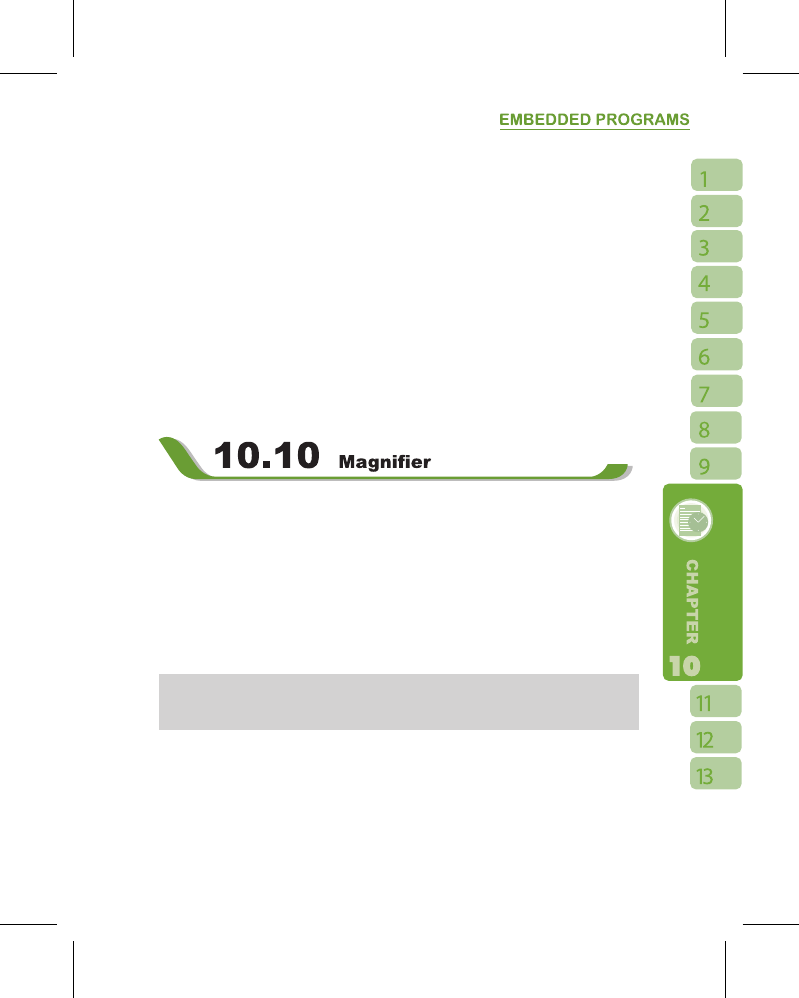2.On Favorites screen, select the website you want to view.
˙
Select the website you would like to go to.
˙
You may add or delete folders or URL links.
Mobile Favorites Folder:
After installing ActiveSync to your computer, “ Mobile Favorites ” folder will be added
to “ My Favorite ” in your computer. Only items saved in “ Mobile Favorites “ can be
synchronized with this device. Follow the steps below to add your favorite website to “
Mobile Favorites ” :
1.On your computer, select Internet Explorer >
【
Tools
】
>
【
Establish Mobile Favorites
】
.
2.To change name, enter the new name in the new window.
3.To change storage location, select “ Create New ” to create a new folder or select a
folder in the new window.
4.Click on “ OK ” to add this website to your Mobile Favorites folder.
Enlarge the font and start reading text on your device with ease. Magnifier enlarges the
display font like a magnifying glass.
1.Select “Start” >
【
Programs
】
>
【
Tools
】
>
【
Magnifier
】
.
2.Check “Magnifier” and then select OK to save. When you check this option, the font
displayed in programs will be enlarged.
3.Check “Menu Magnifier” and then select OK to save. When you check this option, the
font displayed in menu will be enlarged.
4.Tap Cancel or “ X ” on the top right of the screen to exit without saving any changes.
Note:
When you check or uncheck “Menu Magnifier” the new settings will take effect after a
system reboot.