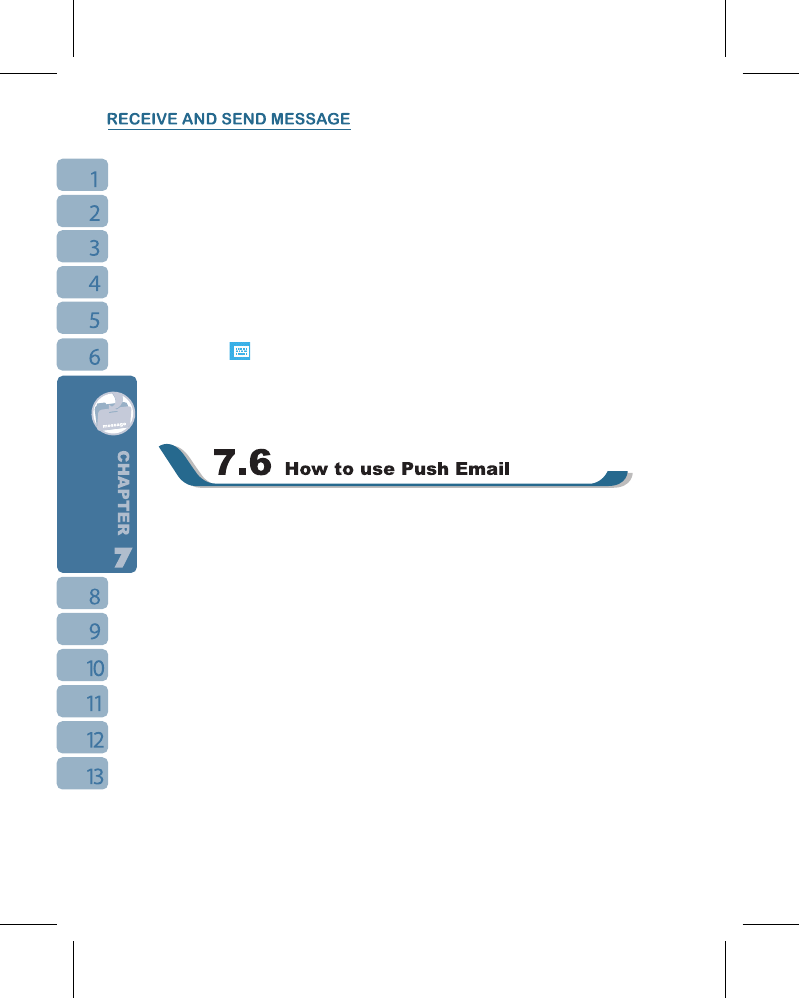6.Select { Menu } to open menu.
Under new mail screen, select and hold to activate related Menu.
Read and reply mail:
Select
【
Messaging
】
> { Menu }, and then select Send and Receive from { Menu } to start
sending and receiving new mail. Select “ Inbox ” on the bottom left of screen to view Inbox.
Tap on any unread mail to view its content.
When reading mail, you can:
1.Tap on a contact in “ To, CC, BCC ” fields to save this contact as a new contact.
2.Tap { Reply } to compose a reply email.
3.Select the
icon on the bottom center of the screen to activate or disable screen
keypad.
4.Select { Menu } to open menu.
On the mail content screen, select and hold to activate pop-up Menu.
With push e-mail, you can have access to new incoming e-mail in real time. This Direct
Push Technology can be enabled by the Exchange Server 2003 administrator, bringing the
latest information to you. To use push email, please turn on Wi-Fi or GPRS to connect to
the Exchange Server.
Enabling Direct Push on your PC:
1. Connect your device to the PC using USB cable.
2. On the ActiveSync pop-up window, check “Synchronize with Microsoft Exchange Server
or Personal Computer” and click on “NEXT”.
3. Enter your network login name, password, and domain name. If your server requires a
SSL encryption, please check “This server requires an encrypted (SSL) connection.” Click
on “NEXT”.
4. Check the items you would like to synchronize, for example, you may check Inbox,
Calendar, Contacts, or Tasks.
Enabling Direct Push on your device:
1. On your device, select “Start” > Programs > ActiveSync > Menu > Add server source.
2. Input the IP address of your server in “Server Address”.
3. Input your network login name, password, and domain name, and then tap “NEXT”.
4. In ActiveSync on your device, select Menu > Schedule