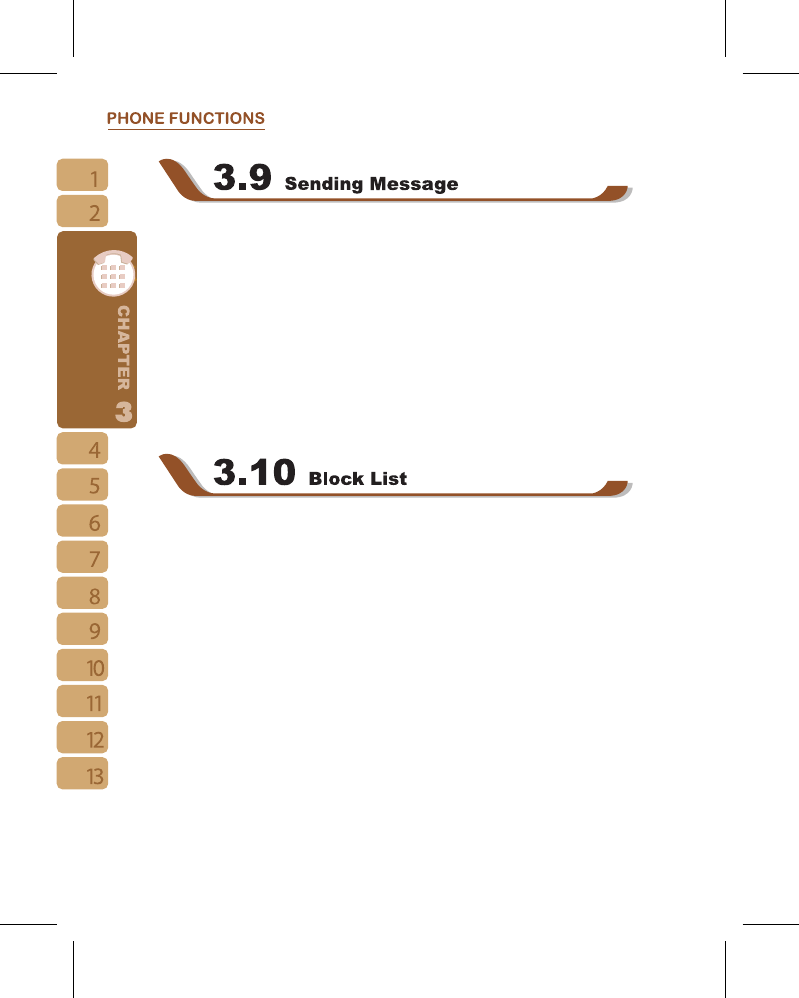30
To sent a text message, select “ Messaging ” on Today screen to enter message function
screen; or tap ” Start ” > Messaging.
1.Select “ Inbox ” on upper left screen, and then select les from message categories.
2.Select “ Text Message ” folder.
3.Select { New } on the bottom left of screen to create a new text message.
4.Input the phone number of recipient into recipient eld, or select a recipient from { Menu
} > { Add Recipient } on the bottom right corner of screen.
5.Input your message into content led.
6.Tap “ OK ” on the top right of screen. You may select whether to save this message
in draft and send it out later, or directly tap { Send } on the bottom left of screen to send
message.
You can choose to block specic numbers or block all unknown calls. When a blocked
number calls, the screen will display incoming call alert and ring but will automatically hang
up within 5 seconds.
Select “ Start ” >
【
Programs
】
>
【
Phone Manager
】
>
【
Block List
】
1.Check “ Block all unknown calls ” or tap { Menu } and select { Add Block List } to add a
number you would like to block.
2.Select “ OK ” to save the settings.
Alternatively, tap { Contacts} on Today screen, highlight the contact you would like to block
and tap { Menu }. Select “ Set to Block List ”. You may also block numbers in Call History,
or create new blocked numbers in Block List.