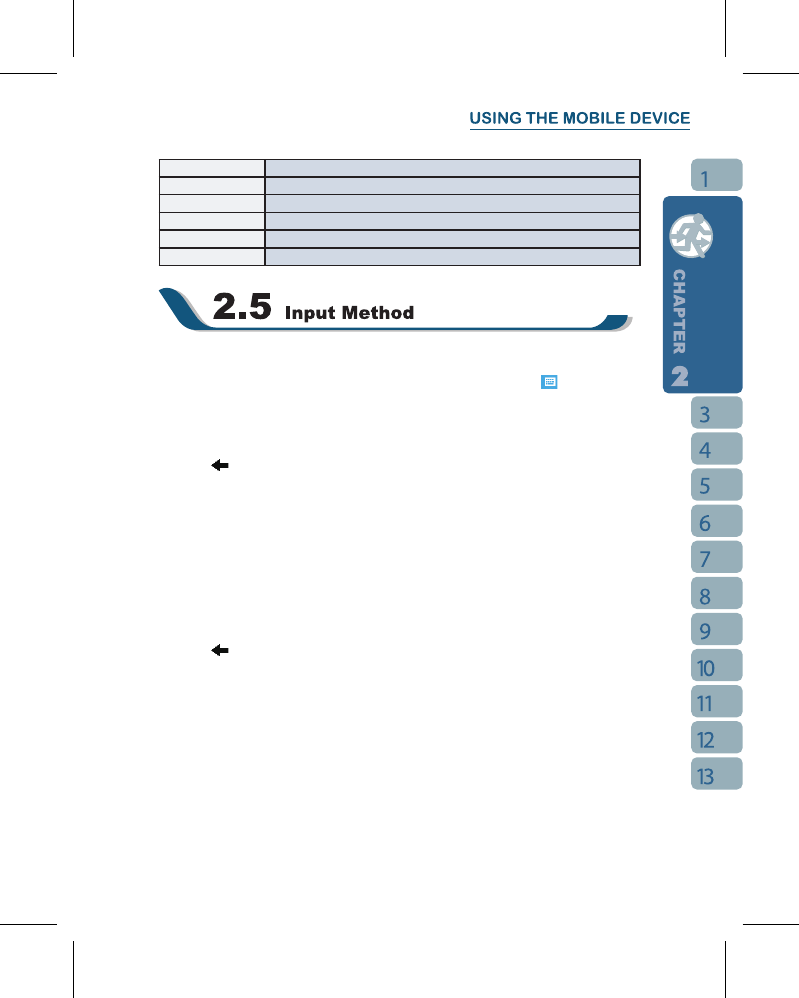Bluetooth Settings for Bluetooth function.
Connections Settings and management for modem connections.
GPRS Wizard Basic settings for GPRS connection.
Wi-Fi Congurations for Wi-Fi.
USB Use the device as a mini SD card reader.
Wireless Manager Turn on/off Bluetooth, ight mode.
Screen Keyboard
You can input data by using screen keyboard. Tap on the keyboard icon on your screen
to open the screen keyboard. Follow the following steps below to input your data:
1.On your screen keyboard, tap
【
Shift
】
or
【
CAP
】
key to input a Capitalized letter or
some common symbols. You can also double-tap on
【
Shift
】
to enter capital letters.
2.Tap the
key on your screen keyboard to delete.
3.To close the screen keyboard, tap the keyboard icon again on your screen to hide the
screen keyboard.
Letter Recognizer
1.On your screen keyboard, tap the arrow icon next to the keyboard icon for more input
methods. On the pop-up list, tap Letter Recognizer.
2.Write letters and numbers in a corresponding eld on your Letter Recognizer screen. The
device will display the letters / numbers that you had just input in the Letter Recognizer
elds.
3.Tap the
key to delete an input.
Block Recognizer
1.On your screen keyboard, tap the arrow icon next to the keyboard icon for more input
methods. On the pop-up list, tap Block Recognizer.
2.Write letters and numbers in a corresponding eld, the system will display the letters/
numbers identied of your handwriting.
3.Do not write letters / numbers continually to prevent recognition error.
4.Do not write letters outside of the input elds.