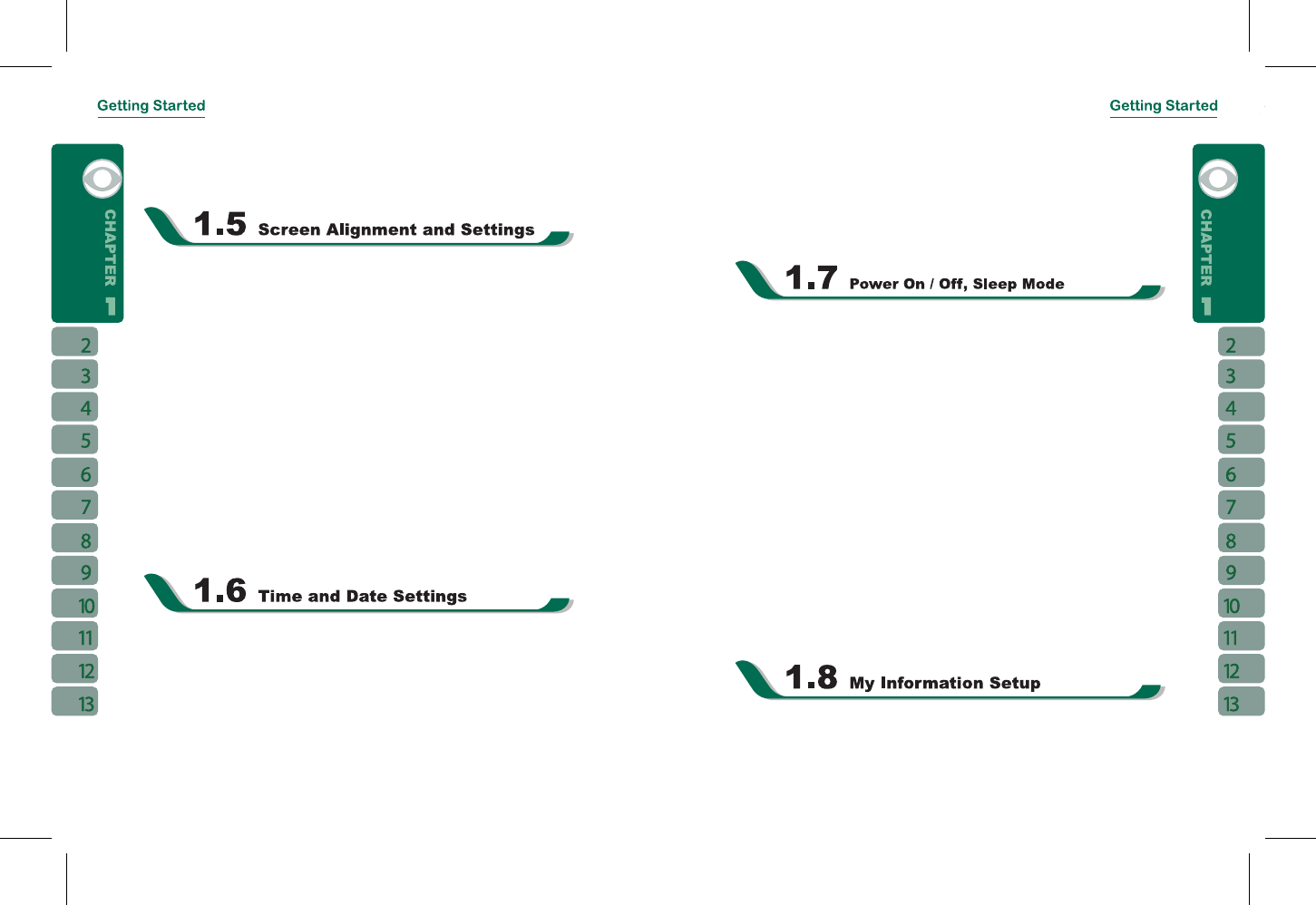1.Tap: softly tap on a desired item by your stylus, and lift the pen from the screen.
2.Press: touch and hold your stylus on a desired item for a few seconds until a blue
dotted circle appears. This indicates that a pop up Menu is going to be activated.
When using the device for the first time, screen alignment is required. If you find that the
device does not accurately respond to your stylus taps, or you have performed a system
reset, you need to align your screen.
1.Tap ” Start ” >
【
Settings
】
> System Tab >
【
Screen
】
> General Tab.
2.Tap { Align Screen } on your screen.
3.On the align screen, use your stylus to touch the crosses on the screen accurately.
4.Tap “ OK ” to exit.
You can also choose your screen display in Portrait or Landscape.
1.Press and hold OK any time when the device is on to switch your screen display between
Portrait and Landscape.
You can also change the default screen display by following the steps below:
1.Tap“Start”>
【
Settings
】
> System Tab >
【
Screen
】
> General Tab.
2.On General Tab screen, select your desired orientation. Portrait, Landscape Right-
Handed, Landscape Left - Handed.
3.Tap “ OK ”, the screen will change accordingly.
When using the device for the first time, you are required to set your time zone, time, and
date. You can also tap on the clock icon on Today’s screen to setup time and date.
1.Tap“Start”>
【
Settings
】
> System Tab >
【
Clock & Alarms
】
> Time Tab.
2.Select { Home } or { Visiting }.
3.Select your time zone.
4.Select AM / PM.
5.Use the up and down arrow aside hour, minute and second to adjust the highlighted time
unit.
6.Tap the down arrow aside the date to open a calendar,and select a desired month, date,
and year.
7.Tap“ OK ”, a pop - up window will appear on your screen to confirm to “ Save Changes to
the clock settings ”.
8.Tap “ Yes ” to save the changes, and exit.
Press Power On / Off key on the top of the device to turn on the device.
Sleep Mode
1.Sleep Mode is a power saving mode designed to reserve battery power. After idling for a
period of time, the device automatically enters Sleep Mode. You may also manually enter
Sleep mode by pressing power On / Off key shortly. The backlight of the screen will turn
off and the device will go into Sleep mode. When in Sleep mode, your device will show no
response to any operation or touches on the screen and keypad.
2.Press the power On / Off key again to exit Sleep mode.
3.You may set the time to activate Sleep mode. The device will automatically enter Sleep
mode when no operation is done within that time.
˙
Tap “ Start ” >
【
Settings
】
> System Tab >
【
Power
】
> Advanced Tab.
˙
Check “ Turn off device if not used for ” Please select“ On battery power” or “On
external power”.
˙
Select your desired time period.
˙
Tap“OK”to complete this setting.
Power Off
To turn off the device, press and hold Power On / Off Key on the top of the device for about
5 seconds while the power is on.
You can input your personal information to the device in Owner Information.
1.Tap “ Start ” >
【
Settings
】
> Personal Tab >
【
Owner Information
】
> Identification Tab.