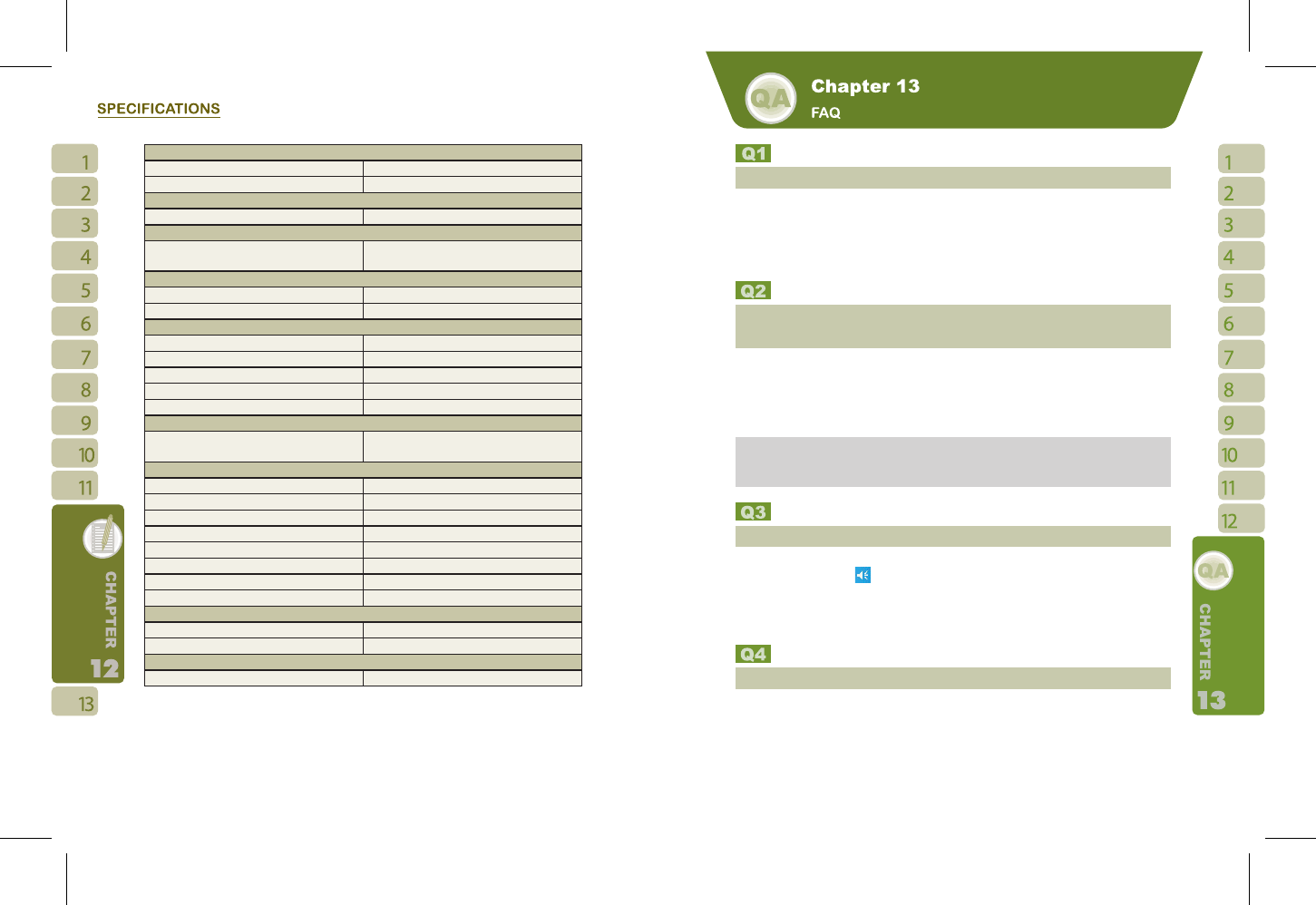74
75
Video
Format 3GP, MPEG4, WMV
Max Size Depends on available RAM
Phonebook
Size Depends on available RAM
TV
System PAL or NTSC or SECAM (Depends on
country of purchase)
Ringtone
Type MP3, WMA, AMR
Polyphone 192 polyphonic mid file
DSC
Type JPEG
Pixels 2.1 mega pixels, 1600×1200 (UXGA)
Resolution UXGA, SXGA, SVGA, VGA, QVGA, QQVGA
Macro Mode Y
Video Recording
Y
Radio
FM Y (Not available for countries using SECAM
TV system)
Message
Push E-Mail Windows Direct Push
SMS Y
MMS Y
- Audio Format AMR, MP3, MID, WAV, WMA
- Video Format 3GP, MP4, WMV
- Image Format JPEG, GIF, PNG, BMP, WBMP
E-Mail Y
MSN Y
External Memory
Type Mini SD card
Max Size No limit
Operating Temperature
Temperature -10
℃
~45
℃
Why can’t I turn on the device?
Ans:
Please make sure that the device has sufficient power, and that the battery is secured in
the device.
Plug the device to an outlet using the travel charger. Check whether the LED light on the
device has lighted up, and then press the power key on the device to turn on the device.
Why does the screen freezes and does not
respond to my commands or input?
Ans:
Reboot the system to free up memory. The system shall operate more efficiently.
If the system still lags after rebooting, you will need to clean boot the device. To clean boot,
press Call key, End key and the power key at the same time for about 3 seconds and then
release. Your device will reset to factory defaults and reboot.
Note: When you perform a clean boot on this device, all your personalized settings,
information, and programs installed will be removed. The system will reset to factory
defaults.
Why can’t my device make any sound alerts?
Ans:
Tap on the speaker icon
on the top right corner of the screen, and then adjust the alert
or ring volume.
You could also use the volume key on the left side of the device to adjust volume. (See 3.4
Volume Adjustments for details.)
Why would the screen darkens automatically?
Ans:
This is a power saving mechanism. You can change this setting in “Start” > Settings >
System tab >Backlight> Battery Power tab & External Power tab.