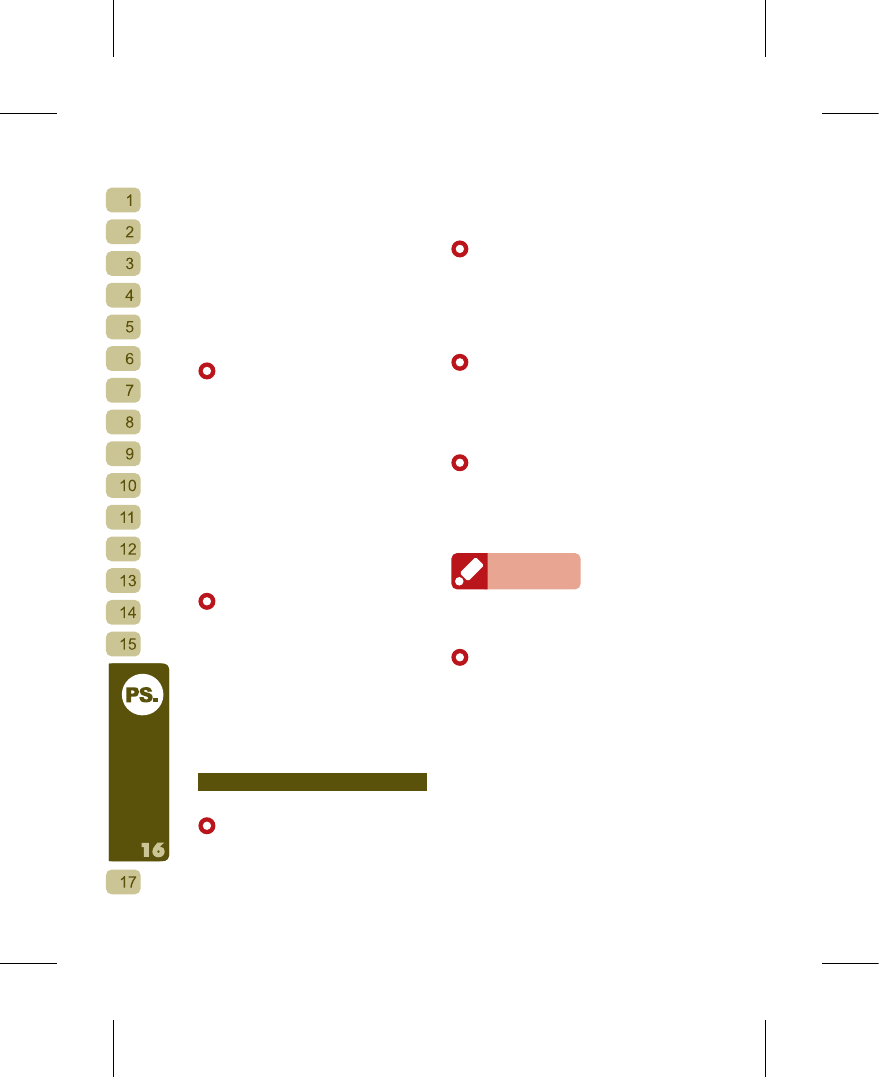File Manager you can click and drag files
at will between the Phone and computer.
By enabling you to transfer JAVA games
from the computer to the Phone, the File
Manager not only saves you time and
money, it also makes it a cinch to manage
your files.
[How to Download Multiple Files in
One Batch (Photos, Ringtones, JAVA,
Messages) from Mobile Phone to
Computer]
Procedure: open synchronization
software Handset Manager
→
select File
Manager
→
select file
→
download file from
Phone to your computer’s folder. The top
part of the main display is the Phone, you
can browse the Phone data folders in
the panel on the right. The panel on the
left displays the details of the files on the
Phone. The lower part is the computer
side, and you can view in the panel on the
right the computer’s file folders. The panel
on the left displays the details of the file on
the computer.
[How to Upload Multiple Files in One
Batch (Pho t os, R ington e s, JAVA ,
Messages) from Computer to Phone]
Procedure: open synchronization
software Handset Manager
→
select File
Manager
→
select file
→
upload file from
computer to your Phone. The top part of
the main display is the Phone, you can
browse the Phone data folders in the panel
on the right. The panel on the left displays
the details of the file on the computer.
The lower part is the computer side, and
you can view in the panel on the right the
computer’s file folders. The panel on the
left displays the details of the file on the
computer.
Phonebook
[Add New Contact]
Procedure: open synchronization
softwar e H andset Mana g e r
→
select
Phone Book Editor
→
select New, click
twice on the scre en or r ight mouse
click and select “Add New Contact”.
[ Edit Contact Details]
Procedure: open synchronization
software Handset Manager
→
select Phone
Book Editor
→
select New, click twice on
the screen or right mouse click and select “
Add New Contact
→
choose save to SIM or
Phone
→
enter the editing screen.
[Search for Contact]
Procedure: open synchronization
software Handset Manager
→
select Phone
Book Editor
→
click on the magnifying glass
at the main menu
→
enter the name or
phone number you wish to look up.
[Download Contact from Phone]
Procedure: open synchronization
software Handset Manager
→
select Phone
Book Editor
→
select New, click twice on
the screen or right mouse click and select “
Add New Contact
→
choose save to SIM or
Phone
→
enter the editing screen.
Reminder
Before the contact details finish downloading from
the Phone, the Phone Book status will be read-only.
[Upload Contact to Phone]
Procedure: open synchronization
software Handset Manager
→
select Phone
Book Editor
→
select New, click twice on
the screen or right mouse click and select
“Add New Contact
→
choose save to SIM
or Phone
→
enter the editing screen
→
press Upload to Phone
→
You can preview
the upload results to avoid accidentally
overwriting the contact information on the
Phone.
[What is the Import/Export Function]
The Handset Manager’s Phone Book
Import/Export function allows users
to easily convert contact records from
Outlook, Outlook Express and Palm
Pilot. You must first establish a file format