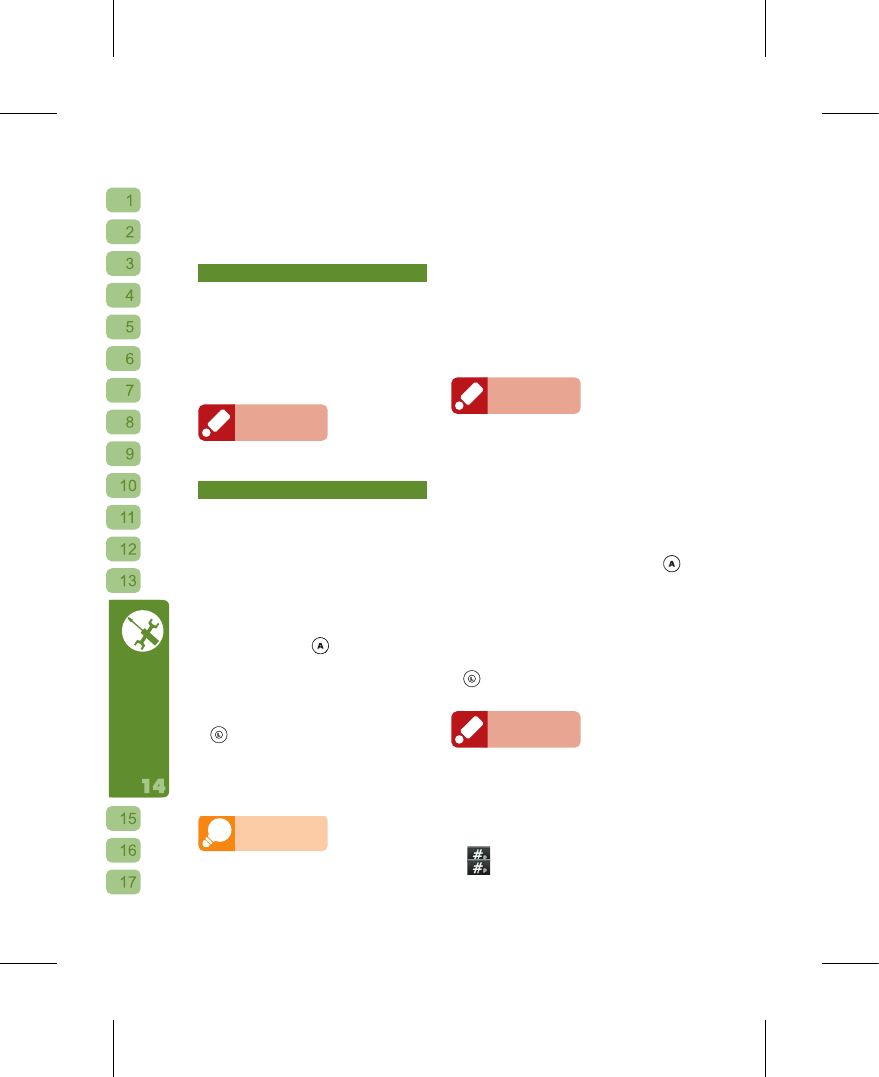Call H istory, Diction ary, Multime dia,
Organizer, POI, GPS Center, Fun&Games,
Internet Services, System Settings and File
Manager.
Data Backup
When the Phone has a SD card inserted,
select this option copy all of the Phone’s
PIM data (contacts, call history, messages)
and system settings to the SD card. Data
that was backed up to the SD card can
be restored to the Phone. You can also
use the Phone’s regular events function to
remind yourself to do a backup.
Reminder
Data backups made from g-YoYo to a SD card can
only be restored to a g-YoYo mobile phone!
Invisible Folders
The Invisible Folders can hide your
important contacts, call history and
messages. Even when your Phone is
temporarily out of your hands you won’
t need to worry about anyone stealing the
important data inside.
[1] Add an Invisible Contact
⊙
At the “Phonebook” listing select the
contact you wish to hide, and after
holding down
enter the “PIN 1
Password”.
⊙
After entering the correct password, you
will be at the Invisible Code password
setting screen. Please type in a 4 digit
password in the entry field.
⊙
Once the code has been entered, press
to confirm and that contact will be
saved in the Invisible Folders.
⊙
If the code that you set had previously
been used for another Invisible Folders,
the new contact will be placed into the
same Invisible Folders.
Hint
[1] You must first activate under “Security
Settings” the “PIN Password” function in
order to add invisible contacts.
[2] The Invisible Code may be 4 digits
of any c ombi nati on with different
codes correspond to different Invisible
Folderses. Each Invisible Folders can
hold multiple invisible contacts, you can
create multiple Invisible Folders as well.
[3] When a contact stored in the SIM card
is set as hidden, it will be moved to the
Phone’s memory. When it is unhidden
and the SIM card still has space, that
contact will be saved back to the SIM
card.
Reminder
Please ensure that you memorize every set of
Invisible Codes that you set. If you forget the
Invisible Code, please note that to ensure the
security mechanism’s proper operation, the system
will only permit you to enter at the Stand-by screen
at most four invalid Codes. If you enter a fifth invalid
Code, the system will lock all of the Invisible boxes.
[2] Hide Photos, Videos, Voice Memos
⊙
At the “File Manager”, select from the file
listing the desired photo, video, or voice
memo file (amr or wav). Hold down
then enter the “Power on PIN”.
⊙
After entering the correct password, you
will enter the Invisible Code password
setting screen. Please type a 4 digit
password in the entry field. This will
be the Invisible Code for that Invisible
Folders.
⊙
Once the code has been entered, press
to confirm and that file will be saved
in the Invisible Folders.
Reminder
When you hide a file in the SD card, that file will be
moved from the SD card to the Phone.
[3] Browsing the Invisible Folders: If you
have already set a contact as being
invi sibl e, press Quic k D ial a t the
standby screen to enter the Invisible
Folders:
+ the 4 digit Invisible Code +
At the stand-by screen, tap the