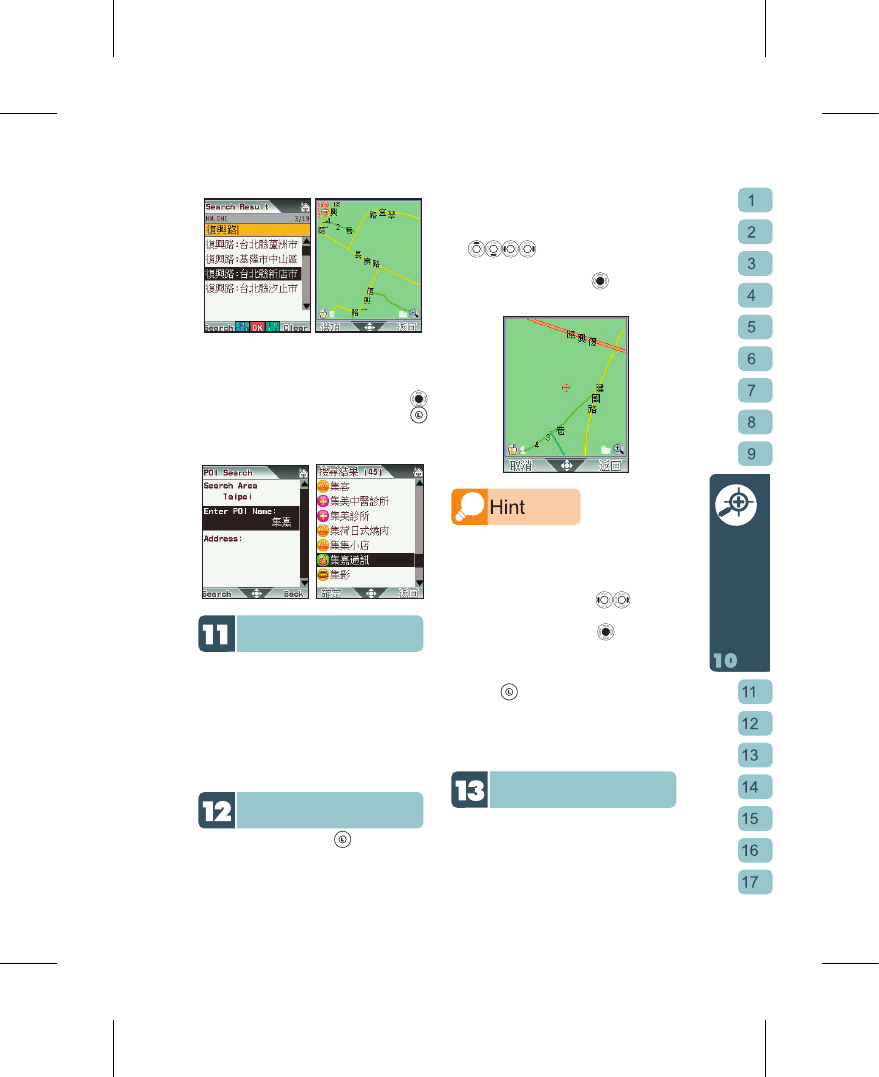[5] Aft er e nteri ng POI Searc h, c ycle
through “Search Area” first to establish
the search’s boundaries. Now move
to “Enter POI Name” and press
to enter part of the name. Press
to begin search and open the search
results page.
主題推薦
Magazines
Browse the latest fun & gourmet info from
magazines.
主題推薦
is collated from fun & leisure
information compiled by noted magazine
publishers such as Taipei Walker. Each
special edition contains a variety of routes,
descriptions and graphics. Pick the edition
you are interested in for more details!
Create My POI
At the Map screen, press to open menu
options then select “Create My POI”.
[1] Returning to the map area you were
viewing, there will be a cursor on the
screen. You can use the direction keys
to move the cursor around
until you reach the location you wish
to define, then press
to enter the
Create My POI screen.
You can use your hand or stylus to scroll the map
in search of your destination.
[2] At the Create My POI screen you can
move to each field to edit its details. At
the Group field press
to cycle
through groups. At the Name, Address
and Memo fields, press
to enter the
text editing screen. At the “Tel” field just
type in the digits.
[3] Once all editing has bee completed,
press to save the settings. This map
location has now been successfully
stored! You can use your “My Favorite”
function to enter the various groups in
order to view these map locations.
Update POI
All locations, POIs or map information are
provided for reference only. Please visit
the www.HiGIGA.com website regularly to
download new map locations.