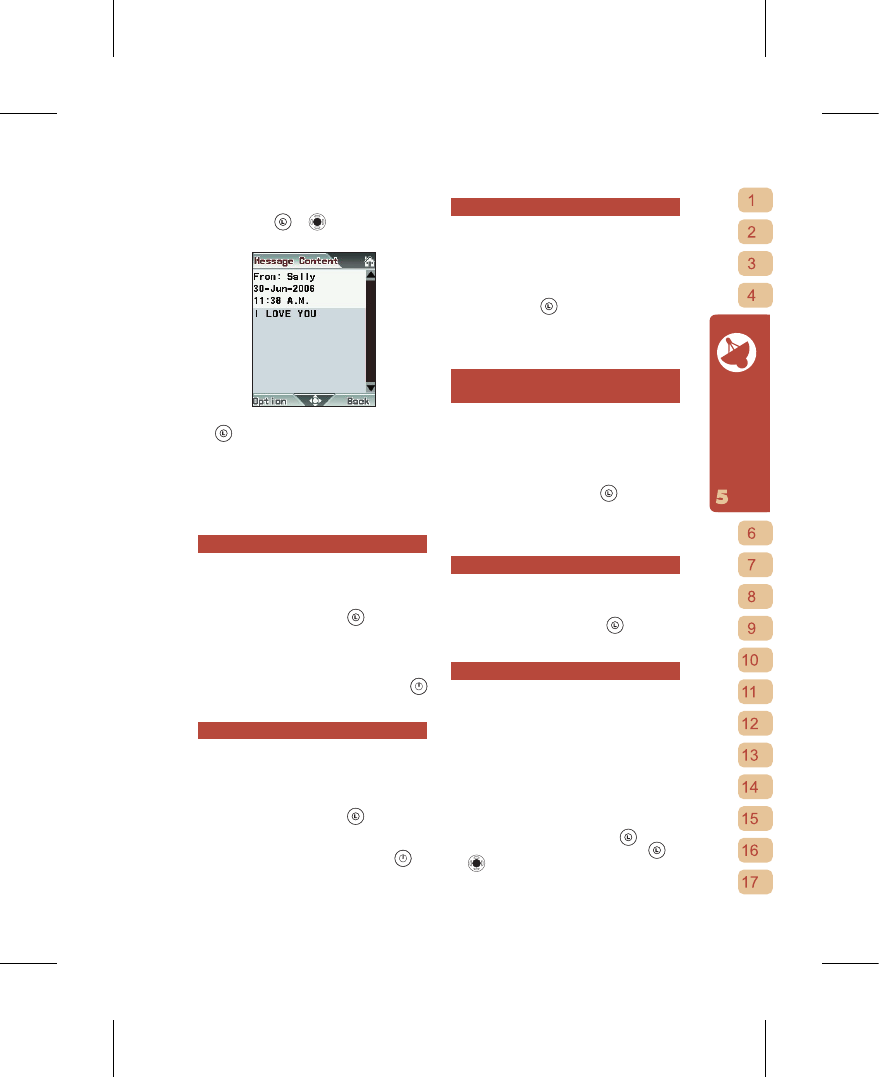35
Messages
[2] Move to the message you wish to read,
then press
or
to access the
content.
[3] At the message listing, you can press
to enter the menu options and
perform View, Delete, Reply, Dial,
Forward, Move, Copy, Save Number
and Set as Template on the selected
message. You can also perform “Delete
All” or “Show Must-See MSGs” on the
entire Inbox.
Reply to Message
After you read the received message, reply
directly to the sender.
[1] After entering the message, at the
content screen press
to access
menu options and select “Reply”.
[2] After entering the message editing
screen, the “Recipient” field will show
the intended recipient. Once you finish
editing the message you can press
to send the message.
Forward Message
This function allows you to forward a
message you have received to another
recipient.
[1] After entering the message, at the
content screen press
to access
menu options and select “Forward”.
[2] Go into the message preview screen
where you only have to press to
send message.
Delete Messages in Inbox
You can delete a single message at a
time or delete all messages in the Inbox
at once.
[1] Under “SMS”, access the “Inbox”.
[2] Move to the message you wish to
delete, press
to open menu options,
and perform “Delete” on the selected
message, or perform “Delete All” on all
messages in the Inbox.
Save Message Sender’s Number to
Phonebook
This function allows you to save the sender
number of the message you are reading to
the Phonebook as a new contact or to the
Blacklist.
[1] After entering the message, at the
content screen press
to access
m e n u o p t i o n s and s e l e c t “Save
Number”.
[2] Select “ToPhonebook” or “To Blacklist”.
Set Received Message as Template
You can save the content of received
messages to the Templates Folder as a
template. [1] After opening the message,
at the content screen press
to access
menu options and select “Set as Template”.
Show Must-See Messages
This Phone can pick out from amongst
your many received messages those that
were sent by contacts you have flagged.
This way you’ll be able to easily read
must-see messages from your important
contacts.
You must first set the contact as a “Must-
See Message” sender.
[1] After accessing the Phonebook, select
the name of the contact
whose
details you wish to modify, press
or
to open options and select “Edit”.