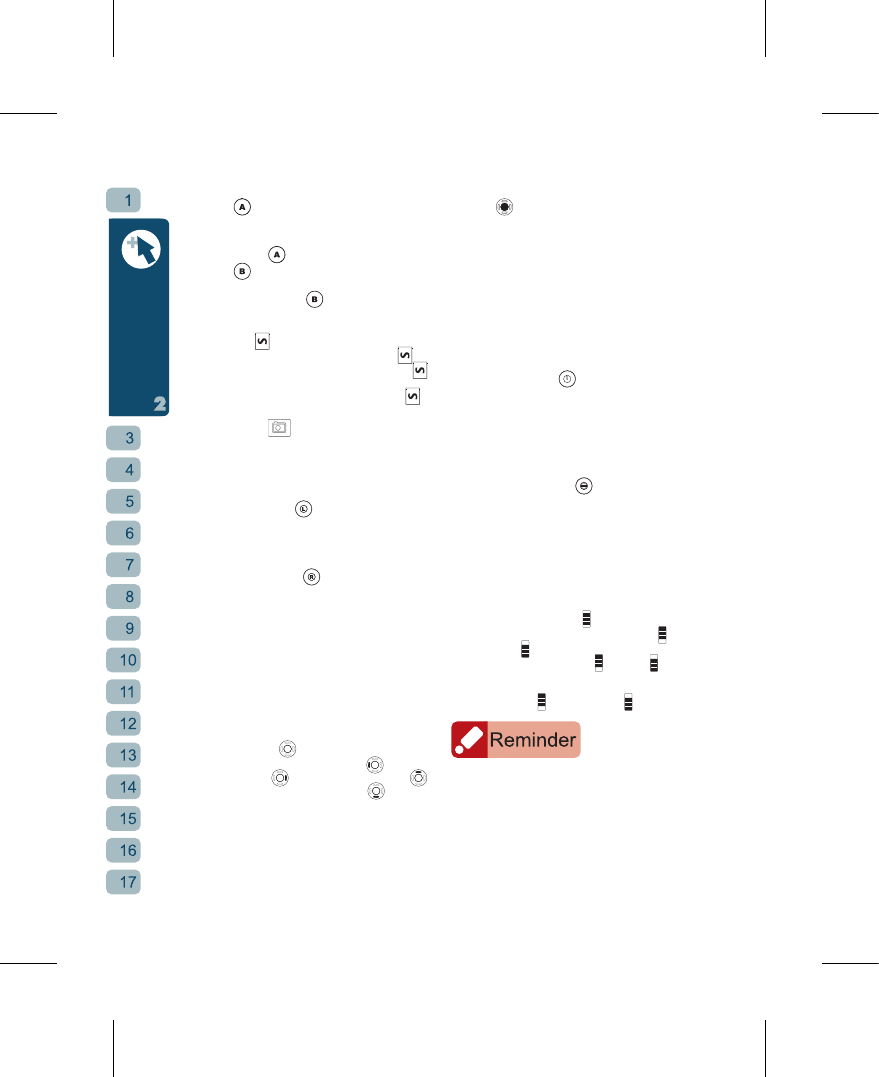A Key
⊙
Tap once to start MP3
⊙
At phonebook or phone file listings
press to set as Invisibtle.
B Key
⊙
Tap once to access GPS Center.
⊙
Hold down
for 7 s econ ds to
activate the SOS (even when keypad
is locked)
Shoot key
⊙
In stand-by mode, press on
to
change environments; hold down
to activate voice command mode.
⊙
On Message conent screen,press
to hear the message content in TTS.
Camera Key
⊙
At stand-by display, use it to enter
camera mode.
⊙
When shooting, press lig htl y for
automatic focus, press fully to take
snapshot.
Left Function Key :
⊙
At Stand-
by screen access “Phonebook”
directly
.
⊙
Execute function indicated at bottom
left of screen, such as OK or Option.
Right Function Key :
⊙
At t he Stand-by scr een activates
the corresponding shortcut function,
the preset b eing SMS. The right
function key can be set to LED,
MP3, Camera, Dictionary, Scheduler,
Pedometer, Alarm, Timer, HiGIGA,
Ring, Camcorder, Voice Recorder,
Calculator, Shaking, Dog, BT, Taxi ,
POI Finder and Msg.
⊙
Execute function indicated at bottom
right of screen, such as Back and
Clear.
Direction Keys :
⊙
At the stand-by screen,
goes to
“POI”, goes to “Missed Calls”,
goes to “SMS Inbox” and goes to
“Received Calls”.
⊙
Move the cursor up and down to select
upper or lower option.
⊙
Used to switch between options that
can be cycled through left and right.
OK Key
(Middle key in the Direction Keys) :
⊙
Confi rm setting or selection.
⊙
View content of selection, such as
mess ages and cont acts o r v iew
pictures in full screen mode.
⊙
At the Stand-by screen, press this key
to enter the Main Menu.
⊙
In a text entry box, press this key
to enter the full-screen text editing
display.
⊙
At menu options,tapping the screen
twice is equivalent to pressing the OK
Key.
Dialing/Answer Key :
⊙
Press this key to dial a number or
answer a call.
⊙
In the Stand-by mode, press this
key to display the last twenty “Dialed
Numbers”.
⊙
In the Create New Message display,
press this button to send message.
End Key/Power Button :
⊙
Hold down button to turn on/off power.
Press once to turn on/off wallpaper.
⊙
End call.
⊙
At any function display, press this key
to return to the Stand-by screen.
⊙
When the MP3 Player’s background
play function is being used at the
Stand-by screen, press this key to end
music playback immediately.
Volume Adjustment Key :
⊙
At the stand-by screen, push up
or
down and hold is keypad lock; after
it is locked, push up
or down and
hold to unlock keypad.
⊙
During a cal l, push the s ide k ey
upwards
or downwards to adjust
the speaker volume up or down.
When you plug in the earphone into the earphone
port, the Phone will automatically switch to Headset
mode. In Headset mode’s personalized settings, you
can set the answer mode to “Auto”. When there’s
an incoming call, the Phone will automatically pick
the incoming call after one second, making it easy
to use when driving, listening to music... etc.
On-Screen Dialing Keypad:
⊙
At g-YoYo’s stand-by screen tap the