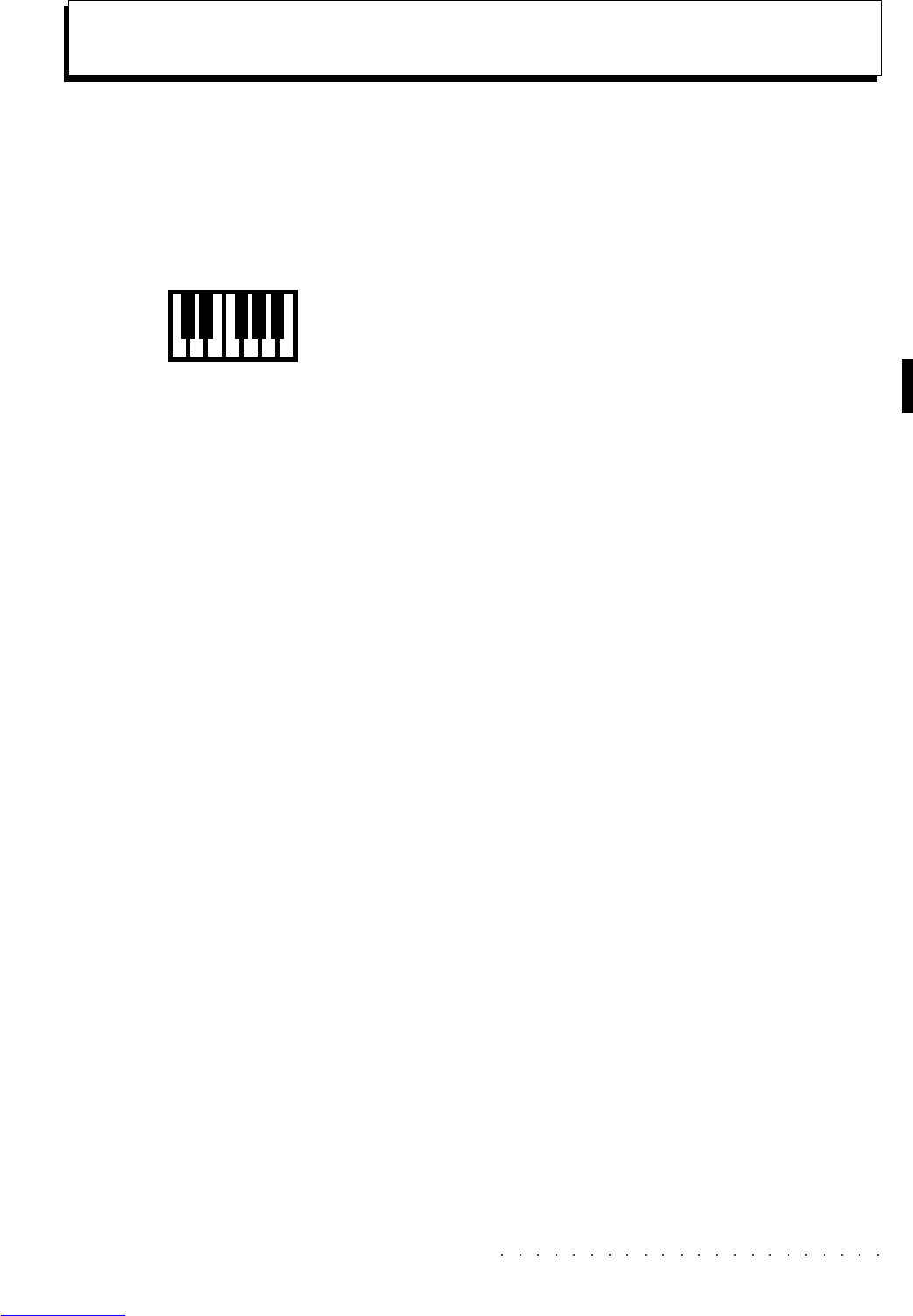Sounds & Performances 4•1
• 4 Sounds and Performances
WAYS OF SELECTING SOUNDS
WK4 allows you to select single sounds or a com-
bination of different sounds.
• To select a single sound, select the track that
will accommodate it, press one of the buttons
of the SOUND GROUPS section and select a
sound with the corresponding Soft button.
• To select a sound combination, select a Per-
formance or a Style. Along with the sounds,
the keyboard modes, the track status, the ef-
fects and the general settings also change.
THE SOUNDS AND TRACKS
A Sound is assigned to each of the tracks that
appear on the display. While you play, the tracks
currently generating notes flash a small triangle
after the track status icon.
The tracks can be configured to play on the key-
board in different ways, called keyboard modes:
• Full keyboard mode - the Upper tracks (7
and 8) play across the entire keyboard range.
The Lower 1 and 2 sections are disabled for
activation (for Full keyboard mode only).
• Upper&Lower mode - the Upper tracks (7
and 8) play to the right of the Split point while
the Lower tracks (1 and 2) play to the left
from the split point down.
• Multi mode - tracks 3 to 8 play to the right of
the Split point while tracks 1 and 2 play to
the left from the split point down.
The Soft buttons A…H to the left of the display
select, activate or deactivate the tracks. For ex-
ample, if an Upper track is muted and not se-
lected, by pressing its corresponding Soft button
twice, the sound assigned to the track will acti-
vate for play (press once to select, press again
to activate).
The Sounds and the keyboard modes can be
changed instantly by selecting a Performance or
a Style.