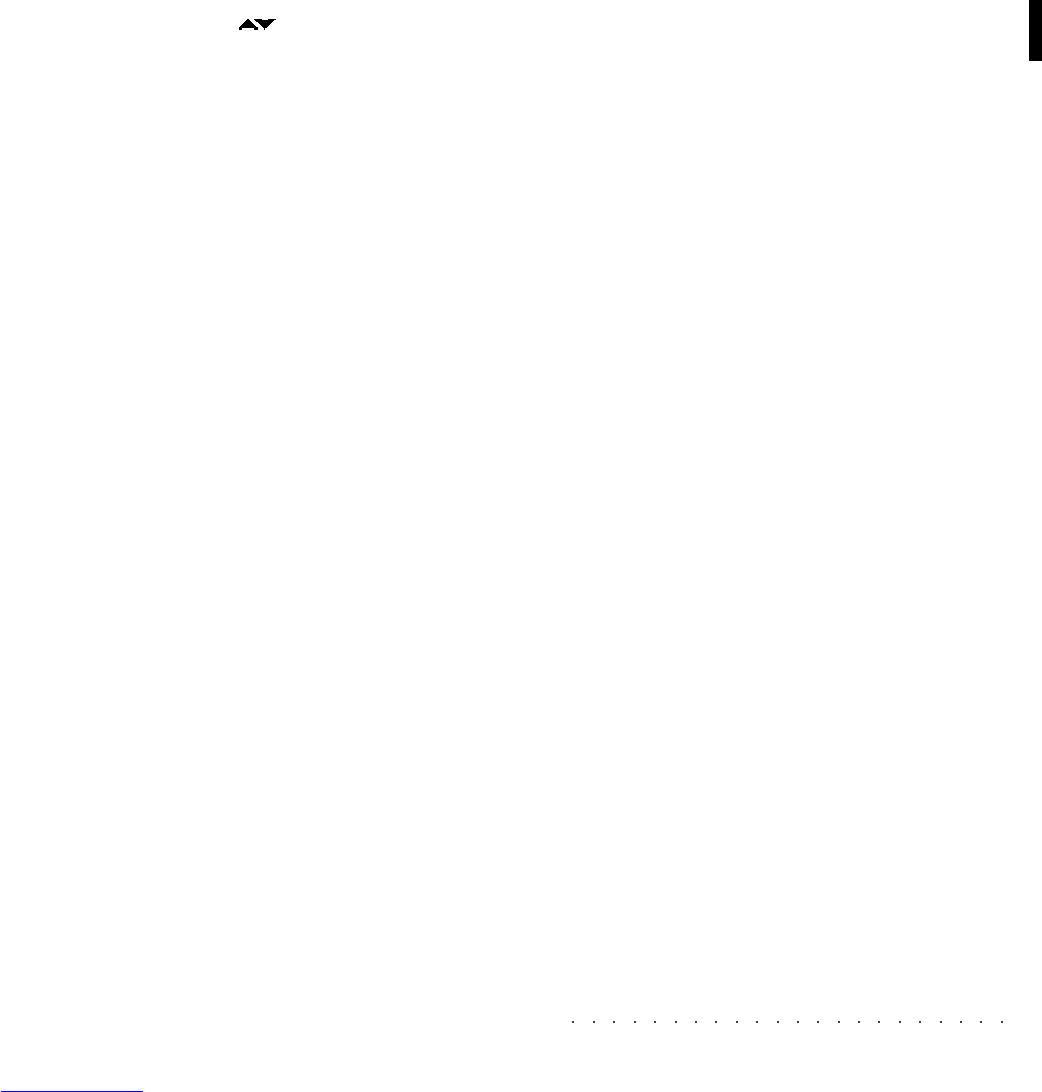Front & Rear panel 2•5
SECTION 6
D
ISPLAY
: The principal user-interface which shows the
status of the instrument at all times. The user can inter-
act with the displayed information through the navigation
and data/entry commands and soft buttons.
SECTION 7
T
RACK SCROLL
: These two buttons bring the tracks cur-
rently out of view into the display area.
S
OFT BUTTONS
A…H: Software buttons which allows you
to select the data displayed on the left part of the display
corresponding to the relative button. These buttons se-
lect (a) the tracks or (b) data shown in dialogue windows
(Sounds, Performance, Style, Song).
SECTION 8
P
AGE
/B
ANK
B
UTTONS
( ): In the simple edit environ-
ments, these buttons allow you to pass from one menu to
another. In complex edit environments they allow you to
pass from one item to another without accessing the di-
rectory. In the “Sound Group” selection window, they
select a Bank.
S
OFT BUTTONS
F1…F8: Select the corresponding data on
the right part of the display. These Software buttons al-
low you to select
(a)
options and commands or
(b)
the
data in the dialogue windows (Sound, Performance, Style,
Song).
SECTION 9
S
TYLE
L
OCK
: When ON, selecting Performances recalls
keyboard sounds only without changing Style. When off,
Performances can change Style as well as the keyboard
sounds.
S
ONG
.P.: Activates a selection window containing Song-
Performances associated to the Songs.
P
ERFORMANCE
G
ROUPS
: These buttons gain access to the
user-programmable Performances, arranged in 8 groups
of 8 Performances each. Each Performance can memo-
rize a configuration of keyboard sounds.
SECTION 10
S
TART
/S
TOP
: Starts and stops the playback of a Style, or
Song. In sequencer recording processes, the Start/Stop
button and the Play and Stop buttons of the sequencer
operate in the same manner.
I
NTRO
: Places the introduction of a Style on “standby”
before Style start.
E
NDING
: Stops a Style with an Ending.
K
EY
S
TART
: Synchronizes the start of a Style with a note
(or chord) pressed on the lower keyboard area.
SECTION 11
D
IAL
(T
EMPO
/D
ATA
): active for Tempo changes in Style or
Song mode, or operates as a data entry control in Edit
and Record situations.
E
NTER
: confirms specified data in edit situations and closes
the dialogue window.
E
SCAPE
: cancels the entered data and closes the dia-
logue window. Allows you to pass from the current Edit
page to index and/or to the main page of the current op-
erating mode.
D
IRECTIONAL ARROWS
: Navigation controls which move the
cursor in the display in the direction of the arrow. The
cursor is shown in negative highlight (reversed in record
modes).
SECTION 12 (PAGE 7)
C
ONTRAST
: Adjusts the display contrast. Different display
viewing angles and lighting conditions may require a slight
adjustment of the contrast.
U
NDO
: In “Edit Song” or “Edit Style”, Undo cancels the
last edit operation.
H
ELP
: An on-line Help which recalls brief explanations
relating to the current mode.
D. H
OLD
: When ON: Display Hold locks the selection win-
dows (Sound, Performance, Style, and Song) for multi-
ple selection possibilities. ESCAPE cancels Display Hold.
When OFF: the temporary selection window closes after
a selection or after a few seconds if no selection has been
made.
K
EY
P
AD
: When ON, this button activates the EDIT/NUM-
BERS section as a numerical keypad. When OFF, the
EDIT/NUMBERS buttons recall the corresponding Edit
environments.
SECTION 13 (PAGE 7)
E
DIT
/N
UMBERS
Each button gains access to the edit of the
function specified on the buttons. If the KEY PAD LED is
ON, the edit buttons are enabled as a numerical keypad.
E
FFECTS
: edit of the Effects parameters.
M
IDI
: edit of the MIDI parameters.
M
IXER
: edit of the Mixer parameters.
C
NT
/P
ADS
: access to the Controllers and Pads edit pa-
rameters.
T. S
PLIT
: access to the Track and Split edit parameters.
Sound; access to the Sound and Sound Patch/Drumkit
edit parameters.
S
T
/S
ONG
: Access to the edit of Song and Style data.
O
PTION
: access to disk-loaded additional functions (e.g.
advanced Sound Edit).