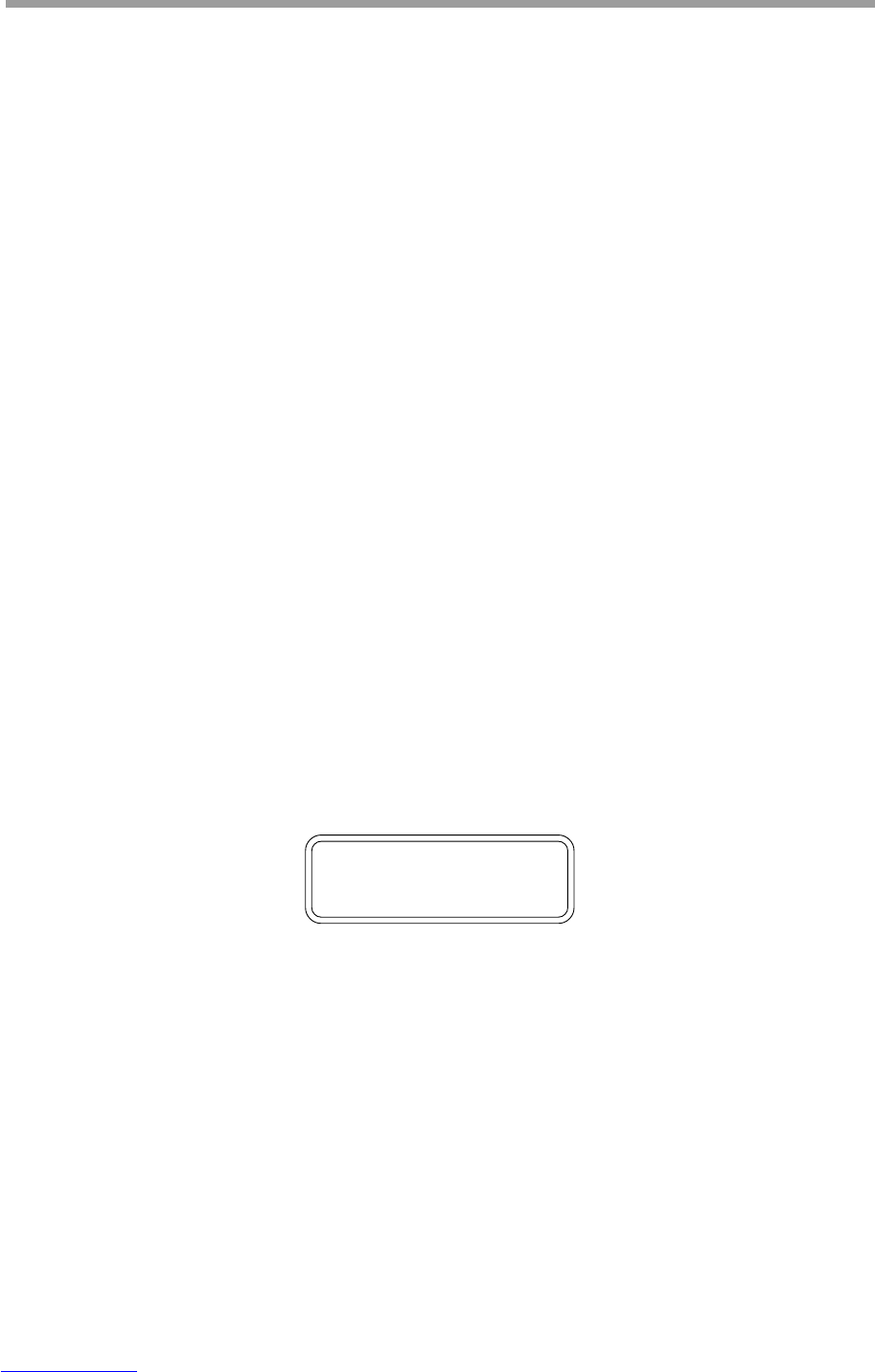Generalmusic PRO 1/PRO 2 Page 24
1. PIANO1 1
Vol=127 Trns=0
Editing your performance
The functions available under PERF EDIT are divided into a series of individual numbered screens. The
screen you see when you press the PERF EDIT button will be the last one used during a previous PERF EDIT
session. If you have not used PERF EDIT since first switching the instrument on, you will see the first screen
- “Volume & Transpose”. For each PERF EDIT function, you will see the screen number in the top right corner
of the display. You can select the next or previous screen by using the Page Up/Down buttons to the right of the
DATA slider.
Screens for layered and split Sounds
In most cases, each screen contains only one changeable value. You normally use the DATA slider to adjust
this value. Although there are only twelve functions available under PERF EDIT, there are many cases in
which you will see more than twelve screens. This occurs when two sounds are being used in either split or
layer mode. Many screens such as Volume or Reverb Send will appear twice - first for sound 1 and then again
for sound 2. When this occurs, the second instance of each screen displays the same screen number but with the
addition of a “b”. For example, if you layer Piano and Strings, the first screen would be screen 1 - Volume for
the Piano sound and the second screen would be Screen 1b - Volume for the Strings. Next you would see screen
2 - Reverb Send for the Piano followed by screen 2b - Reverb send for the Strings. If you were using only one
sound then you would not see screens 1b and 2b since these are redundant in a single sound performance.
NOTE: When using a layered sound, you can decide which sound you want to be #1 and which sound you want
to be #2. This determination is made according to which button you pressed first. If you hold PIANO 1 and then
press PAD 1, PIANO 1 will be sound 1 and PAD 1 will be sound 2.
Perf Edit functions
Following is a list of the PERF EDIT screens in numeric order. If you see “(b)” by a screen number it indicates
that there will be two instances of this screen when a split or layer is being used.
1(b). Volume & Transpose.
In the top line of the screen you will see the name of the sound currently selected. Moving the DATA slider will
adjust the volume of this sound.
The pitch of the currently displayed sound can be transposed by simply using the TRANSPOSE buttons to the
left of the sound selection buttons. This function is most useful for “octave shifting” when using a split or
layer. An octave shift can be achieved by setting the transpose value to -12, (one octave lower than normal) or
+12, (one octave higher than normal).
2(b). Reverb Send Level
If a reverb effect has been selected, this function can be used to control how much reverb is applied to each
sound being used. It works in the same way as an “Effect Send” control on a mixer board. When two sounds
are being used, either in split or layer mode, screen 2 controls the reverb amount for Sound 1 and screen 2b
controls the reverb amount for Sound 2. If only one sound is being used then screen 2b is not displayed.