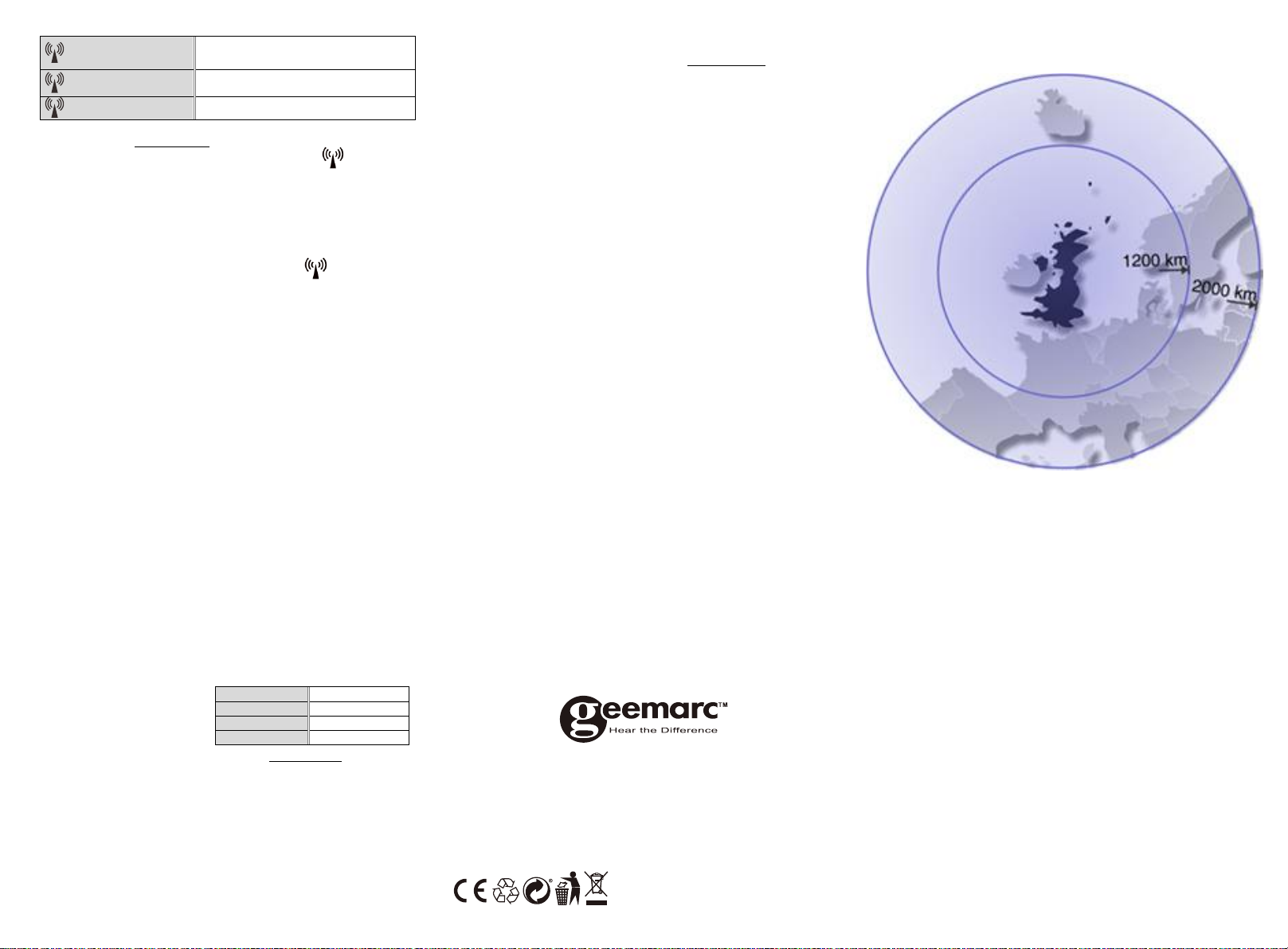The clock can be set to scan the radio signal manually by holding
“▼”(B3) button for 3 seconds. Each reception takes around several
minutes. If the reception fails, scanning stops. (“ ”(A4) on LCD
disappear) and repeats again on next full hour. E.g. scanning failed at
8:20a.m. It will scan again at 9:00a.m.
Summer and winter time change (and reverse) is set automatically.
4.4 Time Setting
You must wait 10 min to check the clock is set automatically (see chapter
4.2) before you proceed to the setting, press and hold “▼”(B3) for 3
seconds to turn off the automatic clock setting (icon (A4) disappears).
4.5 Manual Time Setting:
Note that during the set up process, a long press “▼” or” ▲” can
accelerate the settings.
(a) Calendar and Time Set
In normal pattern, press button “SET”(B1) to display the time on the
first line.
To change the time format, press “▼”(B3) to pass between 12H
(AM/PM) and 24H.
Press button “SET”(B1) for 2 seconds to enter date and time setting,
Set the TIME ZONE, press ”▲”(B2) or ”▼”(B3) to set the time zone
and press button “SET”(B1) to confirm.
Set the YEAR, press ”▲”(B2) or ”▼”(B3) to set the YEAR and press
button “SET”(B1) to confirm.
Set the MONTH, press ”▲”(B2) or ”▼”(B3) to set the Month and
press button “SET” (B1) to confirm.
Set the DAY, press ”▲”(B2) or ”▼”(B3) to set the Day and press button
“SET”(B1) to confirm.
Set the HOUR, press ”▲” (B2) or ”▼” (B3) to set the Hour and press
button “SET” (B1) to confirm.
Set the MINUTE, press ”▲”(B2) or ”▼”(B3) to set the Minute and
press button “SET”(B1) to confirm and exit.
Note:
(1) All Setting modes will automatically exit in around 15 seconds without
any adjustment.
(2) For Time Zone: If you do not receive a RC-MSF frequency signal, the
time zone should be set to 0. Time Zone is used in countries which
can receive the MSF frequency signal but the time zone is different
from German Time (i.e. MT+1).
(b) Stage of the Day set
Note: Default time for stage of
the day:
In standby mode, press button “SET”(B1) for 2 seconds to enter stage
of the day setting.
Set the hour of the MORNING, press ”▲”(B2) or ”▼”(B3) to set the
HOUR and press button “SET”(B1) to confirm.
Set the hour of the AFTERNOON, press “▲”(B2) or ”▼”(B3) to set
the HOUR and press button “SET”(B1) to confirm.
Set the hour of the EVENING, press ”▲”(B2) or ”▼”(B3) to set the
HOUR and press button “SET” (B1) to confirm.
Set the hour of the NIGHT, press ”▲”(B2) or ”▼”(B3) to set the
HOUR and press button “SET” (B1) to confirm.
(c) Language set & Display set
In standby mode, press button “▲”(B2) for 2 seconds to enter the
language setting, press ”▲”(B2) or ”▼”(B3) to select your language
(14 languages available: English, French, German, Netherland, Italian,
Spanish, Portuguese, Swedish, Norwegian, Danish, Finnish, Polish,
Czech, Hungarian), press “SET”(B1) to confirm.
After the language is confirmed, it will auto jump to display mode.
Press “▲”(B2) or ”▼”(B3) to select DP-1 / DP-2 / DP-3 or DP-4, press
SET(B1) to confirm.
Note: In set up display DP-4, user can set how many seconds they
require between displays. When the display selection is blinking
DP-4 press and hold the button for longer “SET”(B1) for 2 seconds
until this is active and press ”▲”(B2) or ”▼”(B3) to increase or
decrease the seconds. Default setting is 5 seconds, and it will be 5s
as a unit maximum to 60s, which means you can set 05s, 10s, 15s,
20s up to 60s only. Press “SET” (B1) to confirm and exit.
different display methods
-DP-1 display day and stage of the day.
-DP-2 display Month, date and year.
-DP-3 display day and time
-DP-4 display day and time for XX seconds as above then display day
and stage of the day for XX seconds then display month, day and year
for XX seconds.
(if you do not set the time between seconds this will default to 5
seconds)
5. Other malfunctions
If there is no response from the wall clock by the moving 2nd hand or if
any other malfunction occurs perform the following steps:
With this procedure all received data will be deleted.
(1) Press RESET button (D4) with a pointed instrument (e.g. pen).
(2) The clock hands will move to the start position (12:00 a.m.) and the
wall clock then tries to receive the signal.
(3) Wait approx. 2-5 minutes until the current time is displayed.
6. MOUNTING / POSITIONING
Make sure you have mounted or placed the device in a safe position. If
not the device may fall down and heavy damages can occur for which
the manufacturer is not liable.
7. CLEANING AND MAINTENANCE
Before cleaning the device, disconnect it from the power supply (remove
battery)!
Only use dry cloth to clean the exterior of the device to avoid damaging
the electronics, do not use any cleaning fluid.
For product support and help visit our website at
www.geemarc.com
United Kingdom: 5B Swallow Court, Swallowfields, Welwyn
Garden City, Hertfordshire, AL7 1SB,UK
E-mail : help@geemarc.com
telephone 01707 387602 or fax 01707 832529
UGViso50_MSF(UK)_En_A4_V1.2
8. Radio controlled time reception range: up to
1200km from MSF transmitter.
9. Guarantee
From the moment your Geemarc product is purchased, Geemarc
guarantee it for the period of two years. During this time, all repairs
or replacements (at our discretion) are free of charge. Should you
experience a problem then contact our helpline or visit our website
at www.geemarc.com. The guarantee does not cover accidents,
negligence or breakages to any parts. The product must not be
tampered with or taken apart by anyone who is not an authorised
Geemarc representative. The Geemarc guarantee in no way limits
your legal rights.
IMPORTANT: YOUR RECEIPT IS PART OF YOUR GUARANTEE AND MUST
BE RETAINED AND PRODUCED IN THE EVENT OF A WARRANTY CLAIM.
CE Declaration: Hereby Geemarc Telecom SA declares that this
product is in compliance with the essential requirements and other
relevant provisions of the Radio Equipment Directive 2014/53/UE.
The declaration of conformity may be consulted at www.geemarc.com
Caution: Radio frequency interference may cause discernible sound
on the unit. The sound will end when the interference stops.
10. Recycling directives
The WEEE (Waste Electrical and Electronic Equipment) has been put in
place for the products in end of life are recycled in the best way.
When this product is out of order, please do not put it in your
domestic waste bin.
Please use one of the following disposal options:
- Remove the batteries and deposit them in an appropriate WEEE skip.
Deposit the product in in a appropriate WEEE skip.
- Or hand the old product to the retailer. If you purchase a new one,
they should accept it.