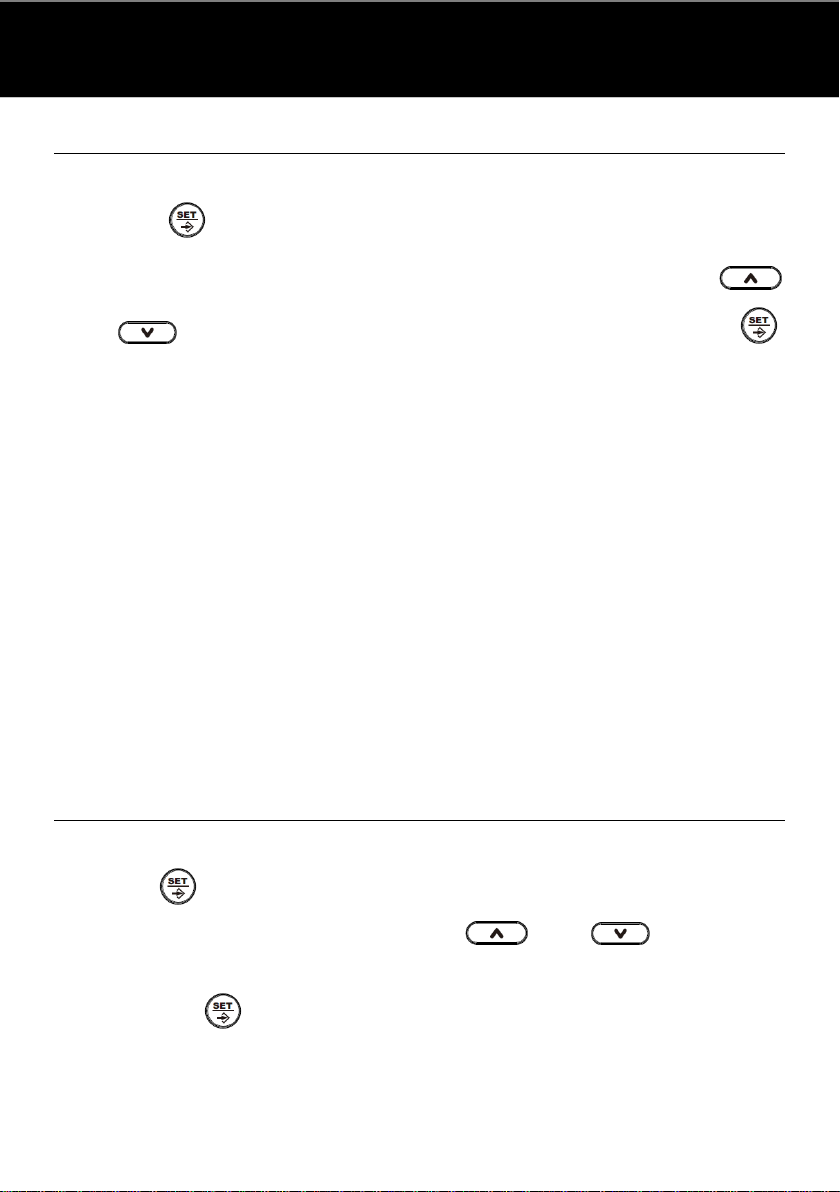9
SETTING PABX CODE
When in the setting menu, go to the "SET 3 PCODE" sub-menu and
press the key.
The display reads “PCODE-” and flashes. Use the arrow keys
and to select your PABX code from 0 to 9 and press the
key to confirm.
Note: If a PABX code has been set, it will automatically be added by
the telephone to the outgoing number, providing that this number has
a 6 digit or more, and that the first digit is different from the set PABX
code.
If an automatic IP number has also been set, the telephone will dial
the PABX code first, and then the automatic IP number. The
telephone will pause for 700ms after each PABX is dialed.
To remove the PABX automatic dialing function, set it to “-“through
the SET 3 PCODE” sub-menu.
The phone does not lock the outgoing code, and only the numbers
after the outgoing code are considered to be locked.
SET AUTOMATIC IP
When in the setting menu, go to the "SET 4 AUTO IP" sub-menu and
press the key. The display reads “AUTO IP OFF” and the word
“OFF” flashes. Use the arrow keys and to turn the
automatic IP function On or Off. To activate it, select “AUTO IP ON”
and press the key. The display now reads “INPUT CODE”. Using
the numbered keys, enter the special service number, card number,
and password provided to you by the IP service of your