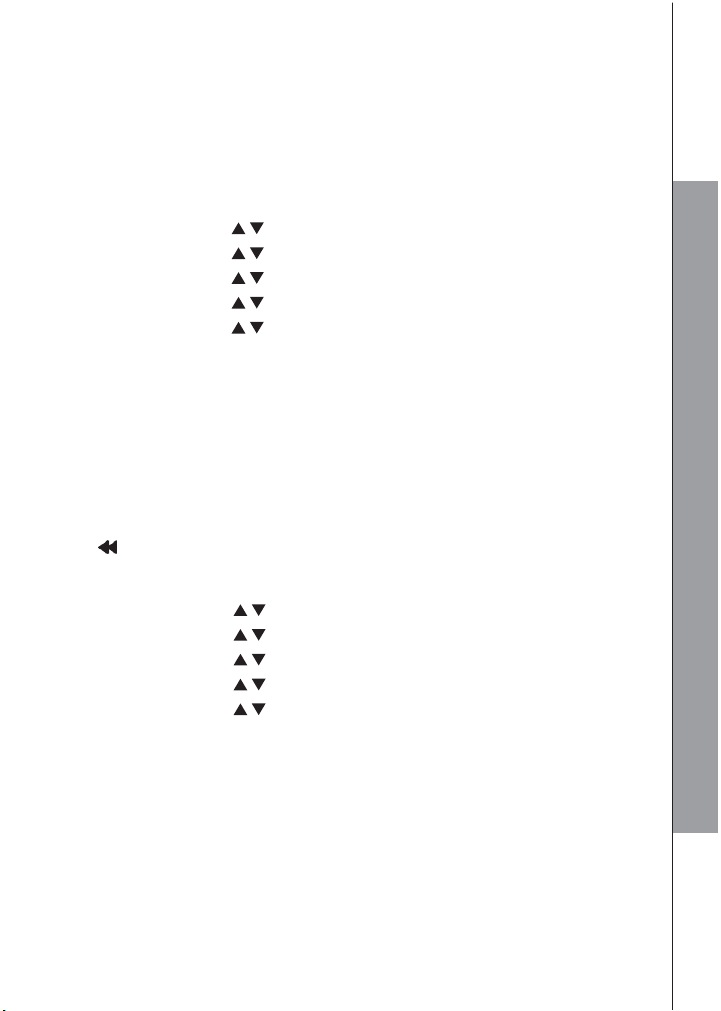9.5.3 Record your Outgoing Message (OGM)
You can record your own OGM for ANS & REC mode or ANSWER ONLY mode.
When you record your own OGM, it will be used when the answering machine
answers
the call. If your personalized OGM is deleted, the pre-set OGM will be restored
automatically.
Using the base:
1. Press MENU/OK and / to select ANS. MACHINE.
2. Press MENU/OK and / to select TAM SETTINGS.
3. Press MENU/OK and / to select OGM SETTINGS.
4. Press MENU/OK and / to select ANS & REC or ANSWER ONLY.
5. Press MENU/OK and / to select RECORD.
6. Press MENU/OK to start recording your personalized OGM and “RECORDING” is
displayed on the screen.
7. Press MENU/OK to stop and save your personalized OGM. Your new saved OGM
will playback automatically. Alternatively, press INT/MUTE/CLEAR to return to
previous screen without saving the personalized OGM.
9.5.4 Playback the Outgoing Message (OGM)
Using the base direct key:
Press briefly to listen to the current OGM (ANS & REC or ANSWER ONLY).
Using the base menu:
1. Press MENU/OK and / to select ANS. MACHINE.
2. Press MENU/OK and / to select TAM SETTINGS.
3. Press MENU/OK and / to select OGM SETTING.
4. Press MENU/OK and / to select ANS & REC or ANSWER ONLY.
5. Press MENU/OK and / to select PLAYBACK.
6. Press MENU/OK to playback your personalized OGM (if you have recorded a
personalized OGM before) and “PLAYING OGM” is displayed on the screen.
7. Press MENU/OK to stop the OGM playback and return to the previous menu.
NOTE:
If a personalized OGM is not recorded before, the pre-set OGM will be played.