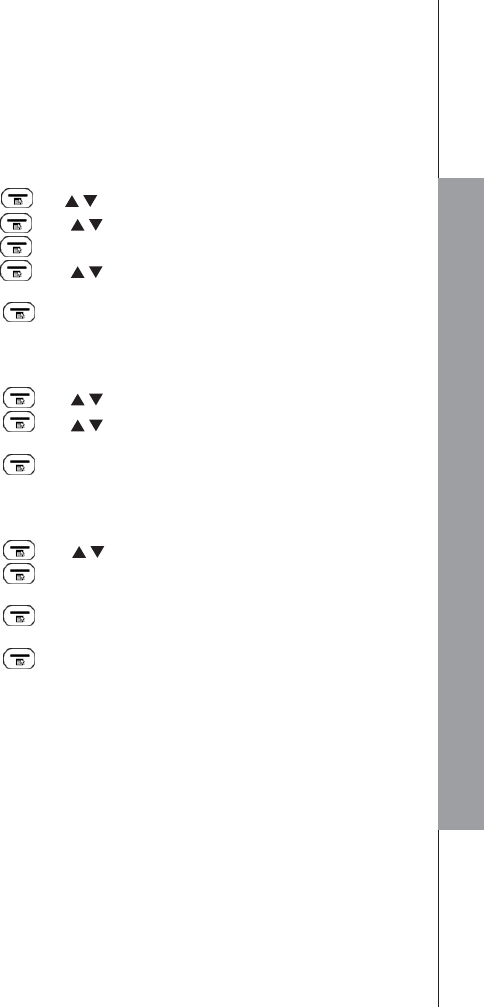8.1.6 Clock Settings
You will need to set the correct date and time so that you know when you received
answering machine messages or call list entries.
Using the handset:
8.1.6.1 Set the Date Format
1. Press LEFT SOFTKEY and / to select HS SETTING
2. Press LEFT SOFTKEY and / to select DATE & TIME.
3. Press LEFT SOFTKEY to show DATE FORM.
4. Press LEFT SOFTKEY and / to select your desired date format
(DD--MM--YY or MM--DD--YY).
5. Press LEFT SOFTKEY to confirm.
8.1.6.2 Set the Time Format
1. Follow Set the Date Format to arrive to DATE & TIME.
2. Press LEFT SOFTKEY and / to select TIME FORMAT.
3. Press LEFT SOFTKEY and / to select your desired time format (12
HR or 24 HR).
4. Press LEFT SOFTKEY to confirm.
8.1.6.3 Set the Date & Time
1. Follow Set the Date Format to arrive to DATE & TIME.
2. Press LEFT SOFTKEY and / to select SET DATE.
3. Press LEFT SOFTKEY and enter the day information. The date entered will be
in the format you set in section 8.1.6.1.
4. Press LEFT SOFTKEY and enter the date information. The time entered will be
in the format you set in section 8.1.6.2.
5. Press LEFT SOFTKEY to confirm.
NOTE:
If time has been set before, the current time will display, otherwise, “HH--MM” will be
displayed.
If date has been set before, the current date will display, otherwise, “DD--MM--YY” will be
displayed.
28