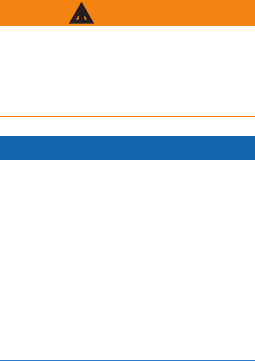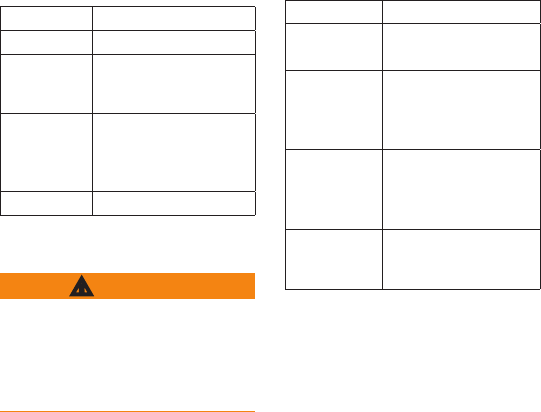© 2011 Garmin Ltd. or its subsidiaries
All rights reserved. Except as expressly provided
herein, no part of this manual may be reproduced,
copied, transmitted, disseminated, downloaded
or stored in any storage medium, for any purpose
without the express prior written consent of
Garmin. Garmin hereby grants permission to
download a single copy of this manual onto a
hard drive or other electronic storage medium to
be viewed and to print one copy of this manual
or of any revision hereto, provided that such
electronic or printed copy of this manual must
contain the complete text of this copyright notice
and provided further that any unauthorized
commercial distribution of this manual or any
revision hereto is strictly prohibited.
Information in this document is subject to change
without notice. Garmin reserves the right to
change or improve its products and to make
changes in the content without obligation to notify
any person or organization of such changes or
improvements.
Visit the Garmin Web site (www.garmin.com)
for current updates and supplemental information
concerning the use and operation of this and other
Garmin products.
Garmin
®
and the Garmin logo are trademarks of
Garmin Ltd. or its subsidiaries, registered in the
USA and other countries. GTU
™
10 is a trademark
of Garmin Ltd. or its subsidiaries.
Android
™
is a trademark of Google, Inc. These
trademarks may not be used without the express
permission of Garmin.
iPhone
®
is a trademark of Apple Inc., registered in
the U.S. and other countries.